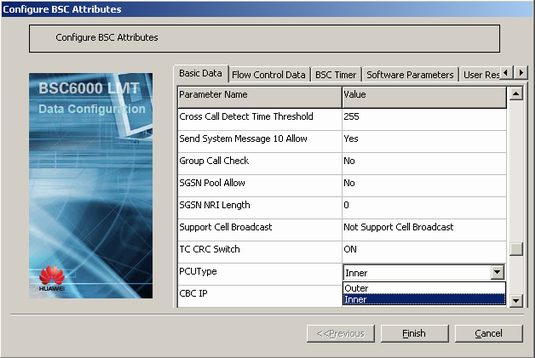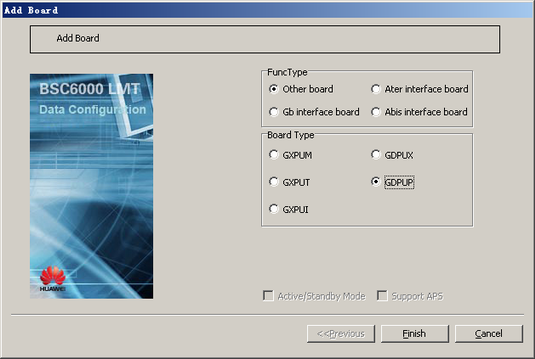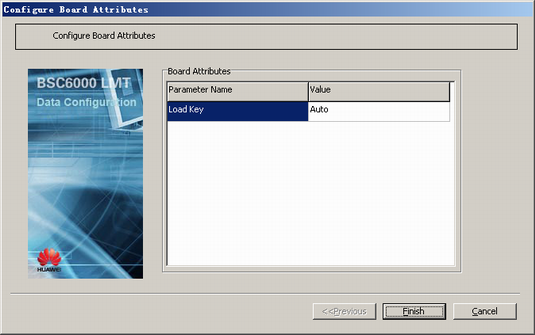This describes how to add a GDPUP in the GMPS/GEPS and configure its attributes.
| Scenario | BSC initial configuration and BSC capacity expansion |
| Mandatory/Optional | Optional. The GDPUP is configured only when the BSC is configured with the built-in PCU. |
Prerequisite
The GMPS/GEPS has an idle slot to hold the GDPUP.
Procedure
- On the BSC6000 Local Maintenance Terminal, right-click the BSC6000 root node.
- Choose from the shortcut menu. A dialog box is displayed, as shown in Figure 1.
- On the Basic Data tab page, set PCUType to Inner.
 NOTE:
NOTE: On the LMT, PCUType is set to Inner by default.
- On the BSC6000 Local Maintenance Terminal, click the BSC Device Panel tab. Select a cabinet number from the Current Cabinet drop-down list.
- Right-click an idle slot among slots 8-13 holding the GMPS.
- Choose from the shortcut menu. A dialog box is displayed, as shown in Figure 2.
- Set FuncType to Other board and Board Type to GDPUP and then click Finish. The addition of the GDPUP is complete.
- Right-click GDPUP, and choose from the shortcut menu. A dialog box is displayed, as shown in Figure 3.
- Set Load Key by referring to Table 1.
- Click Finish. The configuration of the GDPUP is complete.