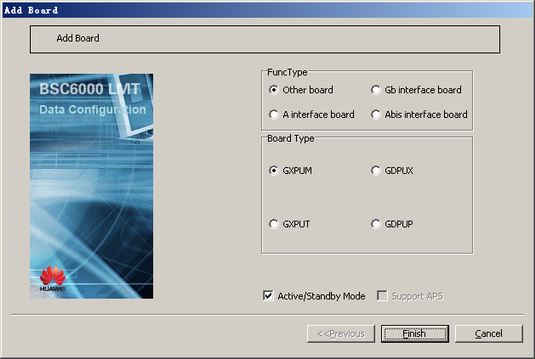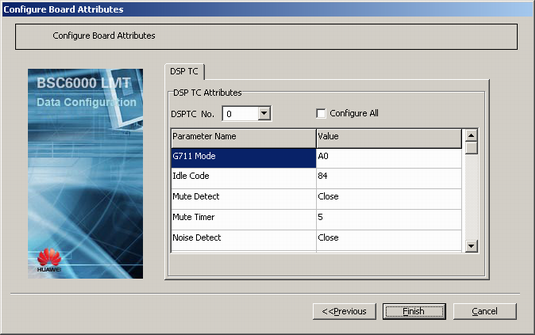This describes how to add a GDPUX in the GMPS/GEPS and configure its attributes.
| Scenario | BSC initial configuration and BSC capacity expansion |
| Mandatory/Optional | Mandatory |
Prerequisite
The GMPS/GEPS has an idle slot to hold the GDPUX.
Procedure
- On the BSC6000 Local Maintenance Terminal, click the BSC Device Panel tab.
- Right-click an idle slot among slots 8-13 holding the GMPS, and then choose from the shortcut menu. A dialog box is displayed, as shown in Figure 1.
- Set FuncType to Other board and Board Type to GDPUX and then click Finish to finish adding the GDPUX.
- Right-click GDPUX, and choose from the shortcut menu. A dialog box is displayed, as shown in Figure 2.
- Set Load Key by referring to Table 1.
- Click Next. A dialog box is displayed, as shown in Figure 3.
 NOTE:
NOTE: - When configuring the DSPTC attributes, select a DSPTC number first, and then configure the attributes of this DSPTC.
- If you select Configure All, all the DSPTCs will be configured on the basis of the settings of the current DSPTC displayed in the DSPTC No. drop-down list.
- Set the parameters in the dialog box shown in Figure 3 as required.
- Click Finish. The configuration of the GDPUX is complete.