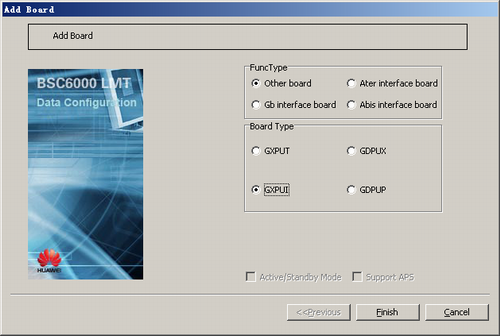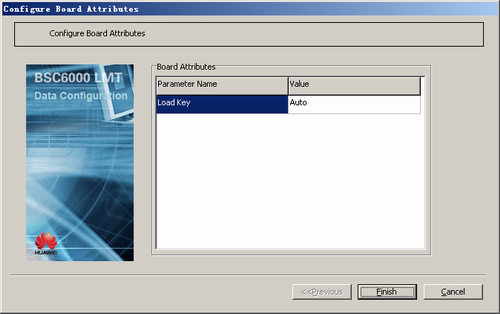This describes how to add GXPUIs in idle slots of the GMPS/GEPS and configure their attributes.
| Scenario | BSC initial configuration and BSC capacity expansion |
| Mandatory/Optional | Optional. The GXPUI is configured when the IBCA is enabled. |
Enable the IBCA algorithm cell and configure two boards on site. The boards work in load sharing mode and do not have a standby/active relation.
Prerequisite
The GM/GEPS has an idle slot to hold the GXPUI.
Procedure
- On the BSC6000 Local Maintenance Terminal, click the BSC Device Panel tab. Select the cabinet where the GMPS is located from the Current Cabinet drop-down list.
- Right-click an idle slot holding the GMPS, and then choose Add Board from the shortcut menu. A dialog box is displayed, as shown in Figure 1.
- Set FuncType to Other board and Board Type to GXPUI.
- Click Finish. The addition of the GXPUI is complete.
- Right-click GXPUI, and then choose Configure Board Attributes from the shortcut menu. A dialog box is displayed, as shown in Figure 2.
- Set Load Key by referring to Table 1.
- Click Finish. The configuration of the GXPUI is complete.