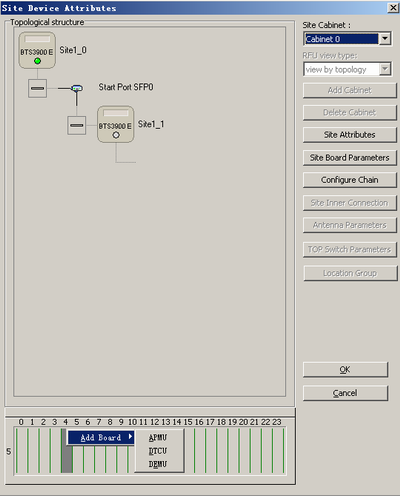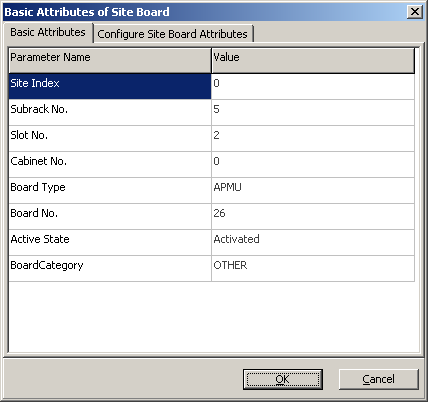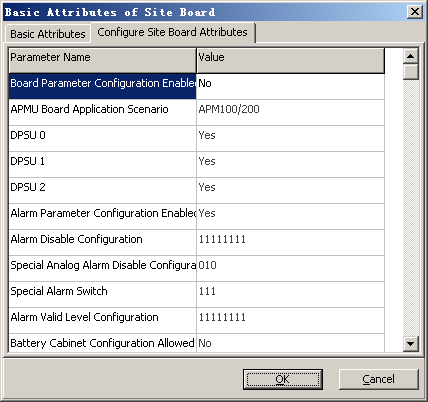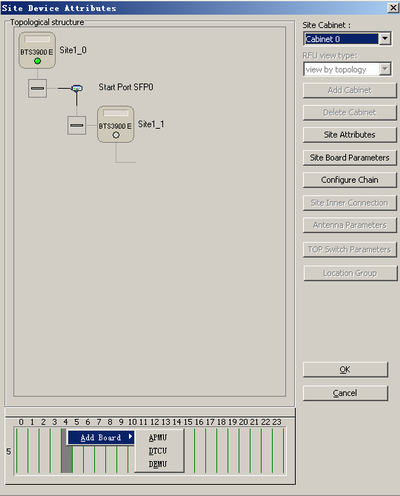This describes how to add BTS modules. You need to add other modules (except RF modules) of a BTS3900E GSM, including the APMU and the DTCU.
| Scenario | Adding a BTS3900E GSM BTS |
| Mandatory/Optional | Optional |
| NEs Involved | BTS3900E GSM |
Procedure
- Add the APMU.
- Add the DTCU.
- Add the DEMU.