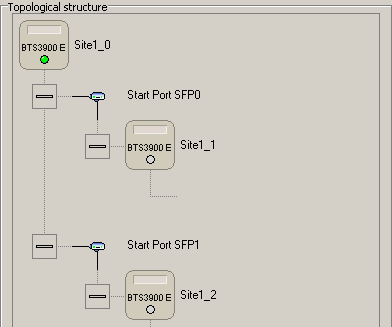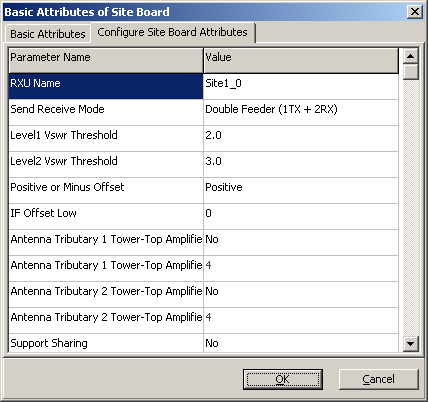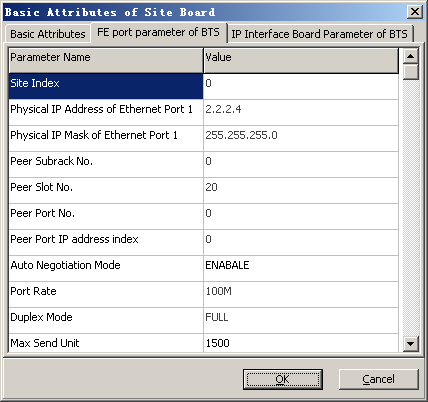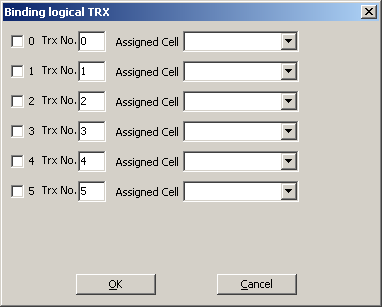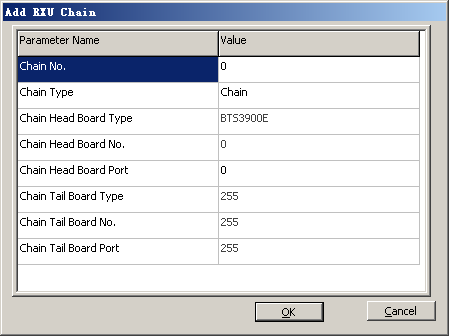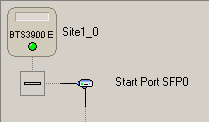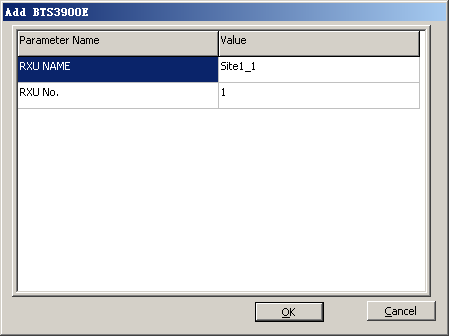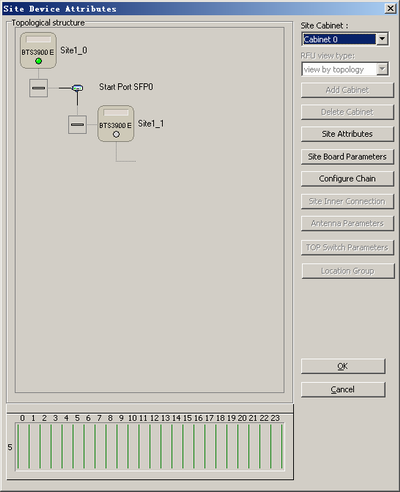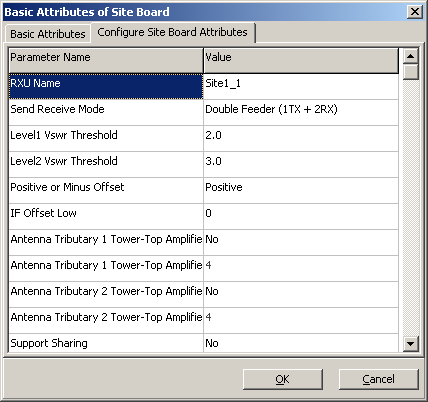This describes how to add RXU links and RF modules for the BTS3900E GSM BTSs that are cascaded in star mode.
| Scenario | Adding a BTS3900E GSM BTS |
| Mandatory/Optional | Mandatory |
| NEs Involved | BTS3900E GSM |
Prerequisite
The following procedure takes how to configure the RXU links of the BTS3900E in S2/2/2 mode as an example. The configuration result is shown in Figure 1.
Procedure
- In the Site Device Attributes dialog box, right-click BTS3900E and then choose from the shortcut menu. In the displayed dialog
box, click the Configure Site Board Attributes tab to set related parameters, as shown in Figure 2.
 NOTE:
NOTE: - The TRX board numbers of the BTS3900E are incremented in sequence by default and are set to 0, 1, and 2 respectively. The TRX board names of the BTS3900E are set to Site Name plus _0, Site Name plus _1, and Site Name plus _2 respectively.
- Send Receive Mode can be set to Single Feeder (1TX + 1RX), Double Feeder (1TX + 1RX), or Double Feeder (1TX + 2RX). By default, this parameter is set to Double Feeder (1TX + 2RX).
- In the Site Device Attributes dialog box, right-click BTS3900E and choose from the shortcut menu. A dialog box is displayed.
Click the FE port parameters of BTS tab on the Basic Attributes of Site Board dialog box, as shown in Figure 3. Then, set related parameters.
 NOTE:
NOTE: - BTS3012, BTS3012AE, BTS3012_II, DBS3900, BTS3900, BTS3900A, BTS3900B, and BTS3900E do not support that Muplex Mode is set to HALF.
- The parameters on this tab page must be configured on the main control BTS3900E in IP transmission mode. The main control module is the first-level BTS3900E module. For other transmission modes, skip this step.
- The parameter Peer Port IP address index specifies the index of the valid IP address for a BSC port. The BSC supports the setting of multiple IP address under one Port No.. Peer Port IP address index maps the valid IP address of the BSC port. After the value of Peer Port IP address index is specified, the BSC IP Address in the IP Interface Board Parameter of BTS tab page is generated automatically and the BSC IP Address cannot be changed.
- Click the IP Interface Board Parameter of BTS tab to display the tab page, as shown in Figure 4. Then, set related parameters.
 NOTE:
NOTE: The parameters on this tab page must be configured on the main control BTS3900E in IP transmission mode. The main control module is the first-level BTS3900E module. For other transmission modes, skip this step.
You can obtain the BTS Interface Board Bar Code by running the DSP BTSESN command.
- Click OK to return to the Site Device Attributes dialog box.
- Right-click BTS3900E, and then choose from the shortcut menu. A dialog box is displayed, as shown in Figure 5.
- Select the required TRXs and the cells allocated to them, and set TRX numbers. Click OK to return to the Site Device Attributes dialog box.
- In the Site Device Attributes dialog box, right-click BTS3900E and choose from the shortcut menu. A dialog box is displayed, as shown in Figure 6.
- Set Chain No. and Chain Head Board Port.
 CAUTION:
CAUTION: Chain Head Board Port must be consistent with the SFP ports on the BTS3900E.
- Click OK. The RXU link is added successfully, as shown in Figure 7.
- Right-click the RXU chain, and then choose from the shortcut menu. A dialog box is displayed, as shown in Figure 8.
- Set RXU NAME and RXU No..
 NOTE:
NOTE: RXU NAME of different RF modules under the same BTS must be unique. Otherwise, the system may display error information.
- Click OK. The BTS3900E is added, as shown in Figure 9.
- Right-click the BTS3900E and then choose from the shortcut menu. In the displayed dialog box, click the Configure Site Board Attributes tab to set related parameters, as shown in Figure 10.
- Click OK to return to the Site Device Attributes dialog box.
- Right-click the BTS3900E, and then choose from the shortcut menu. A dialog box is displayed, as shown in Figure 11.
- Select the required TRXs and the cells allocated to them, and set TRX numbers.
- Click OK to return to the Site Device Attributes dialog box.
- Repeat 7 through 17 to configure other RXU links and RF modules of the BTS3900E.