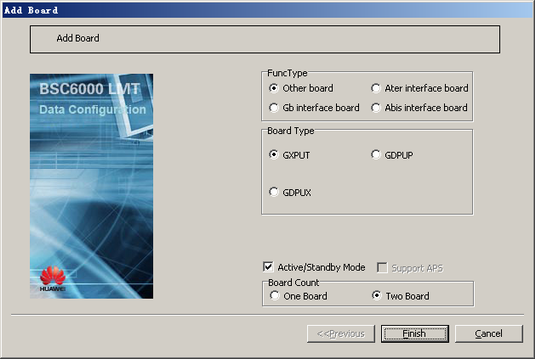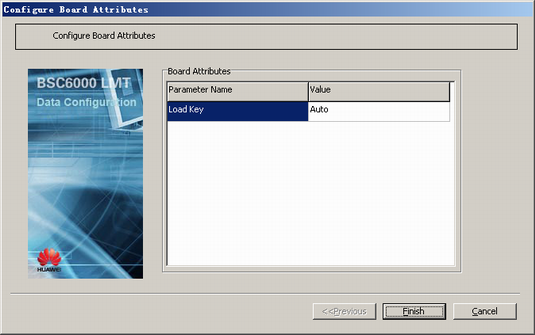This describes how to add GXPUTs in slots 2 and 3 of the GMPS/GEPS and configure their attributes.
| Scenario | BSC initial configuration and BSC capacity expansion |
| Mandatory/Optional | Optional. You need to configure the GXPUT when the GMPS/GTCS is configured with more than 256 TRXs. |
Prerequisite
None.
Procedure
- On the BSC6000 Local Maintenance Terminal, click the BSC Device Panel tab. Select the cabinet where the GMPS is located from the Current Cabinet drop-down list.
- Right-click an idle slot between slots 2-3 holding the GMPS, and then choose from the shortcut menu. A dialog box is displayed, as shown in Figure 1.
- Set FuncType to Other board and Board Type to GXPUT.
- Click Finish. The addition of the GXPUT is complete.
- Right-click GXPUT, and then choose from the shortcut menu. A dialog box is displayed, as shown in Figure 2.
- Set Load Key by referring to Table 1.
- Click Finish. The configuration of the GXPUT is complete.