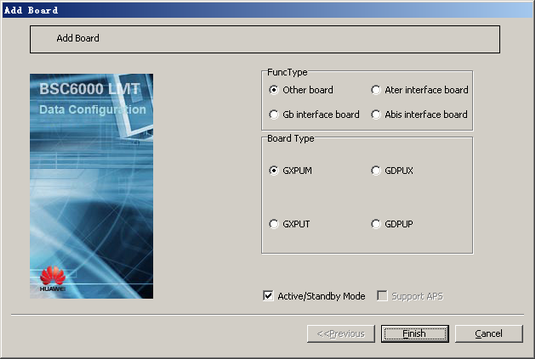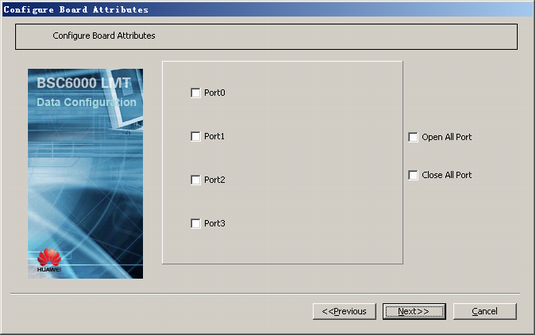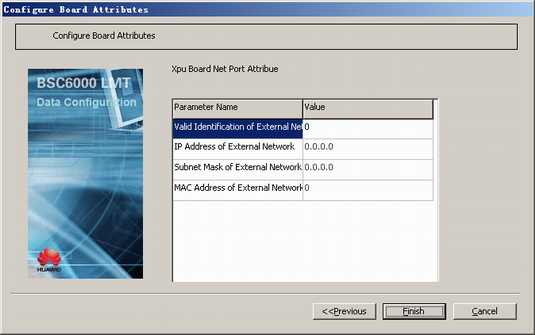This describes how to add GXPUMs in slots 0 and 1 of the GMPS/GEPS and configure their attributes.
| Scenario | BSC initial configuration and BSC capacity expansion |
| Mandatory/Optional | Mandatory |
Prerequisite
None.
Procedure
- On the BSC6000 Local Maintenance Terminal, click the BSC Device Panel tab. Select the cabinet where the GMPS is located from the Current Cabinet drop-down list.
- Right-click an idle slot among slots 0-1 in the GMPS, and then choose from the shortcut menu. A dialog box is displayed, as shown in Figure 1.
- Set FuncType to Other board and Board Type to GXPUM.
- Click Finish. The addition of the GXPUM is complete.
- Right-click GXPUM, and then choose from the shortcut menu. A dialog box is displayed, as shown in Figure 2.
- Set Load Key by referring to Table 1.
- Click Next. A dialog box is displayed, as shown in Figure 3.
- Enable the alarm reporting function of ports as required.
- Click Next. A dialog box is displayed, as shown in Figure 4.
- When the GXPUM adopts the virtual port mechanism, the related parameters should be set. Otherwise, skip this step.
 NOTE:
NOTE: The panel of the GXPUM is connected to external network, which is used to process the short message service. The parameters MAC Address of External Network and IP Address of External Network should be configured in the GXPUM, thus separating the internal network from the external network.
- Click Finish. The configuration of the GXPUM is complete.