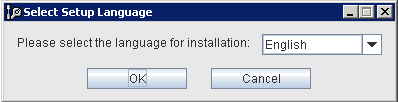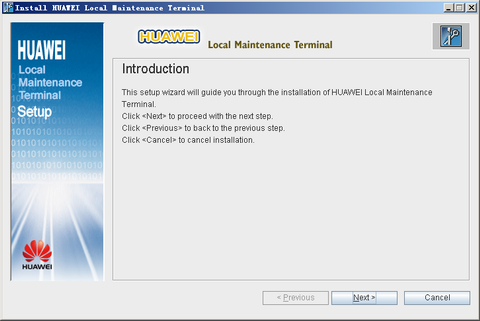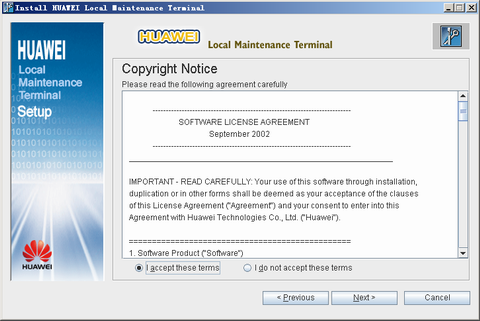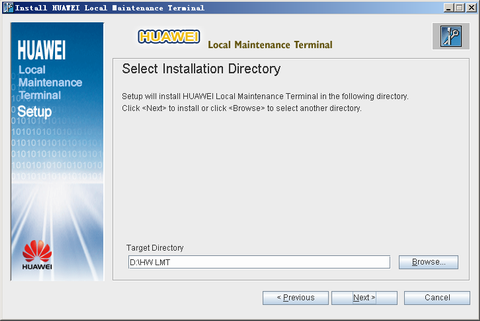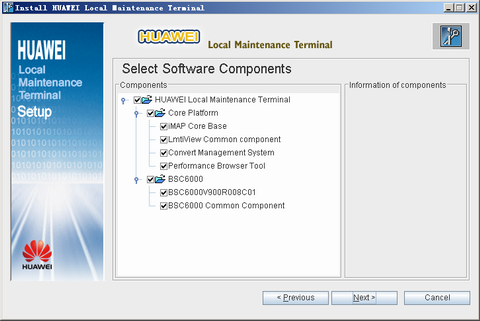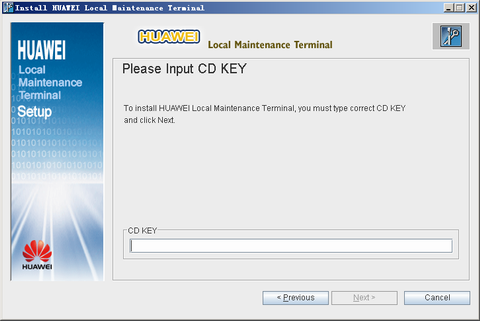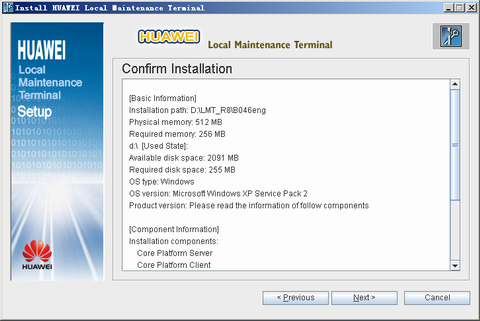This describes how to install the LMT software of V900R008 on the LMT PC.
Prerequisites
- Huawei provides the setup disk and the instructions on the installation of the LMT software.
- The PC on which the LMT software will be installed meets all the requirements listed in Configuration Requirements of the LMT PC.
Procedure
- Use the administrator account to log in to the operating system of the LMT PC.
- Insert the setup disk into the CD-ROM drive.
 NOTE:
NOTE: - Select a language and click OK. A window is displayed, as shown in Figure 2.
- Click Next. A dialog box is displayed, as shown in Figure 3.
- Read the license agreement carefully.
- If you do not accept the terms of the license agreement, select I do not accept the terms of the license agreement, and then click Cancel to quit the installation.
- If you accept the terms of the license agreement, select I accept the terms of the license agreement. and then click Next. A dialog box is displayed, as shown in Figure 4.
- Click Browse to select the installation directory.
 NOTE:
NOTE: The default installation path is D:\HW LMT.
- If the LMT software of other versions has been installed, the installation path is the same as the earlier installation path by default. The path cannot be changed.
- If you want to change the installation path, you must uninstall the existing LMT software of other versions.
- Click Next. A dialog box is displayed, as shown in Figure 5.
- Select the software components, and then click Next (Huawei recommends that you select all the components). A dialog box is displayed, as shown in Figure 6.
- Enter the CD KEY: BSC6000, and then click Next. A window is displayed, as shown in Figure 7.
- Ensure that the settings are correct. Click Next. Copying files starts.
- After copying files is complete, a dialog box is displayed, as shown in Figure 8.
- Click Finish. The EasyInstall software is installed.
 NOTE:
NOTE: A dialog box is displayed to prompt you to restart the computer. Huawei recommends that you select Yes, I want to restart my computer now.