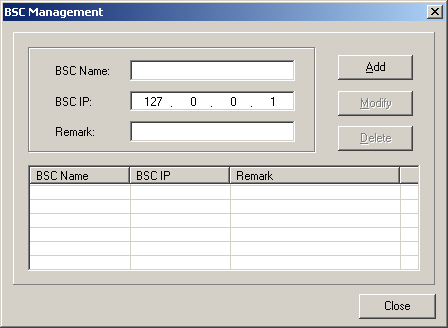This describes how to set the office information, including adding an office, modifying an office, and removing an office on the BSC6000 Local Maintenance Terminal.
Prerequisite
- The LMT runs normally.
Context
- The LMT can manage multiple BSCs in different time. The information about these BSCs is stored in the LMT installation path \BSC6000\Common\BscInfo.cfg.
- Adding an office is used to set a new BSC connection for the LMT.
- Modifying an office is used to modify the BSC name and IP address.
- Deleting an office is used to delete the existing BSC information on the LMT.
Procedure
- Add an office.
- Modify an office.
- On the BSC6000 Local Maintenance Terminal, use one of the following two methods to display the BSC Management dialog box, as shown in Figure 1.
- Select the BSC whose information needs to be modified in the dialog box shown in Figure 1. The information about this BSC is displayed in the upper pane of the dialog box. Modify corresponding information in BSC Name, BSC IP, and Remark, and then click Modify.
- Remove an office.