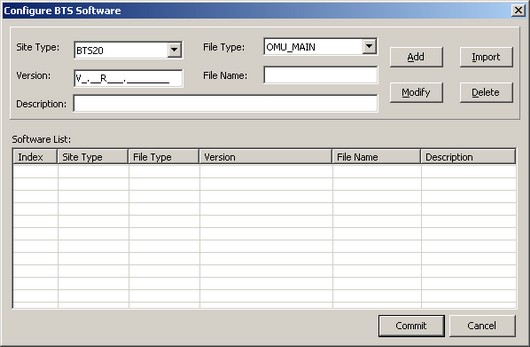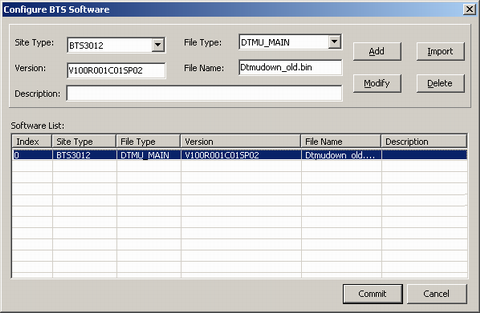This describes how to set the file type, file name, version number, and BTS type for the downloaded software on the server before BTS software loading.
Prerequisites
- The LMT runs normally.
- The communication between the LMT and the BSC is normal.
- The BTS software is already downloaded on the server.
Context
- Only one user can perform this operation at a time. If another user is configuring BTS software when you perform this operation, an information box is displayed, indicating that you cannot perform this operation.
- Site Type, File Type, Version, and File Name must be correct. Otherwise, the BTS software loading will fail.
- For the configuration information about BTS software, visit http://support.huawei.com.
Procedure
- Choose . The Configure BTS Software dialog box is displayed, as shown in Figure 1.
- Set Site Type, File Type, Version, File Name, and Description.
 NOTE:
NOTE: Click Import. The configured BTS file information is imported. The imported *.xml file is saved in the path \BSC6000\Common\SWM\Xml.
- When V_._R___.______ is displayed in the Version text, type the version number after V and the R version number after R. Then, type the year, month, and day after ".", for example, V3.02R001.20061006.
- When V__R__C__ SP__ is displayed in the Version box, type the version number after V, the R version number after R, and the C version number after C. SP is the patch number, for example, V100R001C01SP00.
- Click Add. The configuration information of the software is displayed in the Software List area, as shown in Figure 2.
- Click Commit. Configuring the BTS software is complete. The Information dialog box is displayed, indicating that the BTS software is successfully configured.
Postrequisite
If you select the configured file in the Software
List shown in Figure 2, click Delete, and then click Commit,
the file is deleted. If you Modify, and then
click Commit, the configuration file is modified.