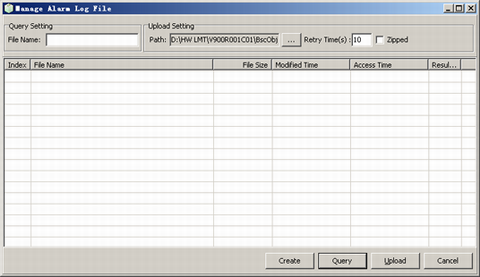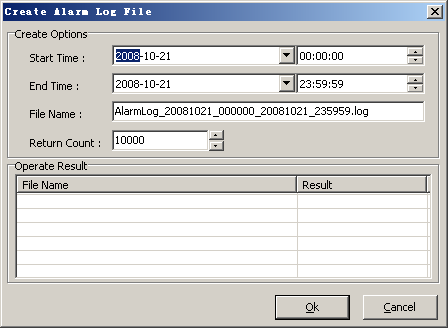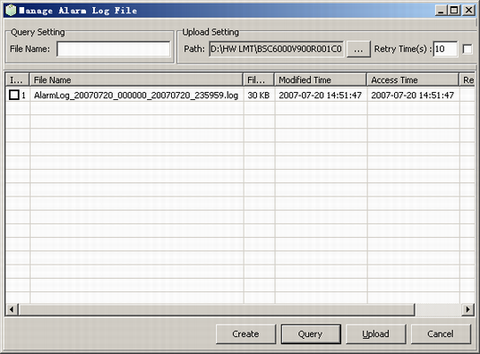This describes how to manage alarm log files, such as creating alarm log files and querying alarm log files stored on the server, and loading the selected alarm log files to the LMT.
Prerequisites
- The LMT runs normally.
- The communication between the LMT and the BSC is normal.
Context
- If the names of alarm log files to be queried are known, you can query the alarm log files based on the file names. The query results contain only the alarm log files that meet the query conditions.
- The default path for loading alarm log files is LMT installation directory\BscObj\office name\Alm.
Procedure
- Through GUI
- Through MML