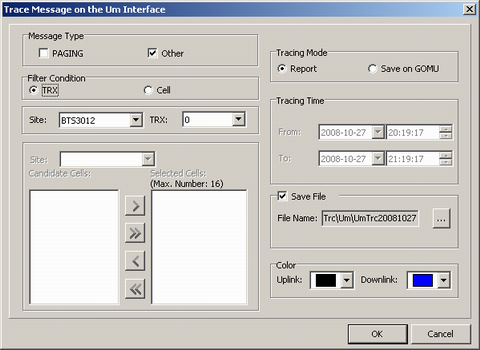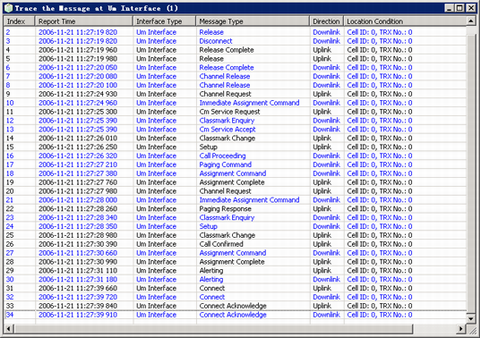This describes how to trace the CS domain layer 3 signaling messages on the Um interface by TRX or by cell on the LMT. The messages can either be paging messages or other types of messages.
Prerequisites
- The LMT runs normally.
- The communication between the BSC and the BTS is normal.
Context
When the messages are traced based on cells, a maximum of 16 cells are supported.
For details on Message Type, refer to Message Types.
For details on Tracing Mode, refer to Tracing Modes.
The following description is based on the configuration using the GOMU.
Procedure
- On the Trace & Monitor tab page, choose . A dialog box is displayed, as shown in Figure 1.
- Set Message Type, Filtering Condition, Tracing Mode, and Color.
 NOTE:
NOTE: When the Filter Condition is set to TRX or Cell, the execution interfaces are different. In this topic, the instance when the Filter Condition is set to TRX is illustrated.
Max Number: 16 indicates that a maximum of 16 cells can be selected.
- Click OK.
Result
- If the operation is successful:
- If the tracing mode is Save on GOMU, the LMT does not display the traced messages. You can review the output file of the traced message. For details, refer to Reviewing Trace Message Files.
- If the tracing mode is Report, a dialog box is displayed, prompting the information of the message tracing task, as shown in Figure 2.
- If the operation fails, a dialog box is displayed, prompting the possible causes.
Postrequisite
You can double-click a message to view the detailed information.
- Clear Message: Clear the displayed messages.
- Stop Scroll: Stop scrolling the displayed messages.
- Stop Trace: Stop the current tracing task.
- Restart Trace: Restart the tracing task.
- View Task: View the established tracing task.
- Search: Search for the specified character string in the displayed messages.
- Save Selection: Save the selected messages.
- Save All: Save all the traced messages.