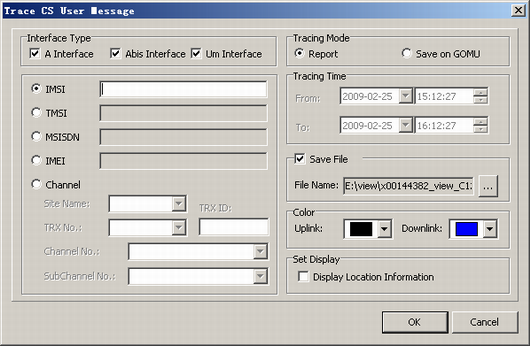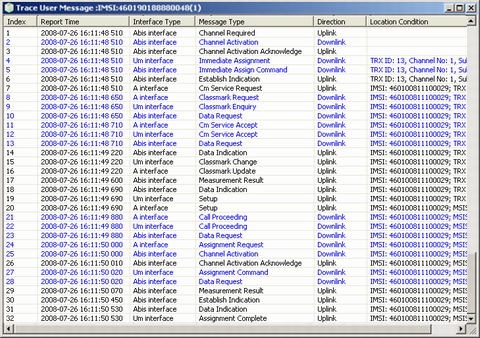This describes how to trace signaling messages on the A/Abis/Um interface on the LMT. Using the IMSI, IMEI, TMSI, MSISDN, or channel to specify a user to be traced
Prerequisites
- The LMT runs normally.
- The communication between the BSC and the BTS is normal.
- The communication between the BSC and the MSC is normal.
Context
For details of Tracing Mode, refer to Tracing Modes.
The following description is based on the configuration using the GOMU.
Procedure
- Through GUI
- Through MML
- Run the CRE USERTRCTASK command on the LMT to create a user message tracing task.
Result
- If the operation is successful:
- If the tracing mode is Save on GOMU, the LMT does not display the traced messages. You can review the output file of the traced message. For details, refer to Reviewing Trace Message Files.
- If the tracing mode is Report, a dialog box is displayed, prompting the information of the message tracing task, as shown in Figure 2.
- If the operation fails, a dialog box is displayed, prompting the possible causes.
Postrequisite
You can double-click a message to view the detailed information.
Right-click the message to be analyzed. The shortcut menu provides the following options:
- Clear Message: Clear the displayed messages.
- Stop Scroll: Stop scrolling the displayed messages.
- Stop Trace: Stop the current tracing task.
- Restart Trace: Restart the tracing task.
- View Task: View the established tracing task.
- Search: Search for the specified character string in the displayed messages.
- Save Selection: Save the selected messages.
- Save All: Save all the traced messages.