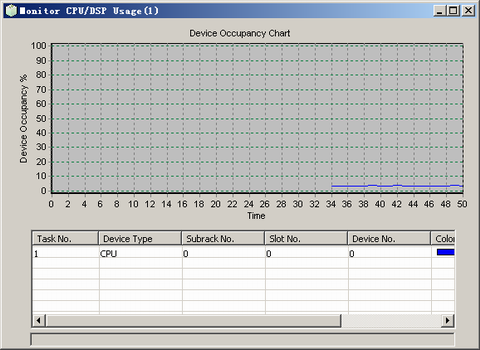This describes how to monitor the CPU/DSP usage to get an overview of the system load.
Prerequisites
- The LMT runs normally.
- The communication between the LMT and the BSC is normal.
Context
The functions of monitoring CPU/DSP usage are as follows:
- Monitoring four tasks at the same time on the LMT. You can monitor four objects in one task.
- Saving monitored data. You can use the offline browser tool of CPU/DSP usage monitoring to retrieve the data.
Procedure
- On the Trace & Monitor tab page, choose . A dialog box is displayed, as shown in Figure 1.
 NOTE:
NOTE: In Figure 1, you can click Save to file to save the monitored data to a specified file. You can change the file name.
- Set the parameters in the Monitor Setting, View Setting, and Line Setting areas.
- Click Start. A window is displayed, as shown in Figure 2.
Postrequisite
Right-click an object to be monitored in Figure 2 and click Pause or Delete to pause or delete the object. You can also add several monitoring tasks.