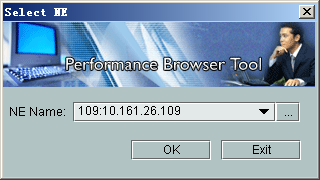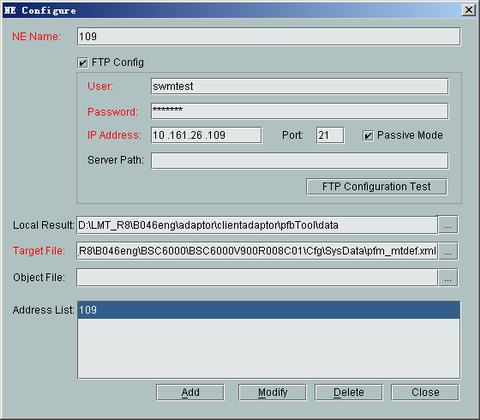After the Performance Browser Tool is started, you must configure the parameters related to the FTP server of the NE before you download, query, or view the measurement results.
Prerequisite
Context
Parameter |
Meaning |
|---|---|
NE Name |
The name of the FTP server of the NE. You can enter any 1 to 32 characters. The names cannot be the same. |
User |
User name for logging in to the FTP server |
Password |
Password for logging in to the FTP server |
Ip Address |
External IP address of the FTP server |
Server path |
Path for saving the data to the FTP server. The root directory of the default path is \. |
FTP configuration test |
Checking whether the parameters in the FTP Config area are successfully configured. Click this button, a Test Succeed! or Test Failed! dialog box will be displayed. |
Local result |
Directory on the local PC for storing the data downloaded from the FTP server. The default path is LMT installation path\version number\pfbTool\data. You can click |
Target file |
Click
|
Object File |
Click
|
Address List |
The addresses of the FTP servers are listed in the Address List. |
Procedure
- When you open the Performance Browser Tool for the first time, a dialog box is displayed, as shown in Figure 1.
- Click
 , a dialog box is displayed, as shown in Figure 2.
, a dialog box is displayed, as shown in Figure 2.
Table 1 describes the parameters to be configured. The parameters in red on the dialog box must be configured, and those in black are optional.
- Set relevant parameters and then click add.
 NOTE:
NOTE: - If you configure other NEs, you must set the parameters, and then click Add.
- You can select a configured NE from the Address List, and then click Modify to modify the NE.
- You can select a configured NE from the Address List, and then click Delete to delete the NE.
- Click Close.