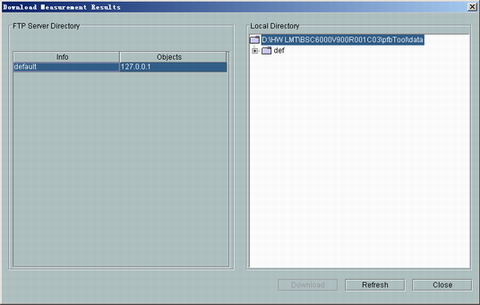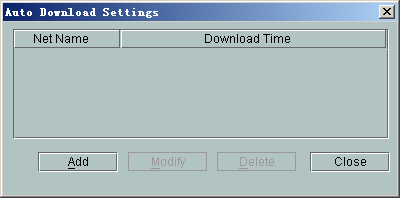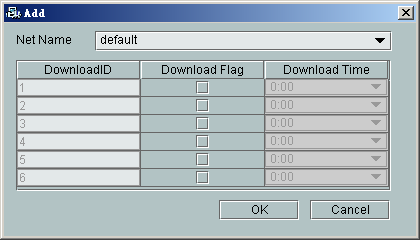This describes how to log in to the server through the FTP to download the performance measurement results. The Performance Browser Tool provides two FTP downloading modes: downloading manually and downloading automatically.
Prerequisite
The parameters related to the FTP server are configured correctly.
Context
The default directory for saving the performance measurement results is LMT installation path\adaptor\clientadaptor\pfbTool\data.
Procedure
- Downloading manually
- Choose . A dialog box is displayed, as shown in Figure 1.
Figure 1 Download Measurement Results dialog box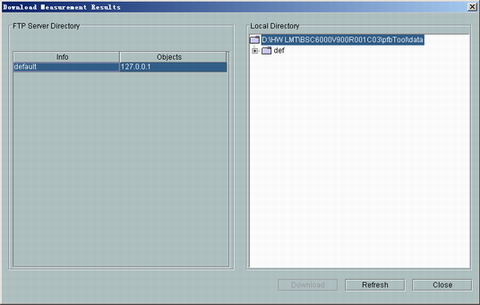
- Select the files to be downloaded to the local PC in the FTP Server Directory area.
- Click Download, the newly downloaded files are displayed in the Local Directory area.
- Click Close.
- Downloading automatically
- Choose . A dialog box is displayed, as shown in Figure 2.
Figure 2 Auto Download Settings dialog box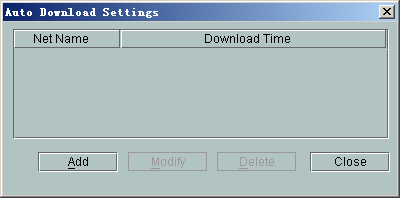
- Click Add. The dialog box is displayed. Click a box in the Download Flag column. A piece of download setting is added, as shown in Figure 3.
Figure 3 Adding download settings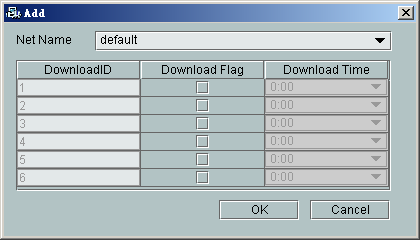
- Select the time for the auto download in the Download Time drop-down list.
 NOTE:
NOTE: The interval of auto download must be greater than one hour.
- Click OK to return to the Auto Download Setting dialog box.
- Click OK.
Copyright © Huawei Technologies Co., Ltd.