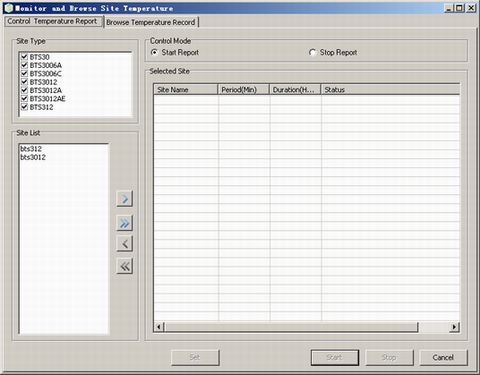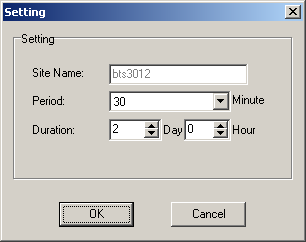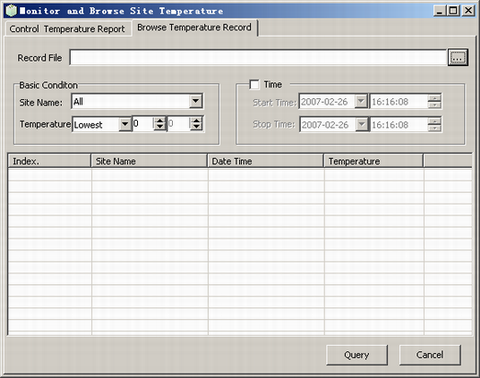This describes how to query the temperature in the equipment room.
Prerequisites
- The LMT runs normally.
- The communication between the LMT and the BSC is normal.
- The communication between the BSC and the BTS is normal.
Procedure
- Choose . A dialog box is displayed, as shown in Figure 1.
- On the Control Temperature Report tab page, select the Site Type to add to the Site List and Click Set. A dialog box is displayed, as shown in Figure 2.
- Set Parameter and click OK to refresh the window as shown in Figure 1.
- In Figure 1, select Control Mode and click start.
 NOTE:
NOTE: - If you select Start Report, the BTS starts to monitor the temperature in the equipment room and report it regularly.
- If you select Stop Report, the BTS stops monitoring and reporting the temperature in the equipment.
- If you select many BTSs, it takes a long time to monitor and report temperatures of all BTSs. If you Click Stop, the BTS stops monitoring and reporting the temperatures.
- Select the Browse Temperature Record tab page, as shown in Figure 3. Click
 to open the temperature log files of local equipment rooms.
to open the temperature log files of local equipment rooms. NOTE:
NOTE: The default path of temperature log files of local equipment rooms is LMT installation directory\adaptor\clientadaptor\BSC6000\version number\BscObj\BSC name\BscLog\dbg\eqplog.
- Set the parameters in the Basic Condition area. Select the Time and click Query. Querying temperature records starts.