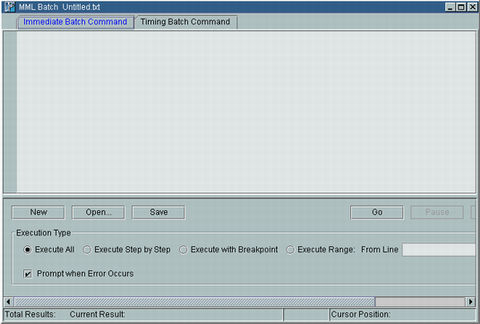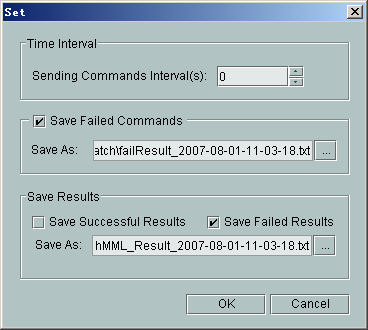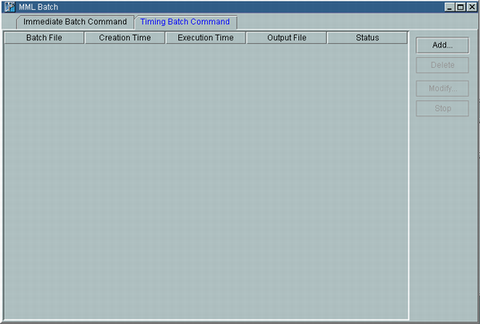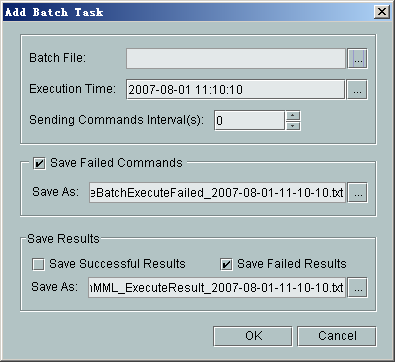This describes how to run MML commands in batches. Running MML commands in batches refers to running multiple MML commands at a time. The pre-edited batch file is run on the Local Maintenance Terminal so that you do not need to manually run every MML command.
Prerequisites
- The Local Maintenance Terminal is started and connected to the BSC.
- The configuration control right is obtained if you need to run the configuration command.
- The batch file is ready.
Context
The batch file is a plain text file. It contains a group of command scripts for a special task. The system automatically runs the commands in sequence.
You can running MML commands in batches through two methods: immediate batch command and timing batch command.
- Immediate batch command refers to running the batch file immediately.
- Timing batch command: The operator set in advance the date and time when the batch file is run. The system automatically run the batch file on the date and at the time.
Procedure
- To run immediate batch command, do as follows:
- Use either of the following methods to start the batch command:
- The running status of the selected sites is displayed, as shown in Figure 1.
Figure 1 Immediate Batch Command tab page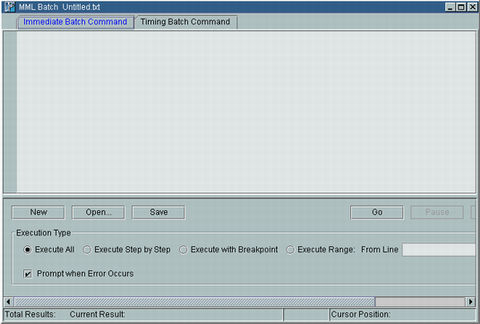
- Click Set. A dialog box is displayed, as shown in Figure 2.
Figure 2 Set dialog box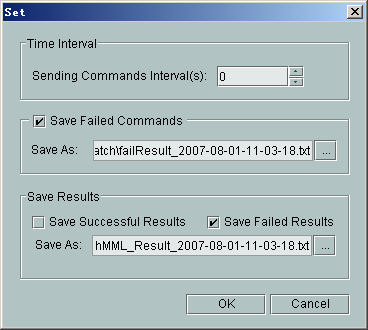
- Set all the parameters in the Set dialog box, and then click OK to refresh the window as shown in Figure 1.
 NOTE:
NOTE: - The default path for saving failed commands is LMT installation directory\client\output\BSC6000\version number\batch\.
- The default path for saving results is LMT installation directory\client\output\BSC6000\version number\batch\.
- Click New, and then enter the batch commands or click Open to select the pre-edited batch file.
- Set Execution Type, and then click Go.
- To run timing batch command, do as follows:
- Use either of the following methods to start the batch command:
- In Figure 1, select the Timing Batch Command tab page, as shown in Figure 3.
Figure 3 Timing Batch Command tab page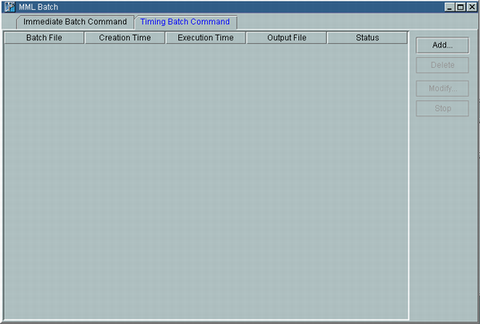
- Click Add. A dialog box is displayed, as shown in Figure 4.
Figure 4 Add Batch Task dialog box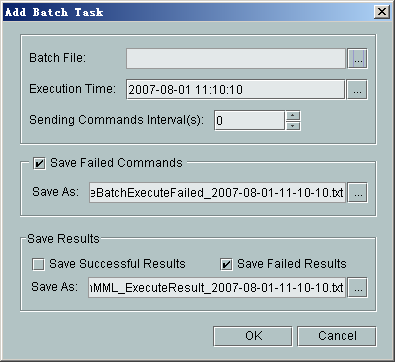
- Click
 . The Open dialog box is displayed. Select the pre-edited batch file.
. The Open dialog box is displayed. Select the pre-edited batch file. - Click Open to refresh Figure 4.
- Set all the parameters in Figure 4, and then click OK to refresh Figure 3.
 CAUTION:
CAUTION: Do not close the MML Batch dialog box. If you close it, the batch task will be deleted.
Copyright © Huawei Technologies Co., Ltd.