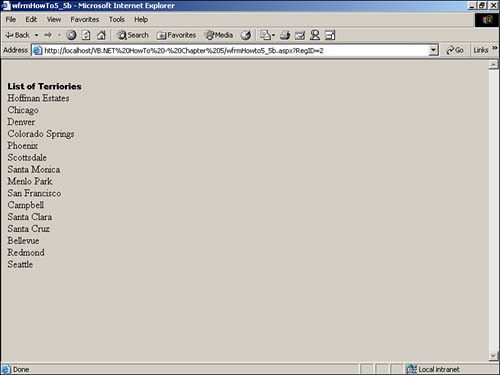Figure 5.5. This list includes both a button, displaying the RegionID, and a hyperlink, displaying the region description.
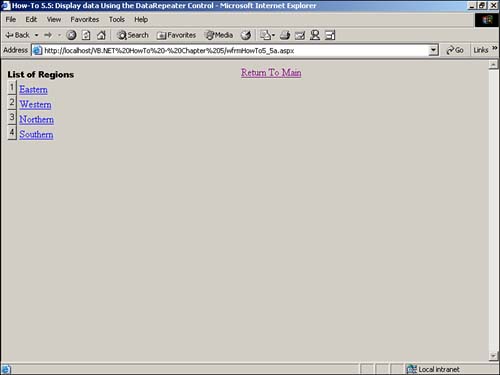
I have heard that the Repeater control is a great control for displaying a read-only list of values, including hyperlinks. How do I populate a Repeater control and take advantage of templates to display the data the way I want it to look?
The Repeater control allows you to list data in various formats, such as bulleted or numbered. It relies on the use of templates to display information in a list format.
This How-To shows you how to use the Repeater control not only to display a list, but also to use a couple of different controls-a Button and HyperLink-to display another list using the Repeater control. The second list will be displayed using the button on the same page as the first list. The hyperlink will take you to another page to display the second list.
A main tool in the creation of the Repeater control is the use of templates.
Templates are used within HTML and allow you to include controls in your ASP.NET Web server controls. Within a template, you can specify various details about the area for which you are creating a template. Following is a list of the templates:
HeaderTemplate
ItemTemplate
FooterTemplate
AlternatingItemTemplate
SeparatorTemplate
You can get an idea of what each of the templates is used for by its name. Here is an example of the HeaderTemplate, used in this How-To:
<HeaderTemplate>
<font face="Arial Black" size="2">List of Regions </font>
<br>
</HeaderTemplate>
These lines are literally used as a template for how you want the section to be laid out, as well as what data to display. For the ItemTemplate in this How-To, two controls are displayed: a button and a hyperlink, shown by this snippet of the HTML:
<asp:Button runat="server"
Text= '<%# DataBinder.Eval(Container.DataItem, "RegionID") %> ' />
<asp:HyperLink Runat="server"
Text='<%# DataBinder.Eval(Container, "DataItem.RegionDescription") %>'
NavigateURL='<%# DataBinder.Eval(Container, "DataItem.RegionURL") %>'
ID="HyperLink1"/>
As the name implies, the DataBinder supplies data from the data source that is specified for the Repeater object. You will see how to bind the Repeater object in step 3.
In the NavigateURL of the hyperlink that was created, you can see the column DataItem.RegionURL being used. This is not a column that is found in the Regions table in Northwind. This column is created within the SQL statement that is supplied to a data adapter, by the following line of code:
odaRegions = New OleDb.OleDbDataAdapter("Select RegionID, _
'wfrmHowto5_5b.aspx?RegID=' +
Cast(RegionID as Char(2)) As RegionURL, RegionDescription From Region",
BuildCnnStr("(local)", "Northwind"))
The RegionURL consists of a Web Form name and the statement ?RegID=Cast(RegionID as Char(2)), which ASP.NET loads into the new page and passes to the RegionID of the page, letting the code within the page read the RegionID using the Request object, as displayed here:
odaTer = New _
OleDb.OleDbDataAdapter(_
"Select TerritoryDescription From Territories Where RegionID = " &
Request.Item("RegID"), _
BuildCnnStr("(local)", "Northwind"))
You will see both the creation and utilization of the URL in the steps that follow.
When you're using buttons, you can program the response for when the buttons are pressed by using the ItemCommand event. This event is raised for all the controls that are used in the Repeater. You will see an example of this in step 5.
Open and run the Visual Basic .NET-Chapter 5 solution. From the main page, click on the hyperlink with the caption How-To 5.4: Display Data Using the Repeater Control. You will then see a page open displaying a list of the regions (see Figure 5.5).
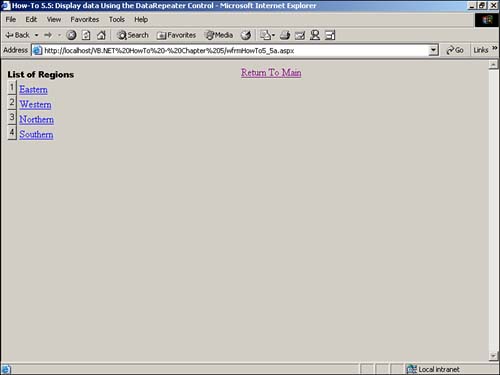
If you click one of the buttons displaying the Region ID, then another list is displayed using the Repeater control. This list is displayed below the regions and contains the territories for the region clicked (see Figure 5.6).
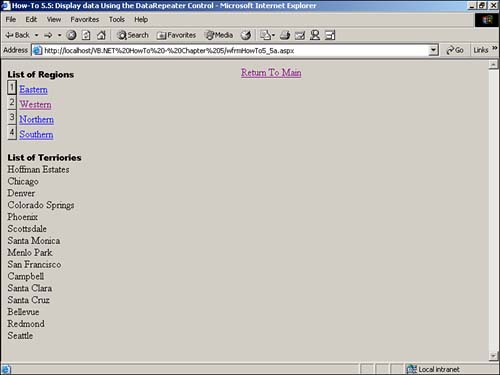
When you click on the hyperlinks in the list, another page displays, with yet another Repeater control used to display the territories for the region chosen (see Figure 5.7).
Create a Web Form. Then place the controls listed in Table 5.8 with the following properties set.
|
Object |
Property |
Setting |
|---|---|---|
|
Repeater |
ID |
repRegions |
|
Repeater |
ID |
repTeritories |
|
HyperLink |
ID |
hplReturnToMain |
|
NavigateURL |
wfrmMain.aspx |
Switch to the HTML tab in the designer. By adding the repeaters and naming the repeaters in step 1, you will see a line of code that looks like this:
<asp:Repeater id="repRegions"runat="server"></asp:Repeater>
Replace this line of code with the code displayed in Listing 5.13. This code lays out the templates that were described in the "Technique" section, as well as the button and hyperlink described. Note that the FooterTemplate, listed here, is not really used for anything. It was included so that you could see how to use it. It can be excluded.
<asp:Repeater id="repRegions" runat="server">
<HeaderTemplate>
<font face="Arial Black" size="2">List of Regions </font>
<br>
</HeaderTemplate>
<ItemTemplate>
<asp:Button runat="server"
Text= '<%# DataBinder.Eval(Container.DataItem, "RegionID") %> ' />
<asp:HyperLink Runat="server"
Text='<%# DataBinder.Eval(Container, "DataItem.RegionDescription") %>'
NavigateURL='<%# DataBinder.Eval(Container, "DataItem.RegionURL") %>'
ID="HyperLink1"/>
<br>
</ItemTemplate>
<FooterTemplate>
</FooterTemplate>
</asp:Repeater>
Next, replace the HTML code inserted for the repTerritories repeater with the code in Listing 5.14. After the HeaderTemplate is specified, a Label control displays the TerritoryDescription column.
<asp:Repeater id="repTerritories" runat="server">
<HeaderTemplate>
<br>
<font face="Arial Black" size="2">List of Territories </font>
<br>
</HeaderTemplate>
<ItemTemplate>
<asp:Label runat="server"
Text= '<%# DataBinder.Eval(Container.DataItem, _
"TerritoryDescription") %> ' />
<br>
</ItemTemplate>
</asp:Repeater>
Add the code in Listing 5.15 to the Load event of the page. If the page is first being loaded, then the odaRegions DataAdapter fills the data table called dtRegions. dtRegions is set as the data source for repRegions, and DataBind method is called, binding the Repeater to the data table.
Private Sub Page_Load(ByVal sender As System.Object,
ByVal e As System.EventArgs) Handles MyBase.Load
'Put user code to initialize the page here
If Not Me.IsPostBack Then
Dim odaRegions As OleDb.OleDbDataAdapter
Dim dtRegions As DataTable
odaRegions = New OleDb.OleDbDataAdapter("Select RegionID, _
'wfrmHowto5_5b.aspx?RegID=' +
Cast(RegionID as Char(2)) As RegionURL, _
RegionDescription From Region",
BuildCnnStr("(local)", "Northwind"))
dtRegions = New DataTable()
odaRegions.Fill(dtRegions)
repRegions.DataSource = dtRegions
repRegions.DataBind()
End If
End Sub
Add the code in Listing 5.16 to the ItemCommand event of repRegions. This code takes the Text property of the button, which is the RegionID, and uses it in the SQL string to supply the odaTer data adapter. Next, odaTer fills dtTer, which is then used as the data source for repTerritories.
Private Sub repRegions_ItemCommand(ByVal source As Object, _
ByVal e As System.Web.UI.WebControls.RepeaterCommandEventArgs)
Handles repRegions.ItemCommand
Dim odaTer As OleDb.OleDbDataAdapter
Dim dtTer As DataTable
odaTer = New _
OleDb.OleDbDataAdapter(_
"Select TerritoryDescription From Territories Where RegionID = " &
CType(e.CommandSource, Button).Text(), _
BuildCnnStr("(local)", "Northwind"))
dtTer = New DataTable()
odaTer.Fill(dtTer)
repTerritories.DataSource = dtTer
repTerritories.DataBind()
End Sub
Create another Web Form. Then place a Repeater control on it and set the ID of the Repeater to be repTerritories.
Note
When you are saving and naming the Web Form created in this step, make sure you name it the same as that used in the code in step 4. Remember that it was the Web Form used in the RegionURL. |
Switch to the HTML tab in the designer. Replace the line of code that has been created for the repTerritories Repeater control with the code shown in Listing 5.17.
<asp:Repeater id="repTerritories" runat="server">
<HeaderTemplate>
<br>
<font face="Arial Black" size="2">List of Terriories </font>
<br>
</HeaderTemplate>
<ItemTemplate>
<asp:Label runat="server"
Text= '<%# DataBinder.Eval(Container.DataItem, _
"TerritoryDescription") %> '
ID="Label1" NAME="Label1"/>
<br>
</ItemTemplate>
</asp:Repeater>
Add the code in Listing 5.18 to the Load event of the page. This code reads the RegionID first from the first Web Form using the Request object. Next, it is used to fill the dtTer data table, which is then assigned as the data source for repTerritories.
Private Sub Page_Load(ByVal sender As System.Object,
ByVal e As System.EventArgs) Handles MyBase.Load
Dim odaTer As OleDb.OleDbDataAdapter
Dim dtTer As DataTable
odaTer = New
OleDb.OleDbDataAdapter(_
"Select TerritoryDescription From Territories Where RegionID = " &
Request.Item("RegID"), _
BuildCnnStr("(local)", "Northwind"))
dtTer = New DataTable()
odaTer.Fill(dtTer)
repTerritories.DataSource = dtTer
repTerritories.DataBind()
End Sub