 or by selecting it from the Windows Start menu.
or by selecting it from the Windows Start menu.
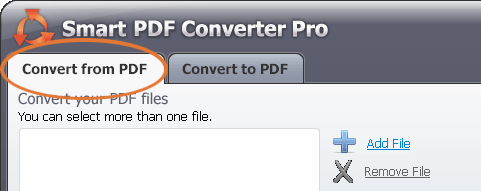
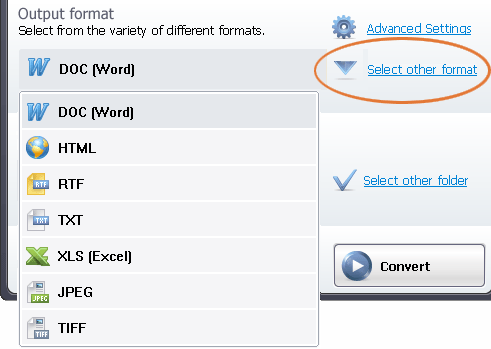
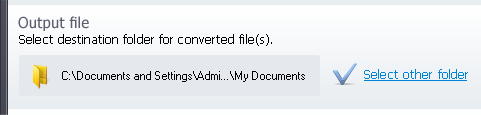

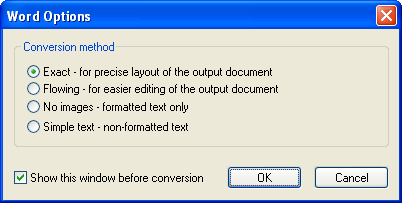
You can select from the following options:
- Exact - precise layout of the output document (using frames to position objects) - You can choose this option if do not intend to edit the file after conversion. This option is best used if you intend to use the file on presentations or include it in brochures or newspapers.
- Flowing - graphics and images without frames - You can choose this option if you intend to edit your document after you have converted it. It does not offer exact positioning of objects inside the document. All objects might be a little out of space, but the document can be easily edited.
- Formatted text only - You can choose this option if you need only text, without any other objects. The text formatting will stay intact (characters and/or paragraphs); you can easily edit the document after conversion.
- Simple text, non-formatted - You can choose this option if you do not need to keep the text formatting. It will look just like if you have typed in Notepad. All other objects will not be included in the converted file.
Show this window upon conversion - check or uncheck this option in order to have this window appearing every time you save a file to PDF.