The quickest way to modify area properties (e.g., patterns, colors, etc.) is to right-click on the area you want to modify, and select Pattern from the shortcut menu to display the Area Properties dialog. Use the options in this dialog to change the area color, pattern, and style in the graph. The default patterns, colors, and modes of display of consecutive plots and other components of the graphs are determined by the selections in the Documents/Graphs: Display options pane of the Options dialog (accessible from the Tools menu). Note that the Area Properties dialog can also be accessed from the Plot: General options pane of the Graph Options dialog.
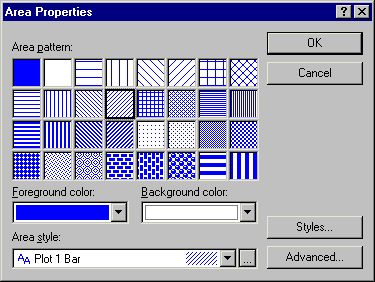
After specifying a pattern in the Area pattern box, you can select a different color for the area Foreground (i.e., the main component or the "outside" of the item) and Background (the "inside" of the item) with these options.
Instead of specifying area patterns and color using the options described above, you can select the style you want to use for the area from the Area style box.
Support for F4. To simplify the process of editing
graph display features (e.g., font color, point markers, area patterns),
STATISTICA provides support for
F4. This means that you can repeat