¡@
When it is difficult to distinguish retroflexs, non-retroflexs, nasals and non-nasals, the fuzzy reading feature can help you to select the Chinese characters and strings with similar sound without the need of retyping.
The fuzzy reading list button is located at the bottom right corner of the candidate window. Click the button to display the combination of fuzzy readings.
For example,
You will see three options: £~£¹£«, £w£«, and £~£«. Click to select the correct reading.
Instead of selecting fuzzy reading manually, you can have Microsoft New Phonetic converts characters with fuzzy reading automatically.
 or
or  ), and then click Properties.
), and then click Properties.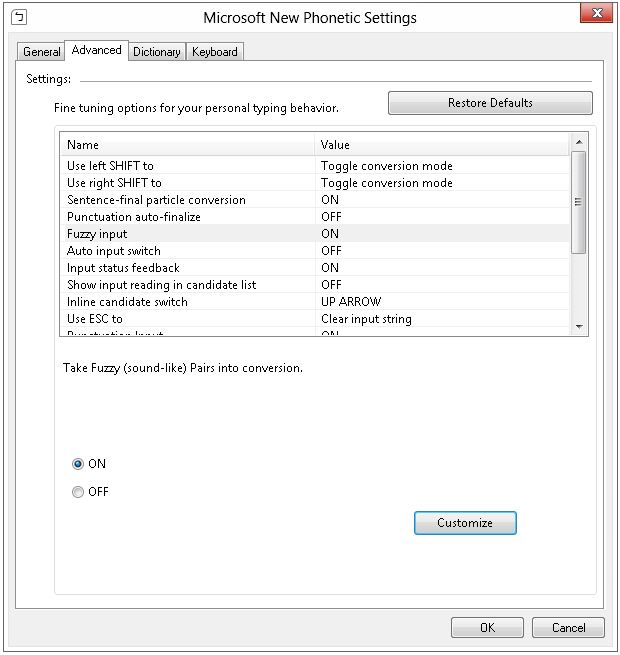
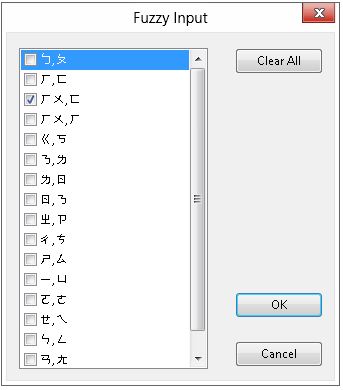
Next time, when you are trying to enter "ªá©±" by typing "£w£« £x£¸£³£¿", Microsoft New Phonetic will provide "ªá©±" in the candidate window.