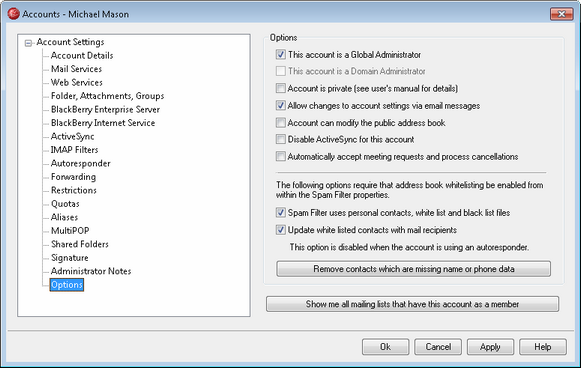
Options
This account is a Global Administrator
Enable this checkbox to grant the user server-level administrative access. Global Administrators have:
| · | Full access to server configuration, all users, and all domains via WebAdmin |
| · | Access to all MDaemon users of all MDaemon domains as Instant Messaging buddies. |
| · | The ability to post to all mailing lists even if flagged as "Read Only". |
| · | The ability to post to all mailing lists even if not a member. |
The user will have complete access to MDaemon's files and options. For a discussion on the administrative options within WebAdmin, see the WebAdmin section.
This account is a Domain Administrator
Click this checkbox to designate the user as a Domain Administrator. Domain Administrators are similar to Global Administrators except that their administrative access is limited to the domain to which they belong. For more information on Domain Administrators see the WebAdmin section.
Account is private
MDaemon automatically creates and maintains an "everyone@" mailing list for each domain, which can be used to send a message to everyone at once. By default MDaemon will include all accounts when it constructs this list. Check this box if you wish to exclude this account from that list. This will also hide the account from shared calendars and VRFY results. The account's address book entry will not be hidden, however, from a global address book lookup performed on a BlackBerry device that is activated on your MDaemon's BlackBerry Enterprise Server.
Allow changes to account settings via email messages
When this option is enabled, the user will have access to account-related commands that can be included in specially formatted email messages sent to the server. This feature allows the user to perform common account maintenance tasks such as changing his name, password, forwarding options, and so on. For a complete discussion on remote account manipulation via email messages, see: Remote Server Control Via Email.
Account can modify the public address book
Click this option if you want the account to be able to add and delete entries from the WorldClient or LDAP-based public address books.
|
If the Account is synchronizing folders with ComAgent then modifications could be propagated to all users. Exercise caution when enabling this feature. |
Disable ActiveSync for this account
Check this box if you wish to disable ActiveSync for the account. The user will not be able to use ActiveSync on a mobile device to synchronize his or her contacts and calendar data with MDaemon/WorldClient.
Automatically accept meeting requests and process cancellations
Click this checkbox if you wish to cause automatic processing of meeting requests, changes, and cancellations for this account. When the account receives a message that contains a meeting request, the account’s calendar will be updated automatically. This option is disabled for all accounts by default.
Spam Filter uses personal contacts, white list, and black list files
The Spam Filter's White List (automatic) screen contains a global option that can be used to cause the Spam Filter to white list a message automatically when the sender of the message is found in the local recipient's personal contacts or white list files. It will also automatically black list a message when the sender is found in the user's black list file. If you have enabled the Spam Filter's global option but do not wish to apply it to this account, clear this check box to override the global setting. If the global option is disabled then this option will not be available.
Note: Keeping your contacts updated and synchronized with WorldClient, the Windows Address Book, and other MAPI mail clients that use the Windows Address Book can be easily done using ComAgent.
Update white listed contacts with mail recipients
Click this option if you wish to update this account's white list folder each time it sends an outgoing message to a non-local email addresses. When used in conjunction with the above option, Spam Filter uses personal contacts, white list, and black list files, the number of Spam Filter false positives can be drastically reduced. The Automatically update white listed contacts option located on the White List (automatic) screen must be enabled before you can use this feature.
Note: This option is disabled when the account is using an autoresponder.
Remove contacts which are missing name or phone data
Click this button if you wish to remove every contact that contains only an email address from the account's default Contacts folder. If a contact doesn't have at least a name or phone data it will be removed. The option is primarily to help those who have been using MDaemon's automatic white listing option prior to version 11 purge contacts that were added purely as a function of the white list feature. In previous versions of MDaemon the addresses were added to the main contacts instead of to a dedicated white list folder. This could result in the account having many entries in the contacts folder that the user would rather not have there.
|
Consider this option carefully before using it, because contacts containing only an email address could still be legitimate. |
Show me all mailing lists that have this account as a member
Click this button to open a list of all Mailing Lists that have this account as a member.
See: