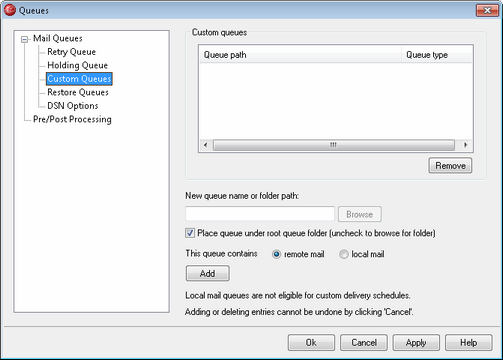
Use the Custom Queues dialog under Queues » Mail Queues to create custom local and remote mail queues. Custom queue support makes it possible for you to have MDaemon monitor several locations from which to send mail. You can create new queues and designate them as local or remote, and you can then use Content Filter rules to cause messages to be automatically placed into your custom mail queues, and for remote queues you can use the Event Scheduler to create custom schedules to control how often those queues will be processed.
Custom Queues
This area displays an entry for each custom queue, listing its file path and whether it is local or remote.
Remove
If you wish to remove a queue from the list, select its entry and then click the Remove button.
|
When you delete a custom queue, any custom schedules or content filter rules associated with that queue will also be deleted. |
New queue name or folder path
Use this text field to specify the queue name or path to the folder that you wish to designate as a mail queue. If you wish to enter a full file path or browse to a specific folder, then clear the "Place queue under root queue folder (uncheck to browse for folder)" option below. If you do not clear that option then the queue will be created under MDaemon's \queues\ folder.
Place queue under root queue folder (uncheck to browse for folder)
If this check box is enabled, the queue name specified in the "New queue name or folder path" option will be created as a subfolder under MDaemon's \queues\ folder. If you disable this check box, the queue name specified will be created as a subfolder under MDaemon's \app\ folder. When this option is disabled you can also type a full file path or use the Browse button to navigate manually to the folder you wish to use as a custom queue.
This queue contains...
...remote mail
Choose this option if you want the custom mail queue to be used for remote mail.
...local mail
Choose this option if you want the custom mail queue to be used for local mail.
Add
After you have chosen the name, location, and type for your queue, click the Add button to add it to the list of custom queues.