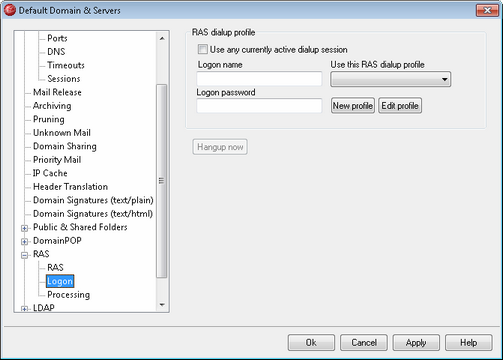
RAS Dialup Profile
Use any currently active dialup session
Click this checkbox if you want MDaemon to be able to utilize other connection profiles when it detects that one is active. Whenever it is time to dialup, MDaemon will first check to see if there is an active connection that it can use rather than dialing.
Logon name
The value specified here is the user identification or login name that will be passed to the remote host during the authentication process.
Logon Password
The value specified here is the password that will be passed to the remote host during the authentication process.
Use this RAS dialup profile
This drop-down list box allows you to select a session profile that has been previously defined through windows Dialup Networking or Remote Access Services Setup.
New profile
Click this button to create a new Dialup Networking or Remote Access Services profile.
Edit profile
Click this button to edit the currently selected Dialup Networking or Remote Access Services profile.
Hangup now
This button will close the connection to the ISP. This button is active only when MDaemon initiated the RAS session.