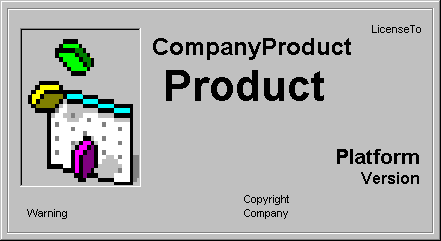
Allows you to add standard or custom forms to your application.
Splash screen at application start-up
Adds a screen that lists the product, platform, version, and copyright information for your application.
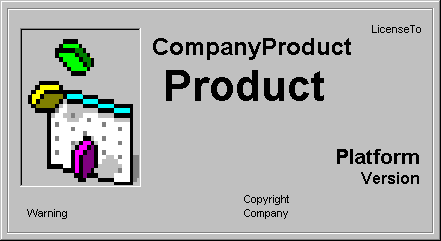
Login dialog to accept an ID and Password
Adds a login dialog box where you can request a User Name and Password.
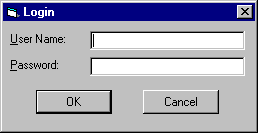
Options dialog for custom settings
Adds a tabbed dialog box. You can modify the tab names and add or remove tabs as necessary.
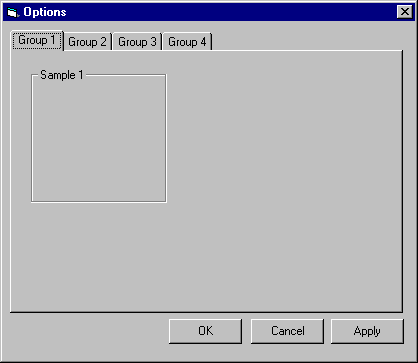
About Box
Adds an About dialog box that contains information about the project.
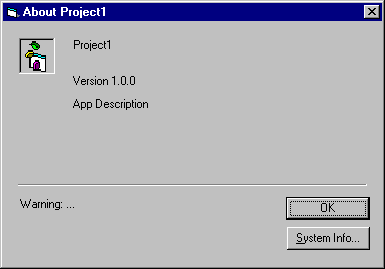
Form Templates
Displays the Form Templates dialog box which lists the form templates found in the Visual Basic Templates\Forms folder that you can add to customize your application.
Help
Displays the help topic for this step. You can also press F1 for help.
Cancel
Cancels your previous actions and closes the Application Wizard.
Back
Moves you to the previous step.
Next
Moves you to the next step.
Finish
Accepts any selections you have entered and the defaults for the remaining steps, then creates the application.