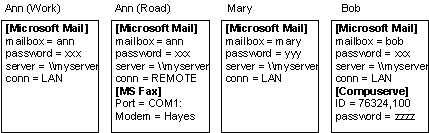
Using messaging profiles allows several users, each with an individual set of preferences, to share the same computer to send and receive mail. It also allows a single user to easily switch between multiple profiles, for example, between a profile for "in the office" and "on the road." In addition, if a user is accessing multiple messaging services, such as the Internet or CompuServe, a profile securely stores any required passwords, allowing for a single logon to multiple mail systems.
The following illustration shows four profiles for three people sharing the same computer. One person has two profiles — one for use on the road and one for the office. This diagram is meant to be illustrative; these are not the actual configuration entries or values used by these messaging services.
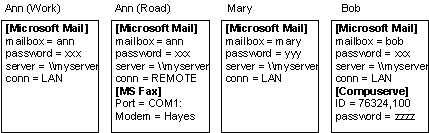
Figure 3 - Multiple messaging profiles
Messaging profiles on Windows 95 are stored in the system Registry, under the following key:
\HKEY_CURRENT_USER
\SOFTWARE
\MICROSOFT
\WINDOWS MESSAGING SUBSYSTEM
\PROFILES
If you have configured your Windows 95–based machine to support per-user system profiles, then a separate set of messaging profiles will be stored for each user. Profiles used in this way are completely private for each user, and automatically protected by the user's logon identity. If you have a single system profile, then all of the messaging profiles are stored together; however, each profile is then tied to the Windows 95 network password cache. Users will have to log on to the system with the proper identity in order to use a particular profile.
The entries for the profiles are not generally human-readable. The entries are referred to by GUID (Globally Unique IDs) — these are long numbers, guaranteed to be unique. The Windows Messaging Subsystem uses GUIDs rather than text descriptions in order to ensure that entries can be added for any messaging system, and they will not collide with others. In addition, many of the entries will be encrypted — for example, if they contain a saved password for one of the underlying e-mail systems.
Most Windows 95 mail settings are stored in a messaging profile, including all settings that are specific to a particular user, or to a particular set of messaging drivers. Some settings, however, apply to the entire Microsoft Exchange client and these are stored in EXCHNG32.INI. There are also settings for backward compatibility—for example, if you previously used Microsoft Mail 3.2—that remain in MSMAIL32.INI as before.
The defaults for messaging services are found in the file MAPISVC.INF in the \WINDOWS\SYSTEM directory on your machine.
To view messaging profiles for your computer
In Control Panel, double-click the Mail & Fax icon. The Microsoft Exchange Profiles dialog box displays the names of all the profiles defined on your computer.
To add a messaging profile
In Control Panel, click the Mail & Fax icon, or from within the Microsoft Exchange client, choose Tools.Options.Services, and then click Add. This starts the Microsoft Exchange Setup Wizard, which leads you through the steps to create a profile.
To choose which profile to use at startup
1. In Microsoft Exchange, from the Tools menu, choose Options.
2. In the When Starting Microsoft Exchange area, click the Pick The Profile That Will Be Used Option if you want to choose a profile each time you start Microsoft Exchange.
3. Click the Always Use Which Profile option if you want to specify a default profile.
Note: To switch between profiles when you are running Microsoft Exchange, you must exit Microsoft Exchange and then choose a new profile when restarting it.