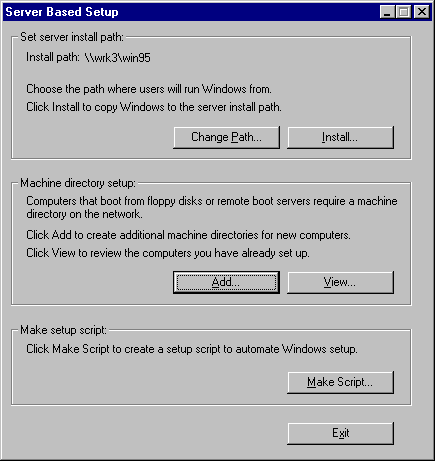
To place the Windows 95 source files on a server, you must run the Server-based Setup program. Using netsetup replaces the setup /a method used for Windows 3.x and Windows for Workgroups.
Note The procedures for Task 1 are the only steps you need to complete if you want to place Windows 95 source files on a server for installation on computers that will run Windows 95 from their local hard disks.
You can install the source files for shared Windows 95 installation on one of the following networks:
You can also place the Windows 95 source files on servers for installing Windows 95 locally on the following kinds of networks:
Make sure you log on with security privileges that allow you to create directories and copy files on the network file server.
The Server-Based Setup dialog box appears so that you can begin installing source files and other tasks.
The Server-Based Setup dialog box shows the currently selected server where source files are to be installed.
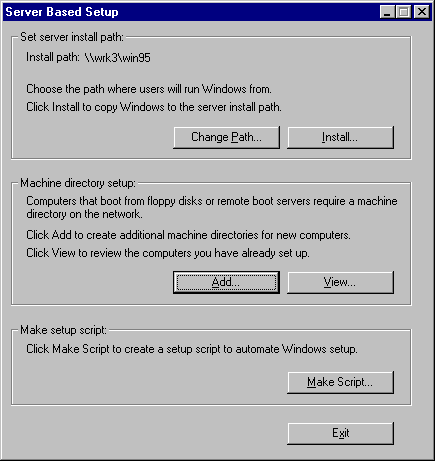
The following procedure summarizes the steps for installing source files using Server-based Setup. The following sections provide details about the steps required to set up the server.
The button name becomes Change Path if a server path was defined previously.
Tip After installing the Windows 95 source files in a network directory, make sure to copy any required VxDs or DLLs from other vendors into the appropriate Windows 95 subdirectory on the server. For information, see Chapter 5, "Custom, Automated, and Push Installations."