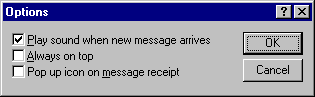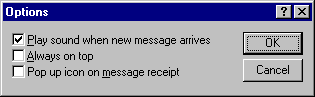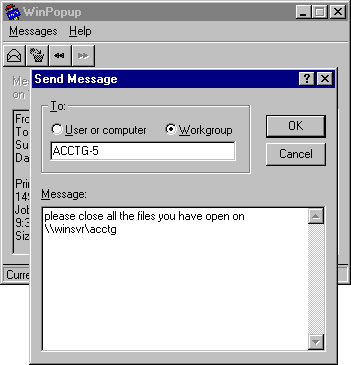Using WinPopup to Broadcast a Pop-Up Message
You can use WinPopup to send a message to one person or to a whole workgroup. WinPopup can also display a message from someone else on your network or from a printer when your print job is done. With WinPopup, you can send and receive messages and alerts from LAN Manager, Windows for Workgroups, Windows NT, and Windows 95 servers and clients.
On a NetWare network, you can also use WinPopup to send messages in the following cases:
- If you are running a NetWare-compatible client, you can receive pop-up messages from the server you are attached to. You can also receive messages from other users running Novell-supplied network clients if the message is sent to you on the server using NetWare utilities.
- You can use WinPopup to send a message to a user on a computer running Client for NetWare Networks or a Novell-supplied client if that user is attached to your preferred server.
- If you are running both Client for NetWare Networks and Client for Microsoft Networks, and if the message reaches the specified computer or user through Windows 95 networking, the message is not also sent through the NetWare server.
WinPopup is installed automatically with either Microsoft for NetWare Network or Client for Microsoft Networks.
To configure WinPopup on a client computer
- Place WINPOPUP.EXE in the Startup folder on each computer that you want to receive messages.
- On each computer, click the Messages Menu, and then click Options to specify choices for how WinPopup will present messages.
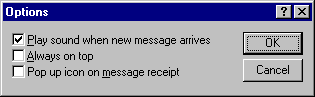
To send a message using WinPopup
- Click the Send button on the toolbar. Or, from the Messages menu, click Send.
- Click an option to specify whether to send the message to a specific user or computer or to a workgroup. Then type the name for where the message is to be sent.
- Type a message, and then click OK.
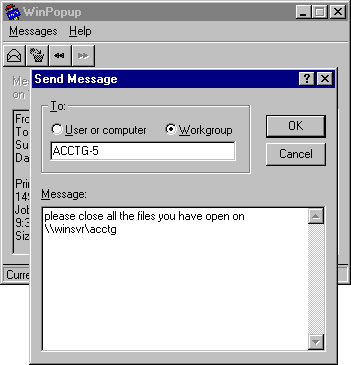
As an example of how this might be used in a workgroup, you might want to run WinPopup on a computer running File and Printer Sharing services. Every computer in the workgroup that uses shared resources on this computer can also run WinPopup. On each client computer, WinPopup can report messages from the printer (such as notification that a print job has been completed). Or administrators can send messages to users and computers in the workgroup with pop-up notification.
To remove WinPopup from a computer, use the Add/Remove Programs option in Control Panel.