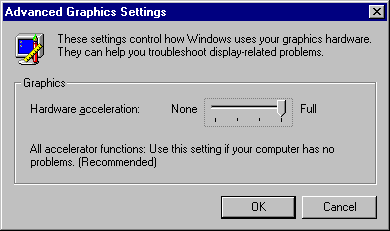
- The default setting is Full, which turns on all graphics hardware acceleration features available in the display driver.
- The first notch from the right can be set to correct mouse pointer display problems. This setting disables hardware cursor support in the display driver by adding SwCursor=1 to the [Display] section of SYSTEM.INI.
- The second notch from the right can be set to correct certain display errors. This setting prevents some bit block transfers from being performed on the display card and disables memory-mapped I/O for some display drivers. This setting adds SwCursor=1 and Mmio=0 to the [Display] section of SYSTEM.INI, and SafeMode=1 to the [Windows] section of WIN.INI.
- The last notch from the right (None) can be set to correct problems if your computer frequently stops responding to input, or has other severe problems. This setting adds SafeMode=2 in the [Windows] section of WIN.INI, which removes all driver acceleration support and causes Windows 95 to use only the DIB engine rather than bit block transfers for displaying images.
For example, if you receive an error message at system startup stating that an application caused "an invalid page fault in module <unknown>," this indicates a problem between the display driver and the Windows 95 DIB engine. In such cases, this setting should correct the problem.