
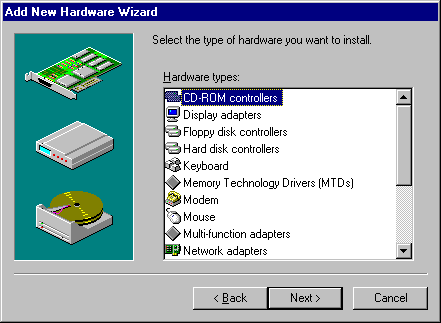
When you need to install a new device, you should first rely on Windows 95 to detect and configure it. For Plug and Play-compliant devices, this means inserting the device into the computer. For legacy devices, this means running the Add New Hardware wizard.
Note Before you install a new device, check the Modems section in the Windows 95 README.TXT file for possible information.
Whether you need to turn off the power before inserting the device depends on the type of device. Check the documentation for your new device.
You can begin working with the device immediately. Windows 95 notifies other drivers and applications that the device is available.
If your computer uses PCMCIA cards or other Plug and Play cards and if a driver is not available for the new device, Windows 95 prompts you for a driver file to install. If Windows 95 detects the presence of a new device¾either during Setup, device installation, or startup¾but does not have a driver, it automatically asks for a disk that can be used to install and configure a driver.

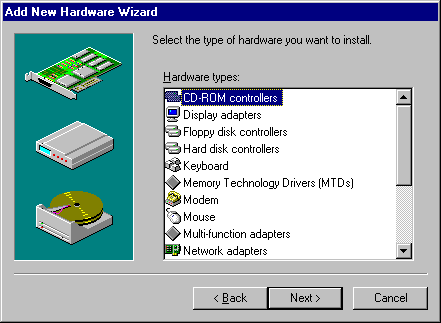
If Windows 95 does not have a driver for the device, you can install the driver from a disk by using the Add New Hardware wizard.