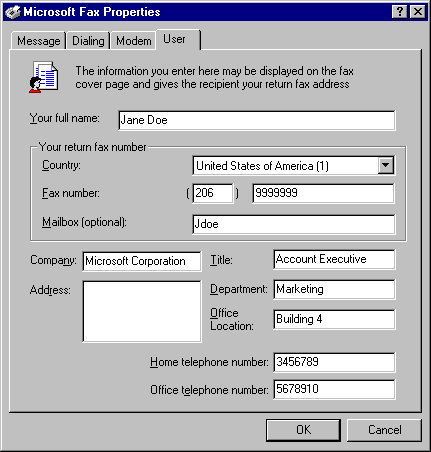Setting Up Microsoft Fax for the User
The easiest way to install Microsoft Fax is to choose it in the Get Connected dialog box during Windows 95 Setup. You can also install it after you install Windows 95 by using the Add/Remove Programs option in Control Panel.
To install Microsoft Fax after Windows 95 installation
- In the Add/Remove Programs option in Control Panel, click the Windows Setup tab.
- In the Components list box, click Microsoft Fax. If you have not previously installed Microsoft Exchange, Windows 95 automatically selects and installs it at this time. Click OK.
To configure Microsoft Fax
- In Control Panel, double-click the Mail And Fax icon, and then click Add.
– Or –
From the Tools menu in Microsoft Exchange, click Options, click the Services tab, and then click Add.
- In the Add Services to Profile dialog box, click Microsoft Fax.
- A Microsoft Fax warning message asks if you want to type your name, fax number, and fax device modem. Click OK.
- In Microsoft Fax Properties, click the Message, Dialing, Modem, and User tabs, and type the appropriate information.
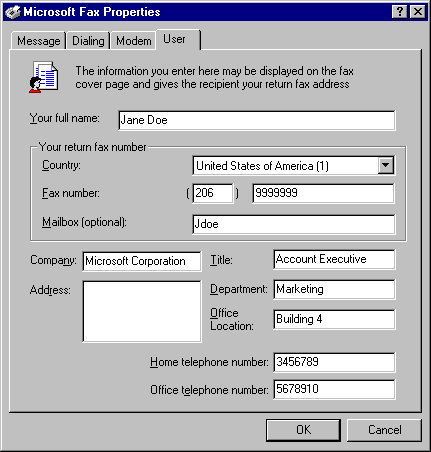
If you have installed a modem, Windows 95 automatically enters that information in the Modem properties. If you have not installed a modem, or if you want to select a different modem for sending faxes, click the Add button in the Modem properties to run the Install New Modem wizard.
Note The information you type in User properties automatically appears on the cover page of faxes you send in Microsoft Fax.
After you have configured Microsoft Fax, you can change its properties by clicking the Setup option in the Fax menu in Microsoft Exchange. If you have problems setting up Microsoft Fax, see the troubleshooting information for Microsoft Fax in online Help.