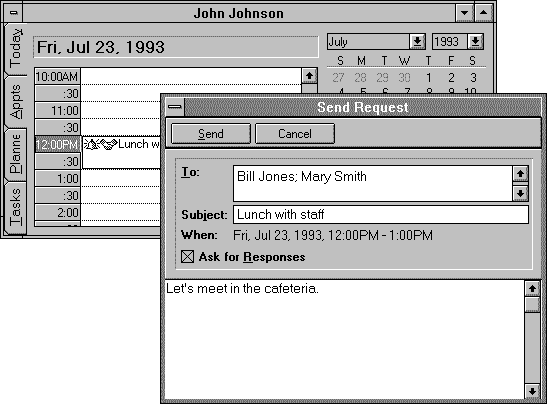
When you invite people to attend a meeting or when you reserve a resource, Schedule+ automatically prepares a Request form. When you respond to someone else's meeting request, Schedule+ generates a Response form. This section describes the forms Schedule+ automatically generates and the custom message types associated with each.
Mail enables you to create and use custom message types to send specific kinds of messages, as described in Chapter 8, "Mail." Schedule+ uses this feature to define meeting requests, meeting responses, and meeting cancellations. In the Registry, Schedule+ defines five message types in the Mail\Custom Messages subkey in the Registry:
These message types create special Request and Response forms that you can use to schedule meetings with others in your workgroup. For example, when you add a new appointment, choose a time, and specify attendees, the Send Request form shown in the following dialog box is displayed automatically.
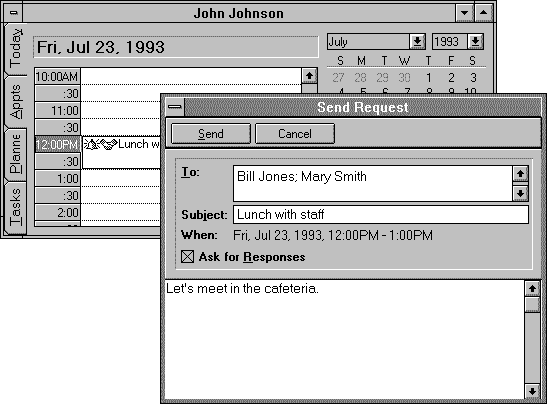
This message is deposited in the Outbox and sent to users just as any Mail message would be sent.
When a meeting attendee accepts the meeting, another automatic form, called the Response form, is generated and sent as a Mail message. Three variations of the Response form (Positive, Negative, and Tentative) are defined by custom message types defined by Schedule+. These three message types define the Response forms and a portion of the response message (such as "I might attend," shown in the Response form). They also add Yes:, No:, or Tentative: to the front of the original request title to create a response-message title. When the messages are displayed in the recipient's Messages window, these custom message types also display symbols (ü, X, or ?) to the left of each message to make it easy to see responses at a glance.

Because meeting messages are sent using Mail facilities, they can be viewed from within Schedule+ or from within Mail. Only one copy of each message is maintained; however, because what appear to be duplicates are really only pointers to the original. So when you delete the message in one view, it is also deleted in the other.