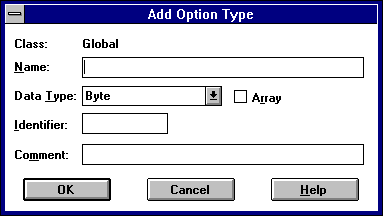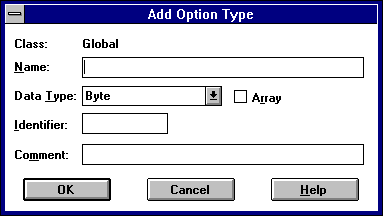Creating New DHCP Options
You can add custom parameters to be included with DHCP client configuration information. You can also change values or other elements of the predefined DHCP options. The option you add appears in the list of available DHCP options in the DHCP Options dialog boxes for defining options globally, per scope, and per individual reserved DHCP client.
To add new DHCP options
- From the DHCP Options menu, choose Defaults.
- In the Option Class list in the DHCP Options: Default Values dialog box, select the class for which you want to add new DHCP options, and then choose the New button.
The option class can include the DHCP standard options or any custom options that you add.
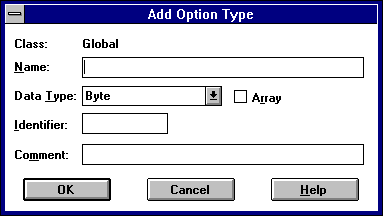
- In the Name box of the Add Option Type dialog box, type a new option name.
- From the Data Type list, select the data type for this option as described in the following list. If this data type represents an array, select the Array box.
Data type | Meaning |
Binary | Value expressed as an array of bytes |
Byte | An 8-bit, unsigned integer |
Encapsulated | An array of unsigned bytes |
IP address | An IP address of the form w.x.y.z |
Long | A 32-bit, signed integer |
Long integer | A 32-bit, unsigned integer |
String | An ASCII text string |
Word | A 16-bit, unsigned integer |
If you select the wrong data type, an error message appears or the value is truncated or converted to the required type.
- In the Identifier box, type a unique code number to be associated with this DHCP option. This must be a number between 0 and 255.
- In the Comment box, type a description of the DHCP option, and then choose the OK button.
- In the DHCP Options: Default Values dialog box, select the option, choose the Edit button, and then type the value to be configured by default for this DHCP option.
- Choose the OK button.
You can delete custom DHCP options, but you cannot delete any predefined DHCP options.
To delete a custom DHCP option
- From the DHCP Options menu, choose Defaults.
- In the DHCP Options: Default Values dialog box, select the related class in the Option Class list.
- In the Option Name list, select the option you want to delete, and then choose the Delete button.