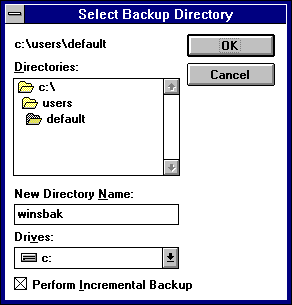
WINS Manager provides backup tools so that you can back up the WINS database. After you specify a backup directory for the database, WINS performs complete database backups every 24 hours, using the specified directory.
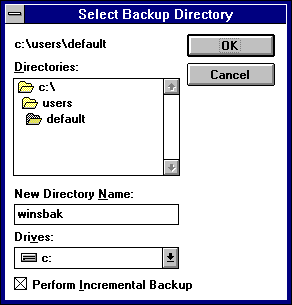
Windows NT proposes a subdirectory of the \WINS directory. You can accept this proposed directory. The most secure location is to back up the database on another hard disk. Do not back up to a network drive, because WINS Manager cannot restore from a network source.
Note You must have performed a complete backup before this option can be used successfully.
You should also periodically back up the Registry entries for the WINS server.
..SYSTEM\CurrentControlSet\Services\WINS
For information about restoring the WINS database, see the following section, "Troubleshooting WINS."