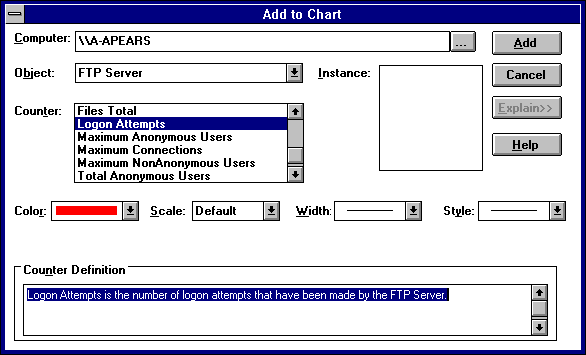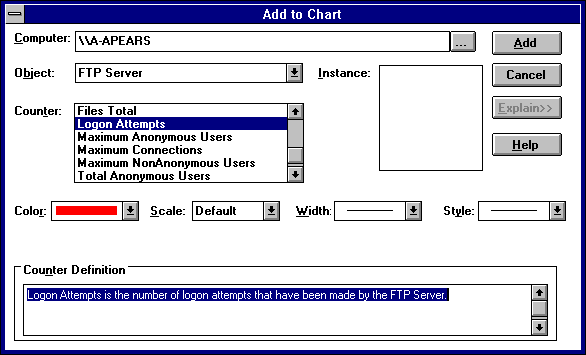Using Performance Monitor with TCP/IP
After elements of Microsoft TCP/IP are installed, you can use Performance Monitor to track performance.
To use Performance Monitor with TCP/IP
- In the Administrative Tools group in Program Manager, double-click Performance Monitor.
- From the Edit menu, choose Add To Chart.
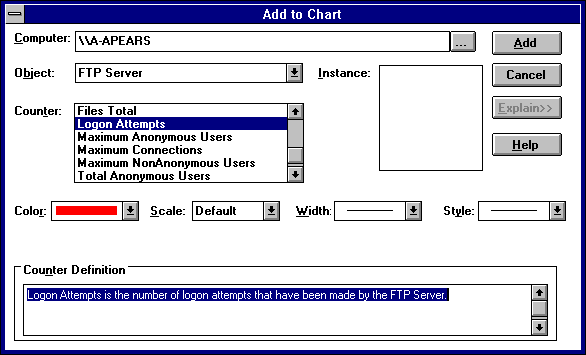
- In the Computer list in the Add To Chart dialog box, select the computer you want to monitor.
- In the Object list, select the TCP/IP-related process you want to monitor: FTP Server, ICMP, IP, Network Interface, TCP, UDP, or WINS Server.
- In the Counter list, select the counters you want to monitor for each process, and then choose the Add button.
For information about each counter, choose the Explain button, or see the definition tables later in this chapter.
- When you have selected all the counters you want for a particular chart, choose the Done button.
For more information about using Performance Monitor, see Chapter 19, "Performance Monitor," in the Windows NT Server System Guide.