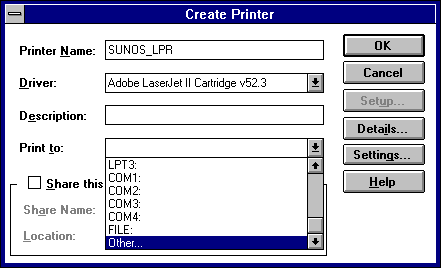
You can use Print Manager to create a TCP/IP printer in the same way that you create any printer to be used on a Windows NT network. You need the following information to create a TCP/IP printer:
This can be the DNS name or the IP address. A direct-connect printer has its own IP identifier. For a printer connected to a UNIX computer, this is the computer's IP identifier.
This is the name defined on the UNIX computer or the name defined by the manufacturer for the direct-connect printer.
The computer where you create the TCP/IP printer must have TCP/IP installed and configured with the TCP/IP Network Printing Support option, as described in Chapter 11, "Installing and Configuring Microsoft TCP/IP and SNMP."
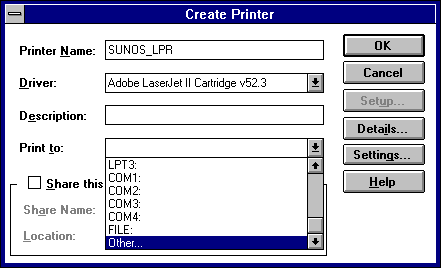
This name appears in the title bar of the printer window, and Windows NT users see this name when connecting to this printer if it is shared.
This name can be the same as the printer name as it is identified on the printer's UNIX host, but it does not have to be.
For a direct-connect printer, see the hardware documentation to find the name by which the network printer identifies the print queue.
In addition, you can type text in the Description box to inform network users about the printer.
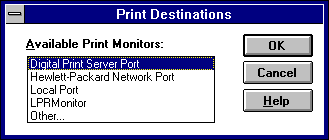
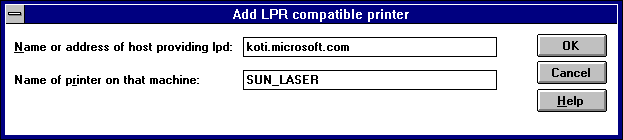
The name can be the DNS name or IP address of the direct-connect TCP/IP printer or of the UNIX computer to which the printer is connected. The DNS name can be the name specified for the host in the HOSTS file.
LPR stands for Line Printing utility; and LPD stands for Line Printing Daemon, which is how these elements are known on UNIX.
Note Windows NT 3.5 supports TCP/IP printing only for UNIX computers running the LPD service. It does not support UNIX computers running LPSCHED. If your UNIX computer is running LPSCHED and you want it to support Windows NT TCP/IP printing, you need to install a publicly available LPD program.
For example, you might have a UNIX computer running the print server component (lpd) with which the TCP/IP printer you are creating will interact. If lpd recognizes a printer attached to the UNIX computer by the name Crisp, the name you should type in this box is Crisp.
For a direct-connect printer, this is whatever name was used to create the printer while running lpd.
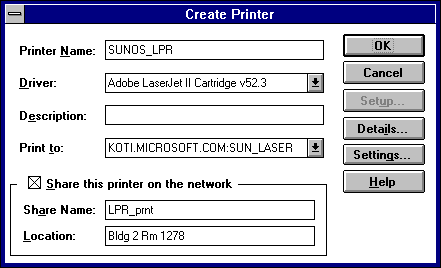
Users can see this location information when they connect to the printer.
In Print Manager, the printer name you specified in the Create Printer dialog box appears in the title bar of the printer's window. For client computers configured with Microsoft Network Client version 2.0 for MS-DOS, users see only the shared name, not the printer name. Users who connect to this TCP/IP printer can select it and then print to it from applications like any other printer. Users and administrators can use Print Manager to secure and audit the use of the printer and change its properties.
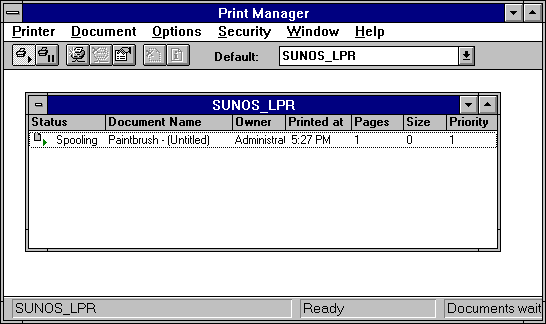
Tip You can use the lpr connectivity utility at the command prompt to print a file to a host running an LPD server. You can also use the lpq diagnostic utility to obtain the status of a print queue on a host running the LPD server. For information, see the entries for lpr and lpq in Appendix A, "TCP/IP Utilities Reference."