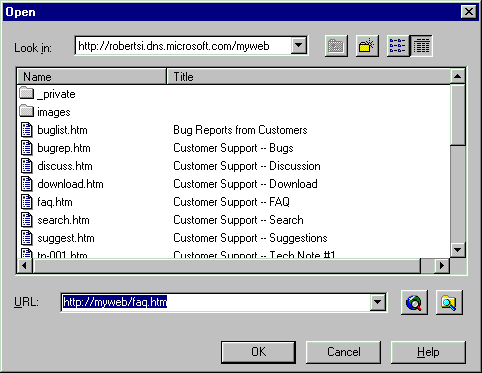
In the FrontPage Editor, you can open a page from:
To open any page choose Open from the File menu. FrontPage displays the Open dialog box.
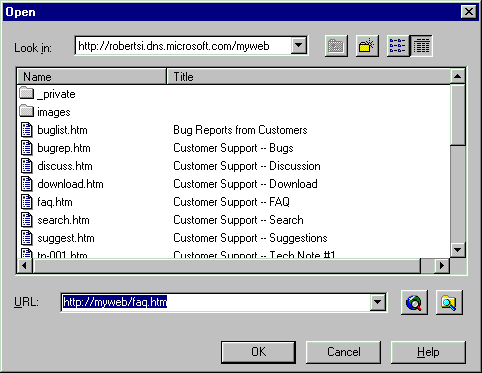

Up One Level button
The Open dialog box displays the contents of the current FrontPage web. Click a folder to view the pages contained in that folder. To go up a level, click the Up One Level button. When you select a page, its location is displayed in the URL field. Click OK to open the page.

File button
To open a page from your local network’s file system, click the File button in the Open dialog box. The Select File dialog box opens. Select the file and click Open. FrontPage opens the file.

World Wide Web button
To open a page from the World Wide Web, click the World Wide Web button in the Open dialog box. FrontPage starts your Web browser. Visit the page you want to open and return to FrontPage. The location of the page you visited is displayed in the Open dialog box’s URL field. Click OK to open the page.

Open a Page by Following a Hyperlink In the FrontPage Editor, you can open a page by following a text or image hyperlink to that page. Just point at the hyperlink and press CTRL+CLICK. FrontPage follows the hyperlink and opens the target page.
In the FrontPage Editor, you can add pages to your FrontPage web by first opening them from your file system or the World Wide Web and then saving them using the Save As command on the File menu. The FrontPage Editor prompts you to save each image, control, sound file, or other page element to your FrontPage web. This is a great way of incorporating content into your FrontPage web, but be careful — some logos or icons on pages you open from the World Wide Web may be protected by copyright law.