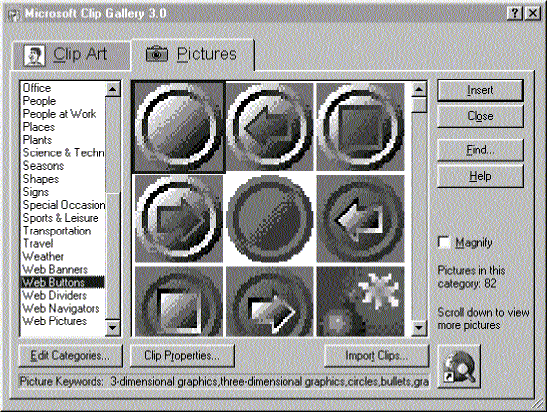Inserting Images
You insert images on a page in the FrontPage Editor, using the Image command on the Insert menu. You can insert an image from the current FrontPage web, your file system, the World Wide Web, or the Microsoft Clip Gallery that FrontPage provides. You can also insert an image by dragging and dropping it from the Windows desktop or by cutting and pasting it from another application.
When you insert an image on a page in the FrontPage Editor, you are not actually placing the image directly on the page. You are creating a hyperlink from the page to the image, and both the image and the page must be in the same FrontPage web. This ensures that when you publish your FrontPage web and a user visits the page, the Web browser will follow the hyperlink to the image and retrieve it from the FrontPage web for display.
Images on pages can be in either of the image formats supported by Web browsers: Graphics Interchange Format (GIF) or Joint Photographic Expert Group format (JPEG). GIF is a method for encoding compressed pictures that contain up to 8 bits of color, and JPEG is commonly used on the World Wide Web for 24-bit color images. When you insert an image that is not in the GIF or JPEG format, it is automatically converted to the GIF format (for images with 8 bits or less of color) or the JPEG format (for images with more than 8 bits of color).
Along with inserting images you can insert video clips and other types of animated files. The Clip Gallery can import and insert into your document video and animation clips with file formats that can be played by the Windows 95 Media Player (for example, those with file name extension .avi).
When you choose the Image command, FrontPage displays the Image dialog box. You can insert an image from the current FrontPage web, your file system, the World Wide Web, or the Clip Gallery:
-
To insert an image from the current FrontPage web, locate the image in its folder in the Image dialog box, and double-click the image.

From File button
-
To insert an image from your file system, click the From File button in the Image dialog box, locate the image in your file system, and click OK.

World Wide Web button
-
To insert an image from the World Wide Web, click the World Wide Web button in the Image dialog box. This opens your Web browser. Browse to the image that you want to insert, and return to the Image dialog box using the Windows task bar or by pressing ALT+TAB. The image’s URL is displayed in the Image dialog box. Click OK to insert the image. When you insert an image from the World Wide Web, it is inserted from its current location on the World Wide Web. You are not prompted to import images inserted from the World Wide Web.
-
To insert clip art, click the Clip Art button of the Image dialog box. This opens the Clip Gallery, a tool for previewing and inserting clip art, pictures, sounds, video clips, and animations. You can also use the Clip Gallery to organize your clips by category or keyword so that it is easy to find the one you want. You can add new clips to the Gallery from other programs or from a special Microsoft site on the Web.
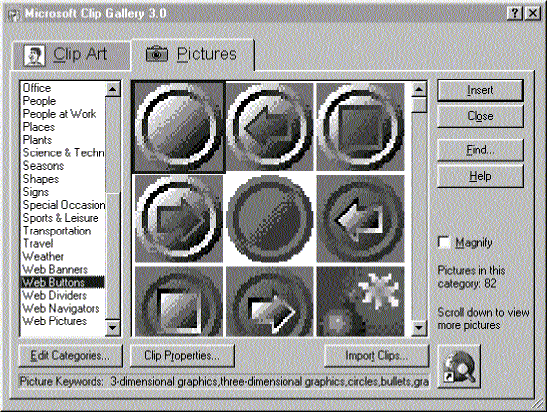

How do I create a wallpaper effect on a page? A common effect in Web pages is to tile the background of a page with an image, giving the background the appearance of wallpaper. To do this in the FrontPage Editor, select Background on the Format menu. Click Specify Background and Colors, click Background Image, then select the background image in the Select Background Image dialog box and click OK, then click OK to close the Page Properties dialog box.