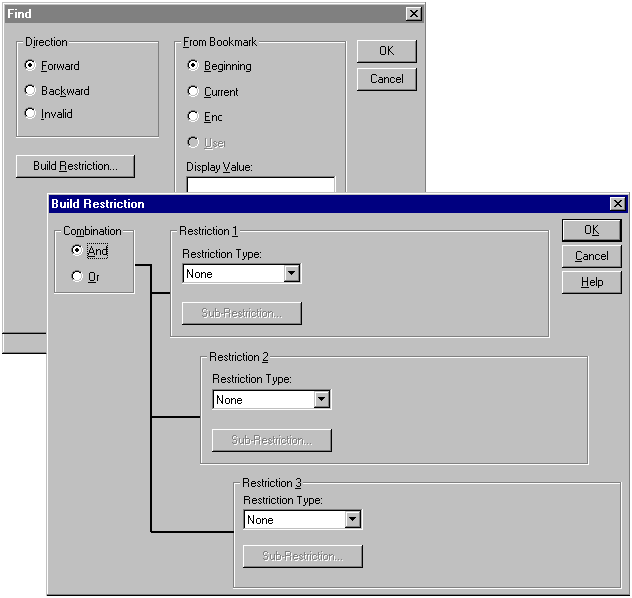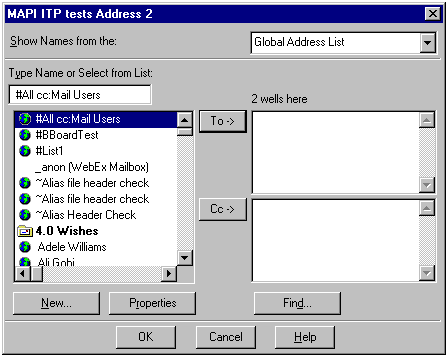
You can use the Address Book Viewer to create a recipient list that is made up of one, two, or three types of recipients. Every recipient list has at least one direct recipient, entered on the To line of an outgoing message form. In addition, there can be carbon copy (CC) or blind carbon copy (BCC) recipients. Depending on the types of recipients that you'd like to include, select one of the following from the Address Book menu:
| Address Book Menu Selection | Description |
|---|---|
| Address 1 Well | Creates a recipient list with direct recipients only. |
| Address 2 Well | Creates a recipient list with direct and carbon copy recipients. |
| Address 3 Well | Creates a recipient list with direct, carbon copy, and blind carbon copy recipients. |
As an example, the following dialog box is generated when you select Address 2 Well:
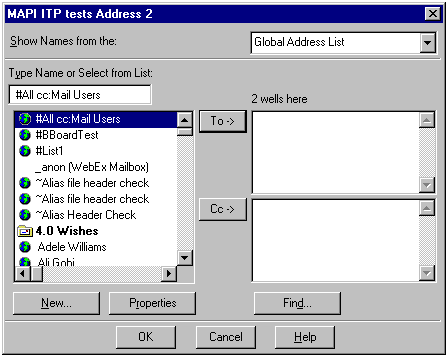
Notice that in addition to the standard dialog box buttons and the recipient wells, there are three other buttons: New, Properties, and Find. The New button allows you to create a new entry from one of the templates offered by the container and optionally add the new entry to the Personal Address Book. The Properties button displays a property sheet using the Property Viewer. The Find button launches a search dialog box, allowing you to specify simple or more complex search criteria for locating container entries.
As you can see in the first of the two dialog boxes that follow, you can search in a forward or backward direction or use a bookmark. You can also specify a restriction as a filter. When you select the Build Restriction button, the second dialog box appears, prompting you to replace None for the restriction type with a valid type and related information. The dialog box used that you use to enter restriction information is also used in the Message Store Viewer.