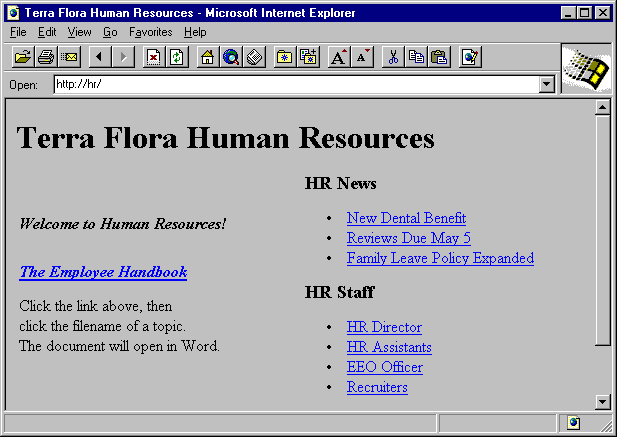
It is not necessary to use the HTML format for the content on Internet Information Server or Peer Web Services. You can use directory listings to automatically display the contents of directories, similar to the Windows NT Explorer display.
New information about Terra Flora's Human Resources department will be written in HTML by using Internet Assistant for Microsoft Word. The files will be placed in the default directory, Wwwroot. The home page for the Human Resources department will be Wwwroot/Default.htm. Because the home page is named Default.htm, users need only specify http://hr/ to view the Human Resources home page, as shown in Figure 4.12.
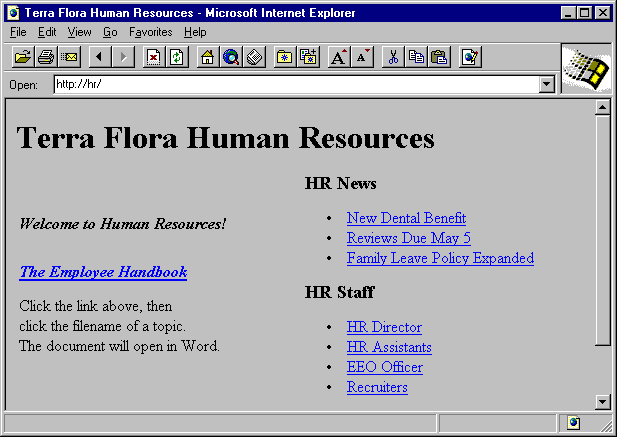
Figure 4.12 Human Resources home page
From the HTML home page, users can view existing Human Resources information that exists in multiple formats, including Microsoft Word documents. Rather than convert all the documents to HTML format, the existing documents are presented by using WWW directory listings. On the Directories tab of the WWW Service Properties dialog box, directory browsing is enabled, as shown in Figure 4.13.
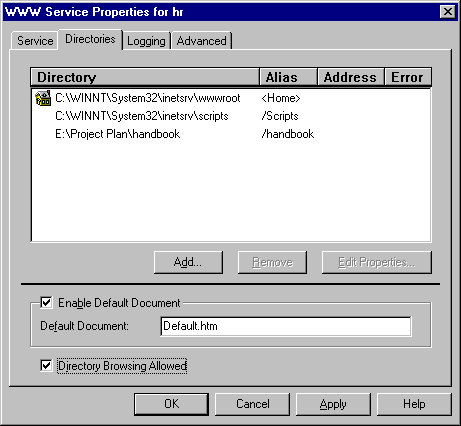
Figure 4.13 Enabling directory browsing
The employee handbook files were created and are maintained by using Microsoft Word. The handbook resides on another Windows NT–based file and print server. A virtual directory called "handbook" is created that points to the network directory on the Terra Flora computer CANTS40DIV01, as shown in Figure 4.14.
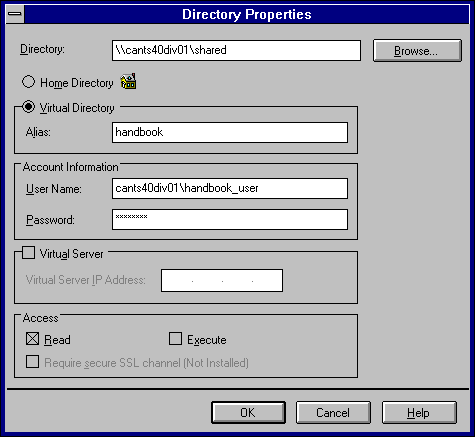
Figure 4.14 Creating a virtual directory
Because the default document, Default.htm, does not exist on the network directory, but directory browsing is enabled, when users connect to http://hr/handbook (or click the link on the HTML home page), they see a listing of the handbook files.
Twenty files are combined to make up the handbook and are named according to the contents of the file. For example, the information about medical benefits is in the file Medical Benefits.doc, as shown in Figure 4.15.
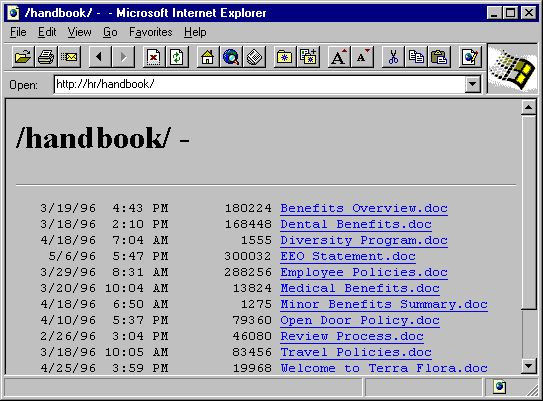
Figure 4.15 WWW directory listings
When Internet Explorer users double-click a filename in the listing, such as Medical Benefits.doc, Word automatically starts and displays the selected file. All employees in the company have access to the files by using directory browsing.
To prevent anyone from tampering with the handbook, the files are accessed by using the user account handbook_user, an account local to the CANTS40DIV01 server, as shown in Figure 4.14. This account was created specifically to provide read-only access to the handbook files. When an account is specified in the Directory Properties dialog box, this account overrides any account information provided by the user.