 One-column list with three rows
One-column list with three rows
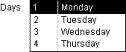 Two-column list with four rows
Two-column list with four rows
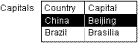 Two-column list with one row of column heads and two rows of data
Two-column list with one row of column heads and two rows of data| Setting | Description |
| Table/Query | (Default) The data is from a table, query, or SQL statement specified by the RowSource setting. |
| Value List | The data is a list of items specified by the RowSource setting. |
| Field List | The data is a list of field names from a table, query, or SQL statement specified by the RowSource setting. |
| For this RowSourceType setting | Enter this RowSource setting |
| Table/Query | A table name, query name, or SQL statement. |
| Value List | A list of items with semicolons (;) as separators. |
| Field List | A table name, query name, or SQL statement. |
| RowSource setting | List |
| Mon;Tue;Wed (ColumnCount = 1) |  One-column list with three rows
One-column list with three rows
|
| 1;Monday;2;Tuesday;3;Wednesday;4;Thursday (ColumnCount = 2) | 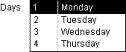 Two-column list with four rows
Two-column list with four rows
|
| Country;Capital;China;Beijing;Brazil;Brasilia (ColumnCount = 2, ColumnHeads = Yes) | 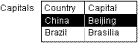 Two-column list with one row of column heads and two rows of data
Two-column list with one row of column heads and two rows of data |
SELECT CategoryID, CategoryName FROM Categories ORDER BY CategoryName;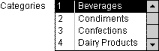 When the RowSourceType Property Is Set to Field List
If the RowSourceType property is set to Field List and the RowSource property to CategoryList (the query described in the previous example), the resulting list looks like the following illustration.
When the RowSourceType Property Is Set to Field List
If the RowSourceType property is set to Field List and the RowSource property to CategoryList (the query described in the previous example), the resulting list looks like the following illustration.
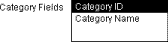 When the RowSourceType Property Is Set to a User-Defined Function
If the RowSourceType property is set to the name of a user-defined function, then the RowSource property setting can be left blank. For example, a user-defined function named ListMDBs that fills a combo box with the names of all the databases in the current directory is entered in the property sheet as in the following illustration.
When the RowSourceType Property Is Set to a User-Defined Function
If the RowSourceType property is set to the name of a user-defined function, then the RowSource property setting can be left blank. For example, a user-defined function named ListMDBs that fills a combo box with the names of all the databases in the current directory is entered in the property sheet as in the following illustration.
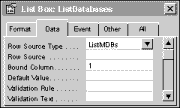 Example
The following example sets the RowSourceType property for a combo box to Table/Query, and it sets the RowSource property to a query named EmployeeList.
Example
The following example sets the RowSourceType property for a combo box to Table/Query, and it sets the RowSource property to a query named EmployeeList.
Forms!Employees!cmboNames.RowSourceType = "Table/Query"
Forms!Employees!cmboNames.RowSource = "EmployeeList"