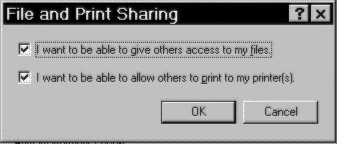
DCOM for Windows 95 (Release 1.0) defaults to relaxed security upon installation on peer-to-peer Windows 95 networks. This allows operation of DCOM without specifically configuring any security parameters.
Start Control Panel and click on the Network icon. Instead of selecting properties, click on the File and Print Sharing... button. You'll see this dialog:
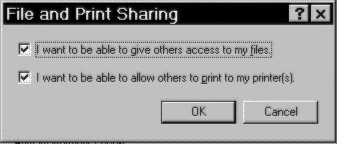
If the I want to be able to give others access to my files option is already selected, you're all set. Just Cancel out of the operation and go on to the next step.
If it isn't yet selected, then select it and go through the Windows 95 CD-Rom check and reboot one more time. After this reboot, you'll be all setup for DCOM under Windows 95.
Now we must make sure that the machine can accept remote DCOM calls from clients. This is done by setting the following registry key:
\HKEY_LOCAL_MACHINE\SOFTWARE\Microsoft\OLE\EnableRemoteConnect = ‘Y’
This key isn't set by default. You'll need to restart the machine again if you change the value of this key.
Another key you'll find at this location is:
\HKEY_LOCAL_MACHINE\SOFTWARE\Microsoft\OLE\EnableDCOM = ‘Y’
This key is set to Y by default, and can be turned off if you should ever want to disable DCOM operations altogether on this machine; however, it would be cleaner to uninstall DCOM for Windows 95 from the machine if you want to do this permanently.
A somewhat easier way to change the value of the key is through the Object Viewer application. If you start Oleview.exe and select File | System Configuration, you'll get the following dialog box:
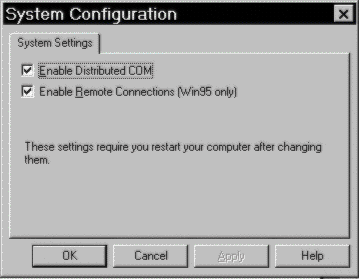
If you check or uncheck these boxes, the Oleview.exe program will handle the setting and resetting of the registry keys for you automatically. It will also remind you to reboot should you change any of these values. Object Viewer provides a much safer and friendlier way to the registry settings. If you should run Object Viewer under Windows NT, you'll find the ability to configure the default security blanket for the system as well when you select this option.
Repeat these steps on the other machine.