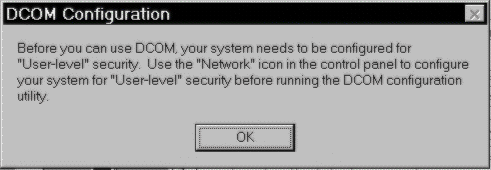
Installing DCOM for Windows 95 is quite straightforward, simply click on the Dcom95.exe distribution executable and it will start (and complete) the installation on your system. You'll need to reboot the system once. During installation, DCOM for Windows 95 will backup all the system files that it replaces. Your system can be restored to the original condition should you wish to uninstall DCOM for Windows 95. This can be done through the Add/Remove Programs applet within the control panel. There exists no known reason why you may want to remove it. However, as with most system upgrades, it's possible that some yet untested application software may not work properly with it.
After installation, the only directly user accessible application is a configuration utility called Dcomcnfg.exe. You can try running it, but you may get the following message depending on how your computer is configured on the network.
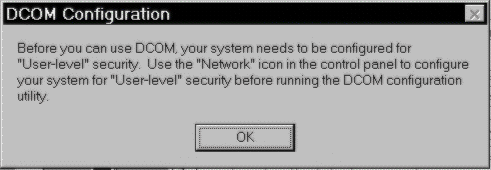
Dcomcnfg.exe is coded in a way that it will not start if user authentication against a Windows NT Server is not configured for your system. This isn't actually a requirement for the proper operation of DCOM for Windows 95, and the restriction may be lifted in a future version of the Dcomcnfg.exe utility (watch the URL in the last section for the latest version).
DCOM for Windows 95 also installs two other system EXEs: Rpcss.exe and Dllhost.exe. Rpcss.exe is the DCOM enhanced System Control Manager; the Dllhost.exe utility surrogate which allows in-proc COM servers to be executed out-of-process or remotely across the network. We'll take a look at Dllhost.exe a little later on.