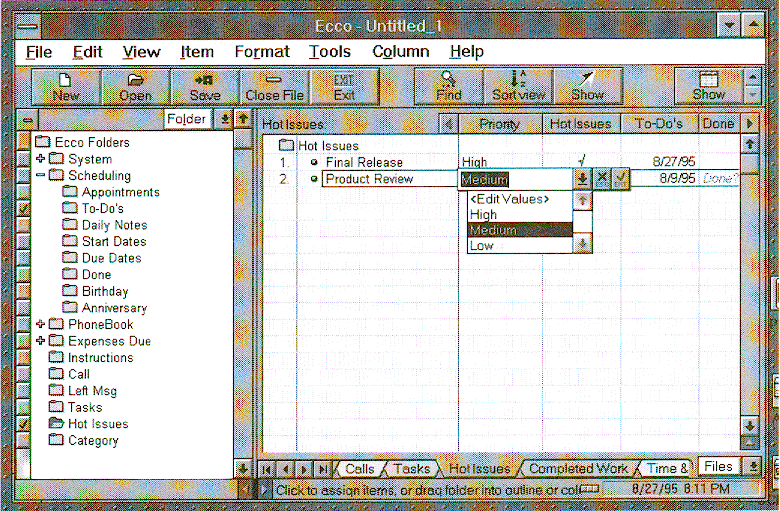VB Programming with ECCO
John White
Why build a group information system
from scratch when you can leverage a good PIM like ECCO and
make calls to its API from VB? All it takes is a little DDE.
PERSONAL Information Managers (PIMs), once
heralded as single-user niche utilities, are becoming a
staple in many corporate environments. Why? Three reasons:
First, most PIMs are network enabled, which means workgroup
members can share scheduling, task, and contact information.
Second, most are flexible enough that users can personalize
the interface to suit personal, functional, or group
preferences. Third, a handful of enlightened PIM publishers
are exposing their APIs. The result is that not only are PIMs
flexible shared information systems, they’re also
sophisticated development tools—think of them as Lotus
Notes on a smaller scale.
For the past couple of years I’ve been
"living with" a PIM called ECCO—although
I’ve bought and tinkered with nearly every Windows-based
PIM out there. ECCO handles 95 percent of my information
management needs, but that missing five percent really gets
to me at times. For example, before I started using ECCO,
I’d been using a custom phone-call management program
that I wrote to track call transactions. Because ECCO’s
phone call logging wasn’t quite what I wanted, I adapted
my program to work directly in ECCO. I also uploaded my
program as a freebie for others to use.
I was pleasantly surprised with end user
interest but puzzled by all the "How’d you do
it?" questions I received. It turns out that although
DDE programming is straightforward, many programmers think of
it as a tricky, hard-to-learn "black box." This is
unfortunate because ECCO’s DDE API gives you the power
to create sophisticated custom interfaces and integration
solutions for clients. You’ll see that after a little
practice and familiarity with ECCO (or your own favorite
PIM), developing add-ons or complete solutions isn’t
necessarily a monumental task.
ECCO, outlines, and data
ECCO was first released by a small company
called Arabesque in 1993 and was subsequently acquired by
NetManage in 1994. ECCO’s outline-oriented display was a
hit with users who were tired of interacting with PIMs that
reflected their relational database roots via field-oriented
data entry forms and rigid columnar reports.
ECCO uses a hierarchical outline approach
for managing both structured and unstructured information. It
has three fundamental units: items, folders, and notepads.
Items are data elements you add to ECCO (text, Clipboard
data, OLE objects, and so on). Folders are places you store
the items, and notepads are malleable, user-defined displays
of folder information that look and behave like word
processor outlines. In fact, the appointment calendar/to-do
list and phone book are actually specialized notepads with
traditional interface components, such as a monthly calendar
and contact entry form, for clarity and usability.
When you first launch ECCO, a default set
of folders is created for storing information. The ECCO
Folder Window displays these folders in an hierarchical
"tree" (see Figure 1) whose structure is adjustable
by dragging and dropping. Folders not only hold data, they
also apply a folder value to each item in the folder. A
folder of type date, for example—such as ECCO’s
default Appointments folder—might have the item
"Meet with Joe" stored there, but it also stores
this item’s date and time value. So, you not only deal
with the data item programmatically, but also the folder
values as well. ECCO folder types include checkmark, date,
number, text, and pop-up list.

Figure 1. View of ECCO showing relationship of PhoneBook
folders to fields in entry form.
Like any other PIM, ECCO tracks your
appointments, to-do list (Ticklers), and contacts. If your
needs are modest, you can probably use just these modules and
never explore the power this PIM has to offer. But the
notepads are where the ECCO model shines when dealing with
unstructured information. Because items can be assigned to
multiple folders at once, you can see these multiple
assignments by showing folders in columnar format—just
like a spreadsheet. The cell where the item on the left meets
the folder on the top row displays the value assigned to the
item. So, a date folder displays the date and a checkmark
folder displays a checkmark (see Figure 2). By applying
filters to these views, you can display your data virtually
any way you like.
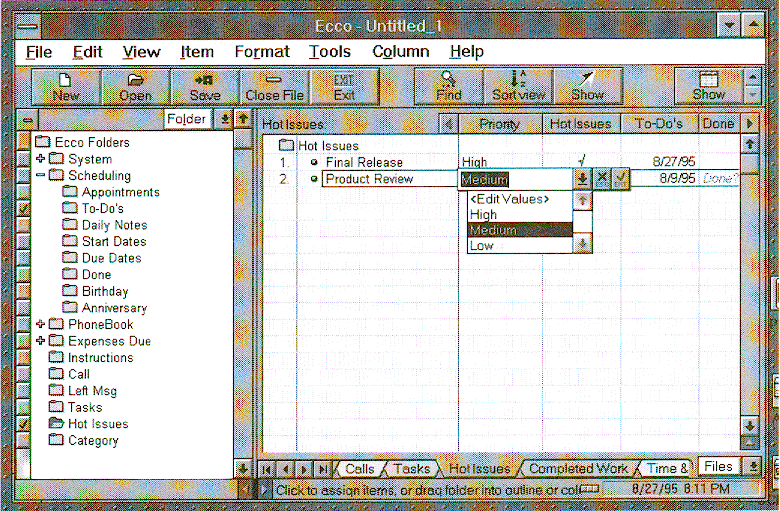
Figure 2. ECCO NotePad view illustrating checkmark, date,
and pop-up folder types
Given all this power, why should you
develop applications for use with ECCO? It turns out that not
all end users can or want to play with all the power ECCO
provides. Luckily for us, they want someone else to do it for
them. When ECCO was first released, a market quickly
developed for ECCO templates, predefined sets of folders,
views, and filters that might be associated with products
like the Franklin methods or Covey self-help techniques or
professions such as lawyers and real estate agents. When
templates aren’t flexible enough, however, or when a
client needs to exchange or synchronize information in ECCO
with another program, users are likely to turn to us
programmers for custom packages.
When you install ECCO 3.0, you can opt for
VB support, in which case the ECCO installer creates a
subdirectory off the main ECCO directory called DDE. Two
subdirectories off that hold VB and Microsoft Word code
examples (oddly, for Word 2.0). The DDE subdirectory also
holds an ECCO data file called API.ECO. Unfortunately, at
least at the time of this writing, the file is an old ECCO
2.0 version. You’ll need to grab the updated file for
use with ECCO 3.0 from the CompuServe forum (GO ECCO).
Before doing anything else, print out the
API.ECO file and the VB ECCO_API.BAS file. These two files
are your sole references to the ECCO programming interface.
The API.ECO provides a list of DDE pokes, requests, and
executes, and briefly describes notation and data format. The
ECCO_API.BAS file provides demonstration function and
subroutine wrappers for the DDE calls, as well as a few handy
functions for parsing strings and such.
Unwrapping the ECCO API
ECCO’s DDE provides calls that support
reading and writing ECCO item or folder information. Although
ECCO 3.0 introduced a few DDERequests for reading
existing notepad structures, it doesn’t include
corresponding DDEPokes for creating or manipulating notepads.
There are still plenty of DDE calls to master: 27
DDERequests, 13 DDEPokes, and a DDEExecute.
In ECCO’s API, note that discrete
folders and items are assigned either a FolderID or ItemID,
respectively, and that ECCO’s default folders (those
created during start-up) have permanently assigned
FoldersIDs. Because the documentation mentions these but
doesn’t elaborate, I’ve provided a list in Table
1. Next, be aware of item and folder
types. Items can be either text or OLE object types, and
folders can be either checkmark, date, number, text, or
pop-up list types. These types are documented and are
assigned constant values in the ECCO_API.BAS file for
programming convenience.
Table 1. Default FolderID assignments
found in every ECCO data file. These IDs are the same from
file to file and never change.
| FolderID |
Default Folder Name |
FolderID |
Default Folder Name |
| 1 |
Done |
129 |
City - Home |
| 2 |
ECCO Folders |
130 |
State - Home |
| 4 |
Appointments |
131 |
Zip - Home |
| 11 |
Start Dates |
132 |
Country - Home |
| 12 |
Due Dates |
133 |
Address 2 - Business |
| 13 |
Phonebook |
134 |
Address 2- Home |
| 15 |
To-Do’s |
135 |
Search Results |
| 16 |
Phone Log |
136 |
Mr./Ms |
| 115 |
New Columns |
-1* |
Business/Home Flag |
| 116 |
Job Title |
-2** |
Full Name |
| 117 |
Company |
-3** |
Last Name |
| 118 |
Address 1 - Business |
-4** |
First Name |
| 119 |
City - Business |
-5 |
Recurring Note Dates |
| 120 |
State - Business |
-6 |
Expenses Due |
| 121 |
Zip - Business |
-7 |
Billable Hours |
| 122 |
Country - Business |
-8 |
Billing Code |
| 123 |
Work # |
-9 |
Hourly Rate |
| 124 |
Home # |
-10 |
Expense Type |
| 125 |
Fax # |
-11 |
Expense Amount |
| 126 |
Cell # |
-12 |
Expense Date |
| 127 |
Alt # |
-13 |
E-Mail |
| 128 |
Address - Home |
-14 |
Net Location (URL) |
Notation is extremely important but is only
briefly covered in the API.ECO file. ECCO can receive
multiple values to process if each value is on a separate
line (as indicated by brackets < > in the
documentation) or process multiple assignments on one value
if on the same line (as indicated by parenthesis). You send
and receive data in string format, with multiple data items
formatted as comma separated values (CSV)—extracting
individual data elements is simply a matter of parsing the
string. In some cases, discrete information is returned from
ECCO on separate lines. This is often the case when multiple
ItemIDs are passed to ECCO on separate lines, and relevant
IDs (folder or item) for each of the passed ItemIDs are
returned. However, these line-separated elements don’t
use the traditional carriage return/linefeeds (Chr$(13) &
Chr$(10)), but linefeed/carriage returns (Chr$(10) &
Chr$(13)). For example, the GetItemFolders request returns a
comma-separated list of FolderIDs for the first ItemID
passed, adds a linefeed/carriage return, then a
comma-separated list of FolderIDs for the second ItemID, and
so on. Keep this in mind if you have trouble parsing a
returned string at some point.
Because data is sent or returned in CSV
string format, you need to be very aware of embedded
quotes, commas, and carriage returns. Internal quotes in
strings have to be doubled. Here’s how you might pad a
contact name (John "Slick" White):
Dim DblQuote$
Dim MyString$
DblQuote$ = Chr$(34)
& Chr$(34)
MyString$ = "John
" & DblQuote$ & "Slick" _
& DblQuote$ &
" White"
This method won’t be managable for
large amounts of text. It’s more efficient to do a
search on quotes and replace with double quotes before
sending the string to ECCO with DDE. Embedded commas
aren’t as troublesome—just wrap your string in
quotes:
Dim MyString$
MyString$ = "Phone
call with White, John"
MyString$ = Chr$(34)
& MyString$ & Chr$(34)
Carriage returns, like embedded quotes,
require some thought and attention. When you retrieve text
from ECCO that contains carriage returns, there are no
linefeeds. To display this text in a VB 3.0 text control,
you’ll have to add linefeeds after each carriage return.
Conversely, if you plan on sending text from a text control
to ECCO, you have to strip out the linefeeds. Like embedded
quotes, this can be a pain for large amounts of text. This
simple search and replace routine might be quick enough (you
might also consider the search and replace routines found in
MicroHelp Muscle or Crescent QuikPak Pro):
Function SrchReplStr$
(MyString$, SearchStr$, _
ReplaceStr$)
Dim iPos%, iCount%
iPos% = InStr(MyString$,
SearchStr$)
iCount% = 0
Do While iPos%
iCount% = iCount% + 1
MyString$ =
Left$(MyString$, iPos% - 1) & _
ReplaceStr$ &
Mid$(MyString$, iPos% + _
Len(SearchStr$))
iPos% = InStr(iPos +
Len(SearchStr$), _
MyString$, SearchStr$)
Loop
SrchReplStr$ = MyString$
End Function
One more thing—the LastResult command.
Because you can pass multiple ItemIDs and FolderIDs to ECCO
in CSV format (or large amounts of text), you might
unexpectedly run into DDERequest’s limitation of sending
256 bytes (you can receive up to 32K of information).
ECCO’s engineers get around this by using a DDEExecute
to handle the request, then a DDERequest with LastResult to
retrieve the results. They wrap this up in a convenient
DDERequest function—I just wanted you to be aware of the
workaround.
Practical examples
ECCO’s BAS file contains easy-to-use
wrappers for the various requests, pokes, and executes. Here
are some examples. To add new contact records to ECCO, for
instance, you use the CreateItem DDE command:
CreateItem
<"YourText", (FolderID, FolderValue)>
ECCO contacts are any data item saved to
the ECCO PhoneBook folder. By default, a new ECCO data file
will contain 22 other contact-related folders for addresses
and so on—nested underneath the PhoneBook folder in the
Folder Window. The format for names is "LastName,
FirstName." Note that the name has an embedded comma.
Remember how ECCO treats embedded commas? You have to enclose
the name string in quotes, so the embedded comma is treated
like any other character. Process the contact with the handy
VB wrapper function for CreateItem:
Dim NewContID&
Dim ContName$
ContName$ = Chr$(34)
& "White, John" & Chr$(34)
NewContID& =
CreateItem (ContName$, 13, "1")
Not too painful, thought, right? The
"13" parameter is the hard-coded folder value for
the ECCO PhoneBook, and the "1" is to assign a
checkmark value.
Now let’s get a bit bolder. Look at
the CreateItem command prototype. See the parenthesis around
the FolderID and FolderValue parameters? As I explained
earlier, the parenthesis indicate multiple folder assignment
for a single item—in this case, a contact name. The BAS
file wrapper, however, in an attempt to simplify the process
for novices, permits creating only a single item at a time.
When you look at the VB function in ECCO_API.BAS, you’ll
notice that the passed parameters are simply concatenated and
sent directly to the DDERequest function, which will
accept multiple parameters as a single string. You can add a
contact record with this more direct method:
Dim NewContID$
Dim ContName$
Dim DDECmd$
Dim ContEMail$
'and so on
ContName$ = Chr$(34)
& "White, John" & Chr$(34)
ContEMail$ =
"70401.546@compuserve.com"
' and so on
DDECmd$ = ContName$
& "," & "13" & ","
& "1"
DDECmd$ = DDECmd$ &
"," & "117" & "," &
ContComp$
DDECmd$ = DDECmd$ &
"," & "-13" & "," &
ContEMail
NewContID$ =
DDERequest("CreateItem", DDECmd$)
'and so on
What happens when you want to add multiple
names at once? Well, not only will CreateItem handle multiple
folder assignments for a given item ID (as I just did), but
also multiple item IDs—just separate each item group
with carriage returns. Because the CreateItem function in
ECCO API.BAS is set up for creating only single items,
you’ll be using DDERequest again. To make the code easy
to look at I’ll make only make three new entries:
Dim Name1$
Dim Name2$
Dim Name3$
Dim DDECmd$
Dim NewContID$
Name1$ = Chr$(34) &
"Adams, Joe" & Chr$(34) & _
",13,1"
' and so on for Name2$
and Name3$
DDECmd$ = Name1$ &
Chr(13) & Name2$ & _
Chr$(13) & Name3$
NewContID$ =
DDERequest("CreateItem", DDECmd$)
With just a little work, I’m sure you
can come up with routines that combine these techniques to
make a workable import routine for ECCO.
Searching the ECCO data file
Finding
information with ECCO is straightforward but limited—Boolean
searching, for example, isn’t supported. You can, however,
search for both item text and folder values. Getting a list of
unfinished to-do items is a good example. In brief, you want to
use the GetFolderItems DDE command to search the ECCO
To-Do’s folder, parse any returned CSV ItemIDs, start a
loop, get the text for each ItemID, use this ItemID to check the
FolderValue in the ECCO Done folder, and list the unfinished
To-Do’s in a useful manner. In VB, you could do this:
Dim Temp$, iCount%, i%
Dim DoneVal$, TaskVal$,
TaskDate$, _
IDStr$, ListStr$
'get to-do items from
Jan 1 until present
ListStr$ =
GetFolderItems(15, "va", "GE", _
"19960101")
iCount% =
CountItems(ListStr$)
For i% = 1 To iCount%
'parse the ID and get
the to-do text
IDStr$ =
GetCSVItem(ListStr$, i%)
Temp$ =
GetItemText(CLng(IDStr$))
Temp$ =
StripQuotes(Temp$)
'get the folder value (a
date) for to-do item
TaskVal$ =
GetFolderValues(CLng(IDStr$), 15)
'reformat the returned
date from ECCO
TaskVal$ =
StripQuotes(TaskVal$)
TaskDate$ =
Mid$(TaskVal$, 5, 2) & "/" & _
Right$(TaskVal$, 2)
TaskDate$ = TaskDate$
& "/" & _
Left$(TaskVal$, 4)
TaskDate$ =
Format$(TaskDate$, "m/d/yy")
'see if this to-do has
been completed
DoneVal$ =
GetFolderValues(CLng(IDStr$), 1)
If DoneVal$ =
"" Then
List1.AddItem TaskDate$
& Chr$(9) & Temp$ _
& Chr$(9) &
IDStr$
End If
Next i%
Nothing tricky here, but note that ECCO
returns dates as "yyyymmdd," which requires a
little bit of string manipulation to format a date
acceptably. Also, the ItemID tacked onto the end of each list
box text string should probably be hidden from
view—it’s just handy should you want to parse out
the ID when updating the to-do item.
Outlines
It’s not hard to add bullet items to a
new top-level-item in ECCO either. Essentially, you need to
get the ItemID of an existing item (or one just created),
then insert the a new item underneath the first. You’ll
find source code illustrating the technique on your Companion
Disk.
ECCO’s not the only PIM
Although DDE is getting a bit long in the
tooth, it can help you create useful add-on utilities for
your favorite PIM. I used my own personal favorite, ECCO, to
demonstrate DDE techniques for handling DDEPokes,
DDEExecutes, and DDERequests. However, ECCO certainly
isn’t the only extensible PIM.
If I weren’t using ECCO, I’d be
building applications with Commence 3.0, from Jensen-Jones
Inc. Once marketed long ago by IBM as Current, Commence is
closely modeled after traditional relational DBMSs and is
heavily marketed towards VARS and the OEMs (you won’t
find Commence in mall software stores, whereas ECCO is
targeted towards the masses). Commence is an easy to use PIM
right out of the box and is also easy to modify, both in
appearance and in underlying database structure. Tables
called Categories are linked to other tables via connected
fields, and anybody with database experience will have no
trouble customizing the program to their liking. You view
records with predefined formats called Address Book,
Calendar, Gantt, and Report. Commence provides control over
field placement or inclusion on data entry forms as well.
Throw in macro-like agents and you end up with a very
powerful product. If you so desire, you could easily
configure Commence to have no resemblance at all to a
traditional PIM—and that’s even before touching the
Commence DDE interface. The DDE API, while robust,
doesn’t have documentation right out of the
box—you’ll have to download a help file from the
Jensen-Jones CompuServe forum (GO JJSUPPORT). Developer
support in the forum is quite good both through staff and
Commence users.
On-Schedule 2.0, from Odyssey Computing, is
another well-written application that deserves more market
share. The DDE API (coined OSAPI) comes on a separate disk
and is very well documented. In fact, OSAPI may be one of the
more advanced PIM APIs available for VB programmers. The
low-level calls for data are there—DDERequest(
"OSAPI-S Contacts") returns a list of
contacts—and OSAPI also lets you call up most of
On-Schedule’s data entry dialogs, along with the dialer.
ECCO does not provide DDE access to internal
dialogs—after seeing On-Schedule’s support for
internal dialogs, I’m suddenly aware of what I’ve
been missing.
Even shareware programs have DDE APIs.
I’ve long been a fan of Metz Software’s Metz
Phones, a rather sophisticated address book. Many end users
find such a focused product more that sufficient for their
needs, but sooner or later someone’s going to want some
added functionality. You have to look for the DDE
documentation (it’s a section in the help file) but the
calls are straightforward, even if the examples seem geared
towards Microsoft Word’s WordBasic. (Editor’s
note: You can download a free "trial" version of
Metz Phones from most on-line services such as GO METZ on
CompuServe).
Other PIMs use industry standard data
stores (DBF, DB, or MDB files) that are easily manipulated
with VB. In fact, should you decide to roll your own PIM, I
strongly suggest using a well documented data
format—someone might want to write an add-on to your
program! This happened to me with a freeware phone-call
management program I wrote several years ago.
Interest in PIMs is growing steadily, and
the inclusion of Schedule+ 2.0 in Microsoft’s Office 95
will only fuel that fire. Think about how you can enhance or
integrate your favorite PIM into a retail office suite, or
the custom hodgepodge a customer might insist on using. Or
create a set of tools for other developers to use. Check out
the online forums and ask questions about the PIM that
interests you and the developer support you can expect to
receive. Have fun!
DDE Basics
DDE is merely a standard method for
allowing two Windows applications to communicate. Windows
applications do this by establishing a DDE
"conversation." The requesting end of the
conversation is the "client" and the application
that carries out the request is the "server." In my
examples, the PIM is the server, and the VB app is the
client. You send information to the PIM from your VB program
with a DDEPoke, receive information with a DDERequest, and
ask the PIM to perform a task with a DDEExecute.
VB DDE clients use a control for handling
the conversations—there’s no way to handle DDE
conversations with pure code as you can with Word Basic.
You’ll use a text control in most cases. You can handle
large amounts of text (about 32,000 characters worth) through
a text control, so don’t make the mistake of using a
label control (which is limited to 256 bytes). Text controls
can also contain information returned from a server and can
be useful when debugging your application. A number of
DDE-specific "link" properties are associated with
the text control, and assigning them properties values is all
it takes to get going.
In general, you follow a simple series of
steps in a DDE conversation:
Initiate the conversation with the
text control’s LinkTopic property.
Specify the type of DDE link with
the LinkMode property.
Tell the server application what
you want with the LinkItem property.
Perform the operation with a
DDEPoke, DDERequest, or DDEExecute.
End the conversation with the
LinkMode property.
VB’s own Visual Basic
Programmer’s Guide does a good job of explaining
basic DDE "how to" programming, and I’ve
always enjoyed Woody Leonard’s dated but still relevant
(and irreverent!) treatment of DDE in Windows 3.1
Programming for Mere Mortals. Also refer to Gary Hunter
and Duane Fahey’s article "DDE: Reliable Work Horse
or Outmoded Technology?" in the July 1995 issue of Visual
Basic Developer for a good discussion of controls that
overcome problems with multiple simultaneous DDE
conversations.
ECCO 3.0 ($139)
NetManage Inc., ECCO Division
2340 130th Ave. NE
Bellevue, WA 98005-1734
800-457-4243 or
206-885-4272
http://www.netmanage.com
Commence 3.0
($295, $395 LAN)
Jensen-Jones Inc.
328 Newman Springs Road
Red Bank, NJ 07701
800-285-9850 or
908-530-4666
http://www.commence.com
On-Schedule
2.1 ($99.95)
Odyssey Computing Inc.
16981 Via Tazon, Suite D
San Diego, CA 92127
800-965-7224 or
619-945-3793
http://www.odysseyinc.com
Metz Phones
5.6 ($89)
Metz Software
P.O. Box 6699
Bellevue, WA 98008-0699
800-447-1712 or
206-641-4525
http:///www.metz.com/metz
John White is the founder of Ballistic
Software and developer of Call Commander Pro, a popular phone
call management add-on package for the ECCO personal
information manager. CompuServe 70401,546.

To find out more about
Visual Basic Developer and Pinnacle Publishing, visit their
website at http://www.pinppub.com/vbd/
Note: This is not
a Microsoft Corporation website.
Microsoft is not responsible for its content.
This article is reproduced from the July
1996 issue of Visual Basic Developer. Copyright 1996, by
Pinnacle Publishing, Inc., unless otherwise noted. All rights
are reserved. Visual Basic Developer is an independently
produced publication of Pinnacle Publishing, Inc. No part of
this article may be used or reproduced in any fashion (except
in brief quotations used in critical articles and reviews)
without prior consent of Pinnacle Publishing, Inc. To contact
Pinnacle Publishing, Inc., please call (800) 788-1900 or
(206) 251-1900.