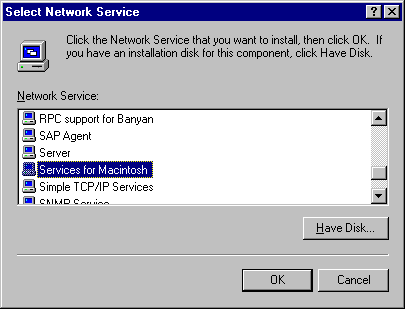
Do you have Macintosh computers on your network? If so, you'll be happy to know that Windows NT Server has a component that makes data accessible to both Windows and Macintosh users. In this article, we'll show you how to configure your system to share files with Windows 95, Windows NT, and Macintosh users. We'll also look at the security issues involved with using this configuration.
Unfortunately, you can't set up a peer-to-peer network and expect a Macintosh to be able to access a share on a Windows 95 PC. Instead, you have to use a client-server configuration, place all your data on a Windows NT Server, and make the NT server accessible to both platforms. Network clients will then be able to work with the same files, even though some users may be using Windows while others are using a Mac. For example, suppose you created a document in Microsoft Word for Windows. A co-worker can access that document, use Word for the Mac to modify it, and then place it back on the server so you can see those revisions using Word for Windows.
You can further simplify network administration by installing Services for Macintosh. This Windows NT component lets you manage your Windows and Macintosh network accounts from a single NT server.
Unlike Windows clients, Macintosh clients can't access normal shares on an NT server. Instead, you must create a separate directory for them on the NT server. This special directory, which stores all the files that you'll use cross-platform, must reside on an NTFS partition.
Like any other Windows NT service or component, Services for Macintosh is going to consume some hard disk space. For the component alone, you'll need an extra 2 MB, and you must allocate additional storage space to hold any data you're planning to put on the server.
Most Macintosh computers that use AppleShare networking software can connect to your NT server. The only exceptions are the Macintosh XL and Macintosh 128K models.
The Services for Macintosh component requires version 6.0.7 or later of the Macintosh operating system. It also supports versions 2.0 and 2.1 of the AppleTalk Filtering Protocol.
Although you don't need a special license to connect a Macintosh to an NT server, you do need a client license for each Macintosh that you plan to attach to the server. You can get these licenses from your Microsoft retailer.
Installing Services for Macintosh is easy. To do so, first double-click the Network icon in your NT server's Control Panel. Next, select the Services tab on the Network Properties sheet and then click Add.... In the Select Network Service dialog box, choose Services for Macintosh from the Network Service list, as shown in Figure A, and click OK.
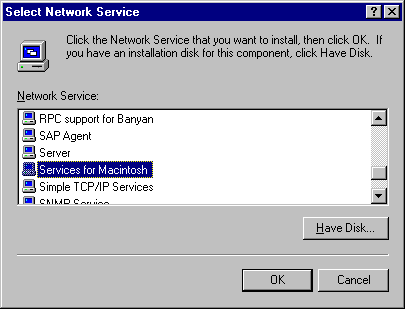
Select Services for Macintosh from the Network Service list.
At this point, Windows NT Server may ask for your installation media. If it does, provide the path to the \I386 directory on your Windows NT Server CD or insert the appropriate disk; then click OK. When Windows NT Server finishes copying the necessary files, it will return you to the Network Properties sheet. Click Close, and Windows NT will reconfigure its bindings and display the Microsoft AppleTalk Protocol Properties sheet, shown in Figure B.
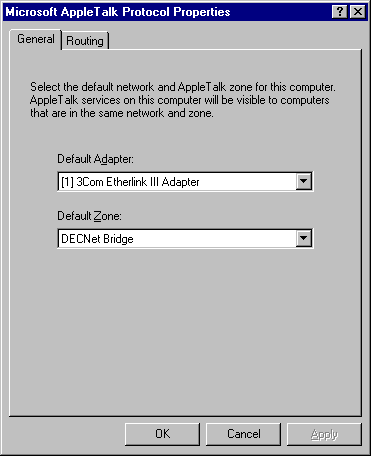
Match your default network adapter with your default AppleTalk zone.
In order for Services for Macintosh to communicate with other network computers that belong to the same AppleTalk zone, you must match your default network with your AppleTalk zone. If you're unsure of which zone to choose, try accepting the default zone. If that selection doesn't work for you, start picking various combinations until you find one that works. Then, click OK and restart your computer to effect the changes.
When your computer restarts, double-click the Services icon in Control Panel. In the resulting dialog box, shown in Figure C, you'll notice that Services for Macintosh has automatically installed a couple components, including File Server for Macintosh and Print Server for Macintosh. These two services perform background functions like establishing and maintaining your AppleTalk connection. If your Macintosh machines have trouble connecting to your NT server, be sure that the File Server for Macintosh service is started. Click Close to dismiss this dialog box.
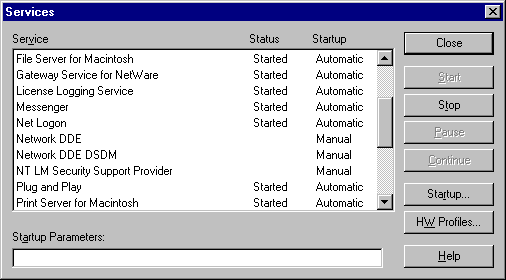
Services for Macintosh automatically installs File Server for Macintosh and Print Server for Macintosh.
If you look in Windows Explorer, you'll notice that the Windows NT Server automatically creates a directory on your hard disk called Microsoft UAM Volume, as shown in Figure D. At this point in the procedure, this directory is the only directory on your hard disk that a Macintosh can access. As you might assume, Windows 95 and Windows NT clients can access this directory by connecting to its share in the normal manner.
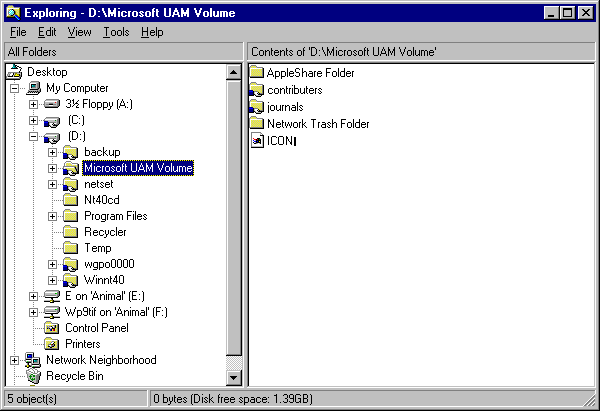
The Microsoft UAM Volume directory is Macintosh-accessible.
Windows NT Server manages security for Windows clients and Macintosh clients separately. By default, Macintosh clients have read-only permissions to the Macintosh-accessible volume. To remove the read-only block, open Server Manager and select your NT server from the list of computers. Next, select the Volumes... command from the MacFile menu to display the Macintosh-Accessible Volumes on dialog box, shown in Figure E. As you can see, this dialog box allows you to create and remove Macintosh-accessible volumes.
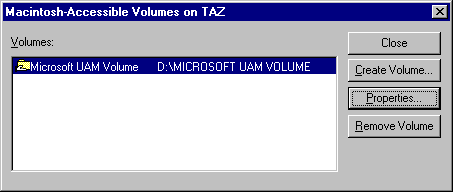
The Macintosh-Accessible Volumes on dialog box lets you create and remove Macintosh-accessible volumes.
Select Microsoft UAM Volume and click the Properties... button. The Properties of Macintosh-Accessible Volume on dialog box lets you control the volume's security and user limits. You can remove the read-only block by deselecting the This volume is read-only check box, as shown in Figure F.
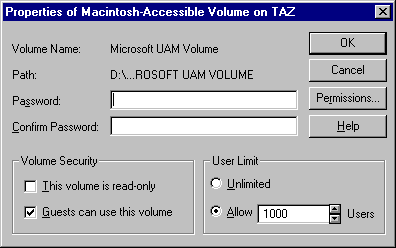
This dialog box lets you controls the volume's security.
If you need additional control over the volume's security, you can assign a password to the volume. You can also click the Permissions... button, and Windows NT Server will display a Macintosh-specific security manager that's very similar to the one that it uses to manage Windows clients.
When you open Server Manager and double-click on your NT server, you'll see information about PC users who are connected to the server. However, you won't see any Macintosh connections. To view these connections, double-click the MacFile icon in Control Panel to launch a utility that monitors Macintosh connections. This utility functions nearly identically to Server Manager.
In this article, we've shown how you can use a Windows NT server to share data between Windows 95 and Macintosh computers. Along the way, we walked you through the process of setting up Services for Macintosh, which simplifies network administration.