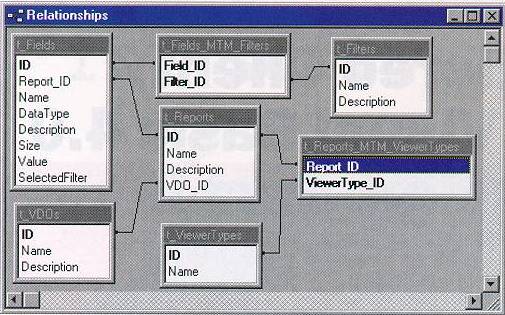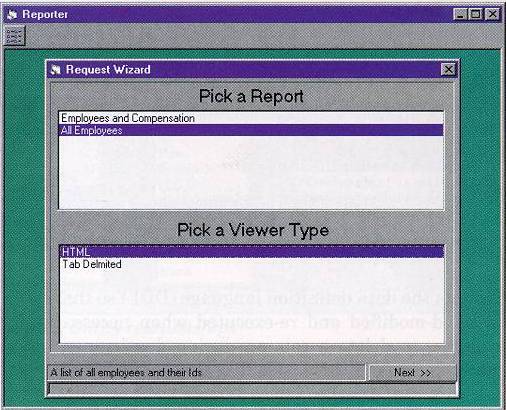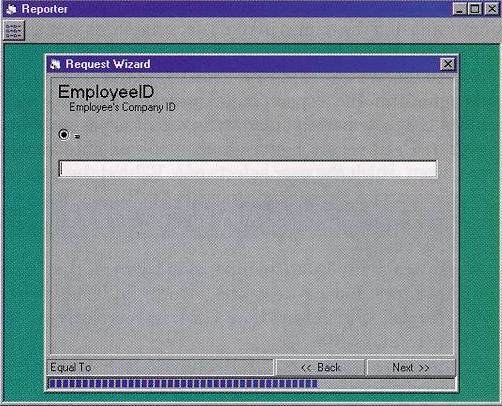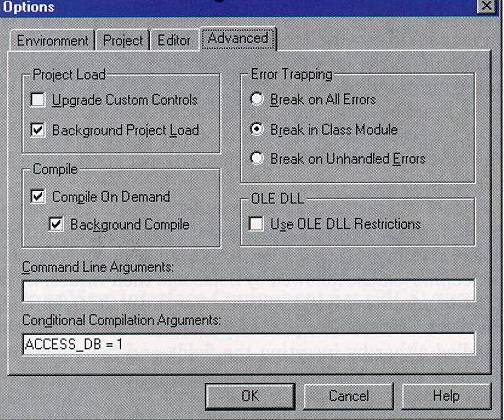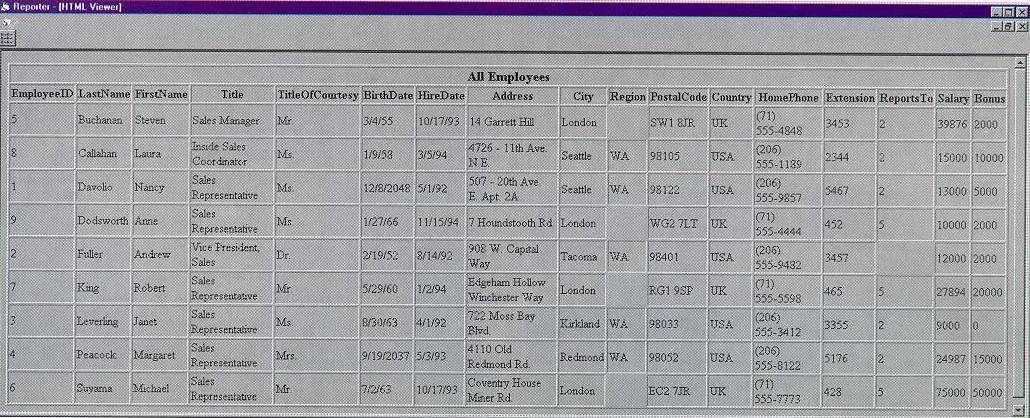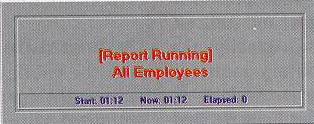Building
Multitiered Client/Server Apps with Visual Basic 4.0 Enterprise
Edition, Part II
by Jenny Notestein
Jenny Notestein is an
enterprise development consultant in the New York financial
district. She can be reached at notestein@msn.com.
This is the second
part of a three-part series on enterprise development in the
corporate world using Microsoft® Visual Basicģ 4.0
Enterprise Edition. In this series, I’m examining
what’s involved in building a robust, multitiered
client/server application for a corporate client. The
application I’m building is a data-warehouse-type
decision support reporting system for line managers that is
designed to use the features of Visual Basic, ActiveX™
technology, and BackOffice™ to provide an elegant
solution to a real-world business need.
In Part I, "Building
Multitiered Client/Server Apps with Visual Basic 4.0
Enterprise Edition" (MSJ, November 1996), I
looked at developing the architecture of a 32-bit
application, including the basic properties and methods of
its components (it’s referred to in this article as the
Reporting System API). This month I’ll focus on the
implementation phase, doing some serious development of the
application’s Request Broker, virtual data object, and
Report Builder components. I’ll cover implementation
issues such as security, pool management, optimization, and
internationalization. Finally, I’ll build support for a
Web browser viewer that works with Microsoft Internet
In-formation Server (IIS) to display a finished report as an
HTML page.
In Part III of this series
I’ll wrap up the implementation and cover rollout issues
such as quality assurance, ongoing maintenance, and
enhancement requests. After I finish the application,
I’ll take a look at hot-and-fresh Visual Basic 5.0 for
dessert.
In
Our Last Episode…
Before I jump into
implementing my application, I’ll briefly review its
structure. The system is a generic data-warehouse-type
reporting facility designed as a decision support tool for
business line managers. It’s written in 32-bit Visual
Basic 4.0 Enterprise Edition and runs on Windows NT® 4.0
Workstation for the user service component, and Windows NT
4.0 Advanced Server for the business service components. My
reporting system extracts data and compiles useful reports
from a wide variety of existing DBMSs commonly found in
corporate enterprises.
The standard personnel-type
reports that are used as examples in this article are just
that—simple examples. This system is designed with a
flexible architecture; components can be built to produce
virtually any business report desired. I chose the Employee
Info example because it’s a great fit for the demo data
that I lifted from the Northwind database that ships with
Microsoft Access.
The basic user service
component is called the Reporter, which runs locally on
users’ desktops. It includes a wizard interface through
which the user chooses a report, selects a preferred format
for viewing the report, and enters any required parameters.
The data used to populate the wizard pages and the
information the user enters on those pages are handled by the
primary business service component—the Request
Broker—which is an ActiveX server.
The Request Broker passes the
information collected through the wizard to a specific
virtual data object business service component. A separate
virtual data object ActiveX server will be prebuilt for each
of the reports available to the user, although the API for
every virtual data object remains the same. Each virtual data
object will connect to the appropriate data services and
construct the query or queries necessary to build the
resultset from which the desired report can be built. The
resultset is then cached in an SQL Server™ 6.5 business
service component. The virtual data object passes the
location of this data to the Request Broker.
The Request Broker passes the
location of the resultset to a specific Report Builder
business service component. A separate Report Builder ActiveX
server will be prebuilt to format a cached resultset into one
of the formats offered to the user, such as a Microsoft Excel
spreadsheet, a comma-delimited file, or an HTML page, again
using the Reporting System API. The Report Builder deposits
the completed report in the data cache and passes its
location to the Request Broker. The Request Broker passes the
location of the completed report to the Reporter running on
the user’s workstation, which displays the report to the
user in a Viewer.
Report
Build Message Object, Unstubbed
In Part I, I talked about the
application employing a report build message object, which
contains the two-way messages used to build the wizard pages
and collect the data entered in them by the user. The
wizard-building data was previously stubbed. This stubbed
information has now been replaced with real, live data.
Since two of my goals are to
build a thin client and to take advantage of the Services
model for distributed application design, the data for the
report build message object has been neatly stored in a
database out on the business service SQL Server 6.5
component. Tables in this database provide the originating
content for the messages, which comes down from the server on
a per-report basis each time the application is run. Figure
1 shows an entity-relationship diagram of the database
design.
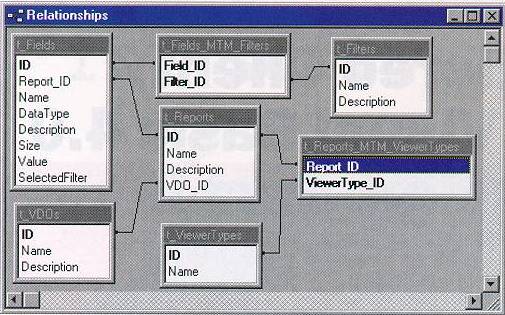
Figure
1 Entity relationships
The major entity for my
reporting system is, of course, the report. The reports table
contains the name of each report, its description, and the ID
of the virtual data object that will retrieve the data for
the report. The fields table contains the fields that are
presented to the user through the wizard interface, from
which the user chooses the filtering values that are built
into the Where clause of the virtual data object’s SQL
statement. Each virtual data object is built to contain the
projection clause of the Select statement used to retrieve
the necessary resultset or sets from databases across the
enterprise.
Down the road, I might want to
add a column to the fields table called UI_Name that includes
a friendly name more suitable for displaying in the user
interface than the counterintuitive names commonly found in
databases—particularly in legacy systems—where the
attribute names are typically abbreviated, concatenated,
truncated, oddly prefixed, and otherwise mutilated. At
present, I’m simply aliasing the names in the Select
statements against this table.
New to this version of my
application are the viewer type components of the report
build message object, which contain the information on how
the report is presented to the user. Each report has a number
of available viewer types, from which the user selects one.
Behind the scenes, each viewer type corresponds to a Report
Builder ActiveX server and a viewer component of the Reporter
application on the client.
A many-to-many relationship
exists between the fields and the filters and between the
reports and the viewer types. The MTM tables in Figure
1 are the correlative links for
these relationships.
Building the tables on SQL
Server 6.5 is a straightforward process using the Manage
Tables component of the Microsoft SQL Enterprise Manager,
which provides an interface for defining fields (datatypes,
lengths, and so on), creating indexes (primary, clustered,
and so on), and granting permissions (at the user/group or
object levels). The Generate SQL Scripts applet of the
Enterprise Manager extracts the data definition language
(DDL) so that it can be hand-modified and re-executed when
necessary—for example, to delete a column during
development or to execute some other functionality that is
not directly provided by the Manage Tables interface. The DDL
for the fields table is shown in Figure 2.
Figure 2 DLL
of Fields Table
/*
Microsoft SQL Server - Scripting */
/*
Server: MSI_NJ_SERVER */
/*
Database: RequestBroker */
/*
Creation Date 11/3/96 4:39:03 PM */
GRANT
CREATE TABLE TO public
GO
GRANT
CREATE TABLE TO public
GO
/***
Object: User RequestBroker Script Date: 11/3/96 4:39:04 PM ***/
if
not exists (select * from sysusers where name = 'RequestBroker'
and uid <
16382)
EXEC
sp_adduser 'RequestBroker', 'RequestBroker', 'public'
GO
/***
Object: Table dbo.t_Fields Script Date: 11/3/96 4:39:04 PM ***/
if
exists (select * from sysobjects where id =
object_id(‘dbo.t_Fields’) and
sysstat
& 0xf = 3)
drop
table dbo.t_Fields
GO
/***
Object: Table dbo.t_Fields Script Date: 11/3/96 4:39:04 PM ***/
CREATE
TABLE dbo.t_Fields (
ID
int NULL ,
Report_ID
int NULL ,
Name
varchar (255) NULL ,
DataType
smallint NULL ,
Description
varchar (255) NULL ,
Size
smallint NULL ,
Value
varchar (255) NULL ,
SelectedFilter
smallint NULL
)
GO
CREATE
UNIQUE CLUSTERED INDEX ID ON dbo.t_Fields(ID)
GO
GRANT
SELECT ON t_Fields TO public
GO
The
Application in Action
When the user clicks the
Request Wizard button in the Reporter executable, it invokes
the Request Broker’s GetReportsList method (shown in Figure
3), which goes out to the SQL Server and looks in the
reports table for the list of available reports.
Figure 3 GetReportsList
Public
Sub GetReportsList(asReportList() As String)
'PART
II
'Has
been changed from a Test Harness/Stub for Reporter
'
to develop against.
'
Now draws data from Data Cache to build message structure.
Dim
oResultset As rdoResultset
Set
oResultset = oConnection.OpenResultset("Select * from _
t_Reports",
rdOpenKeyset, rdConcurReadOnly)
oResultset.MoveLast
ReDim
asReportList(1, oResultset.RowCount) As String
oResultset.MoveFirst
Dim
iRowCount As Integer
Do
While Not oResultset.EOF
asReportList(0,
iRowCount) = oResultset.rdoColumns("Name")
asReportList(1,
iRowCount) = _
oResultset.rdoColumns("Description")
iRowCount
= iRowCount + 1
oResultset.MoveNext
Loop
Set
oResultset = Nothing
End
Sub
The user selects a report from
the Pick a Report listbox of the wizard, which fires the
click event code shown in Figure 4. The wizard then
populates the Pick a Viewer Type listbox by calling the
GetReportDescription method of the Re-quest Broker (see Figure
5). The name of the selected report and an empty message
structure are passed in to GetReportDescription.
Figure 4 1stReportList
Private
Sub lstReportList_Click()
'PART
II
'Populate
the ViewerType list on report selection
sbMain.Panels.Item(1).Text
= asReportsList _
(1,
lstReportList.ListIndex)
lstViewerType.Clear
Set
oMessage = Nothing
oRequestBroker.GetReportDescription
lstReportList.Text, oMessage
Dim
iLoop As Integer
For
iLoop = 1 To oMessage.ViewerTypes.Count
lstViewerType.AddItem
oMessage.ViewerTypes.Item(iLoop).Name
Next
iLoop
End
Sub
The message structure consists
of three parts: header information, fields information, and
viewer type information. The addition of the viewer type
object doesn’t break the original code from the first
article; it does change the type library, which means that
all the components of the reporting system need to be
recompiled, since they all contain references to the type
library for early binding.
The header contains the name
of the report that’s passed in to GetReportDescription.
In addition, the header generates a unique ID that will let
me store and identify these message structures on a
collection queue if the application is changed in the future
to execute asynchronously.
The header and viewer type
objects are relatively sparse at present, but they are built
as objects in order to leave room for expanding properties
and methods as the application develops in the future.
Passing them around as variables or arrays would limit my
ability to expand their richness without breaking existing
code.
The fields information,
previously populated with dummy data, is now populated with
data from the SQL Server 6.5 data cache. The Select statement
shown in the Load Field Information section of Figure 5
is used for generating the All Employees report. This is
where I alias the fields to produce more user-friendly column
headers when I get the data back.
Figure 5 GetReportDescription
Public
Sub GetReportDescription(sName As String, oMessage As _
ReportBuildMessage)
'PART
II
'Report-building
message structure is built here by using the passed-in
'
report name to query the database
'Load
Header Information ====================
oMessage.Header.ReportName
= sName
oMessage.Header.ReportID
= sUniqueName
'Load
Field Information =======================
Dim
oResultset As rdoResultset
Dim
sSQL As String
sSQL
= "select t_Reports.Description as ReportDescription, _
t_Fields.Name
as FieldsName, t_Fields.DataType, " & _
"t_Fields.Description
as FieldsDescription, t_Fields.Size, _
t_Fields.Value,
" & _
"t_Fields.SelectedFilter,
t_Filters_Selected.Name as _
FiltersSelectedName,
t_Filters.Name as FiltersName, " & _
"t_Filters.Description
as FiltersDescription from t_Fields, _
t_Fields_MTM_Filters,
t_Filters, " & _
"t_Filters
t_Filters_Selected, t_Reports where t_Reports.Name = '" _
&
sName & "' and " & _
"t_Fields.Report_ID
= t_Reports.ID and " & _
"t_Fields.ID
= t_Fields_MTM_Filters.Field_ID and " & _
"t_Fields_MTM_Filters.Filter_ID
= t_Filters.ID and " & _
"t_Fields.SelectedFilter
= t_Filters_Selected.ID order by _
t_Reports.ID,
t_Fields.ID, t_Filters.ID"
Set
oResultset = oConnection.OpenResultset(sSQL, rdOpenKeyset, _
rdConcurReadOnly)
Dim
sCurrentFieldName As String
Dim
sCurrentFilterName As String
'Do
While there are records
Do
While Not oResultset.EOF
'Set
Current name
sCurrentFieldName
= oResultset.rdoColumns("FieldsName")
'Create
a Field object
oMessage.Fields.Create
sCurrentFieldName
'Set
Field properties
With
oMessage.Fields.Item(sCurrentFieldName)
'Cast
rdo data types
.Name
= sCurrentFieldName
.DataType
= vFixRDOData(oResultset.rdoColumns("DataType"))
.Description
= vFixRDOData _
(oResultset.rdoColumns("FieldsDescription"))
.Size
= vFixRDOData(oResultset.rdoColumns("Size"))
.Value
= vFixRDOData(oResultset.rdoColumns("Value"))
.SelectedFilter
= vFixRDOData _
(oResultset.rdoColumns("FiltersSelectedName"))
End
With
'Do
While We are on the same Field and have records
Do
While Not oResultset.EOF
If
sCurrentFieldName <> oResultset.rdoColumns _
("FieldsName")
Then Exit Do
'Set
current filter name
sCurrentFilterName
= oResultset.rdoColumns("FiltersName")
'Create
the filter object and set its properties
With
oMessage.Fields.Item(sCurrentFieldName).Filters
.Create
sCurrentFilterName
With
.Item(sCurrentFilterName)
.Name
= vFixRDOData _
(oResultset.rdoColumns("FiltersName"))
.Description
= vFixRDOData _
(oResultset.rdoColumns("FiltersDescription"))
End
With
End
With
'Go
to the next record
oResultset.MoveNext
Loop
Loop
'Load
Viewer Information ======================
sSQL
= "Select t_ViewerTypes.Name from t_Reports, _
t_Reports_MTM_ViewerTypes,
t_ViewerTypes where " & _
"t_Reports.Name
= '" & sName & "' and " & _
"t_Reports.ID
= t_Reports_MTM_ViewerTypes.Report_ID and " & _
"t_Reports_MTM_ViewerTypes.ViewerType_ID
= t_ViewerTypes.ID " & _
"order
by t_ViewerTypes.Name"
Set
oResultset = oConnection.OpenResultset(sSQL, rdOpenKeyset, _
rdConcurReadOnly)
Do
While Not oResultset.EOF
oMessage.ViewerTypes.Create
(oResultset.rdoColumns("Name"))
oMessage.ViewerTypes.Item((oResultset.rdoColumns("Name")))
_
.Name
= (oResultset.rdoColumns("Name"))
oResultset.MoveNext
Loop
Set
oResultset = Nothing
End
Sub
At this point, the user
selects a viewer type to continue with the wizard, which
looks like Figure 6. The field information is then
entered as the filter values in the continuing pages of the
wizard (see Figure 7). After the user clicks the
Finished button, the code in Figure 8
executes, which loads a ReportRunning form that is displayed
while the data is fetched and processed into the report.
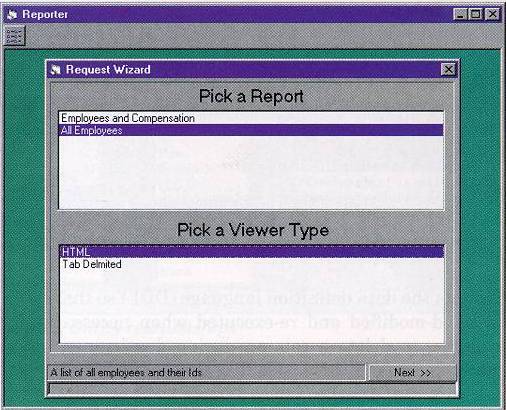
Figure
6 Request Wizard reports and viewers
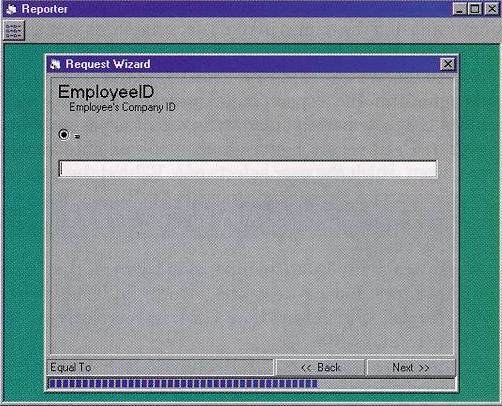
Figure
7 Entering more info in the Request Wizard
The Request Broker now needs
to hand off the report build information to a virtual data
object to fetch the desired data. To get the name of the
virtual data object, the SubmitReportRequest method of the
Request Broker (shown in Figure 9) does a join between
the reports table and the virtual data objects table using
the report name passed in the message. This gives me the name
of the object I want to create as the virtual data object.
Figure 8 Finished
'Finished
'PART
II
If
pbMain.Value = pbMain.Max Then
'Hide
the Wizard
Me.Hide
'Load
the ReportRunning form, configure,
'
center, then show it
Load
frmReportRunning
CenterChild
frmReporter, frmReportRunning
frmReportRunning.Message
oMessage.Header.ReportName
frmReportRunning.Show
DoEvents
oReportDone.ViewerType
= oMessage.Header.ReportType
oReportDone.ReportName
= oMessage.Header.ReportName
'Submit
the request
oRequestBroker.SubmitReportRequest
oMessage, oReportDone
'Being
synchronous, when we hit this point, the report
'
is done
Unload
frmReportRunning
Unload
Me
'Call
the routine that will look at the oReportDone
'
message and display the report
ProcessResults
oReportDone
Exit
Sub
End
If
I’ve written a relatively
simple virtual data object called EmployeeFinancial that
provides a complete illustration of the flow process of the
Reporting System API as it interacts with the other objects
in the loop. EmployeeFinancial analyzes the messages it
receives from the Request Broker, puts together a SQL
statement, retrieves the data from an ODBC datasource, and
caches the resultset in the SQL Server 6.5 data cache, again
using ODBC. It then tells the Request Broker where the
resultset is, hiding all of the steps necessary to get the
data from all other components but itself.
Figure 9 SubmitReportRequest
Public
Sub SubmitReportRequest(oMessage As ReportBuildMessage, _
oReportDone
As ReportDone)
'PART
II
'It
is here that we Handle a requested Report
Dim
oResultset As rdoResultset
Dim
sSQL As String
Dim
oVDO As Object
Select
Case oMessage.Header.ReportType
'In
places like this we should be using the IDs but I've
'
elected to use the string names everywhere to make it
'
easier to follow and understand
Case
"Excel"
'To
be added
Case
"HTML"
sSQL
= "Select t_VDOs.* from t_Reports, t_VDOs where _
t_Reports.Name
= '" & _
oMessage.Header.ReportName
& "' and t_VDOs.ID = _
t_Reports.VDO_ID
"
Set
oResultset = oConnection.OpenResultset(sSQL, _
rdOpenKeyset,
rdConcurReadOnly)
Set
oVDO = CreateObject(oResultset.rdoColumns("Name"))
Set
oResultset = Nothing
oVDO.BuildResultset
oMessage, oReportDone
If
oReportDone.ReportError = "" Then
'Process
Resultset into an HTML Report
Set
foBuilder = CreateObject("ReportBuilder" & _
oReportDone.ViewerType
& ".ReportBuilder")
foBuilder.Build
oReportDone
Set
oVDO = Nothing
End
If
Case
"Tab Delimited"
'To
be added
End
Select
'Transfer
the type
oReportDone.ViewerType
= oMessage.Header.ReportType
End
Sub
From an architectural
standpoint, the SQL-generating code belongs to the virtual
data objects and not the Request Broker, since virtual data
objects are the only ones that know what they have to do to
build the finished resultset. If, in the future, a group of
virtual data objects is developed that all login to the same
set of datasources and provide similar functionality, I could
migrate out some of the shared functionality into a common
module that’s used by those objects. But this
functionality should remain decoupled from the Request Broker
because a virtual data object might have to do some pretty
complex things to get the data, such as: running macros that
insert new operators into the messages as they convert
user-friendly options from the wizard interface into
meaningful SQL; translating the SQL for different target
database engines; and performing complex joins across
multiple datasources. Only the individual virtual data object
will understand the business rules required to fulfill the
request.
After the Request
Broker’s SubmitReportRequest method identifies and
creates the virtual data object, it calls the BuildResultset
method of the virtual data object (see Figure 10),
passing it the message object with all of the stuff that it
has accumulated so far, plus the ReportDone object, which is
the message I use for conveying information about the
completion process of the report. This replaces the callback
function used in the first part of this series. (As a plot
complication, the callback function turns out to be more
overhead than necessary since I’ve committed to
synchronous execution. I’ll go over this more thoroughly
in the Pool Manager section.)
Figure 10 BuildResultset
Public
Sub BuildResultset(oMessage As ReportBuildMessage, _
oReportDone
As ReportDone)
Dim
oResultset As rdoResultset
Set
oResultset = oConnectionSource.OpenResultset _
(GenerateSQL(oMessage),
rdOpenKeyset, rdConcurReadOnly)
oReportDone.Report
= CacheData(oResultset)
End
Sub
When the virtual data object
is initialized (see Figure 11), it does what’s
required to make contact with the ODBC datasource names
(DSNs) that it’s going to work with. In my
EmployeeFinancial example, two separate DSNs are
preconfigured on the business server machine for the virtual
data object to use, one for the source data and another for
the target database in the data cache. These two DSNs use
different user IDs and passwords to connect to different
databases that both, for my example, reside in the local SQL
Server 6.5.
Figure 11 Class
Initialize
Private
Sub Class_Initialize()
Set
oEnvironmentVDO = rdoEngine.rdoCreateEnvironment _
("VDO
Employee Financial", "VDOEmployeeFinancial", _
"vdoemployeefinancial")
Set
oConnectionSource = oEnvironmentVDO.OpenConnection _
("EmployeeFinancial",
rdDriverNoPrompt, False, "")
Set
oEnvironmentCache = rdoEngine.rdoCreateEnvironment _
("VDO
Cache", "VDOCache", "vdocache")
Set
oConnectionCache = oEnvironmentCache.OpenConnection _
("VDO",
rdDriverNoPrompt, False, "")
End
Sub
The BuildResultset method of
the virtual data object then calls the GenerateSQL function
shown in Figure 12. GenerateSQL takes the message
object, walks the fields, pulls out the information the user
has supplied, and builds the SQL statement from it. If the
field value is nothing, then the user didn’t input any
data, so it’s ignored. In this relatively simple
example, the Where clause is built from the field name, the
selected filter, the field value, and an And operator.
I’m using the real field
names and filter names in the message object to make
constructing the SQL statement a clear process. As I
mentioned earlier with respect to UI names, I might want to
build in support at the table level for translating the real
names into something easier for users to digest when
populating the messages to build the wizard. These
user-friendly names would then be replaced with the actual
database field names here in GenerateSQL.
Figure 12 GenerateSQL
Private
Function GenerateSQL(oMessage As ReportBuildMessage) As String
Dim
sSQL As String
Dim
iLoop As Integer
Dim
oField As Object
For
iLoop = 1 To oMessage.Fields.Count
Set
oField = oMessage.Fields.Item(iLoop)
If
oField.Value <> "" Then
Select
Case oField.DataType
Case
1
sSQL
= sSQL & oField.Name & " " & _
oField.SelectedFilter
& " '" & _
oField.Value
& "' and "
Case
2, 3
sSQL
= sSQL & oField.Name & " " & _
oField.SelectedFilter
& " " & oField.Value & " and "
End
Select
End
If
Next
iLoop
'Remove
last and
If
iLoop > 0 Then
sSQL
= Left(sSQL, Len(sSQL) - 4)
End
If
#If
ACCESS_DB Then
sSQL
= "Select * from t_Employees where " & _
sSQL
& " order by LastName, FirstName"
#Else
sSQL
= "Select * from dbo.t_Employees where " & _
sSQL
& " order by LastName, FirstName"
#End
If
GenerateSQL
= sSQL
End
Function
The GenerateSQL function
includes syntax for conditionally compiling the final SQL
statement, depending on whether the database engine used is
Microsoft SQL Server 6.5 or Microsoft Access. I included this
feature because I figured that most people out in MSJ-land
have a copy of Microsoft Access hanging around, but might not
have a copy of SQL Server available for testing the reporting
system. Accordingly, the project files include an .mdb with
the tables and data necessary to run the application. Using
the Upsizing Wizard, this .mdb can be scaled up to SQL Server
or simply exported, if desired.
It’s worth mentioning
that Visual Basic compiler constants declared in code cannot
be scoped beyond the module in which they are declared. The
only way to define a compiler constant at the project level
is through the Options dialog from the Tools menu (see Figure
13).
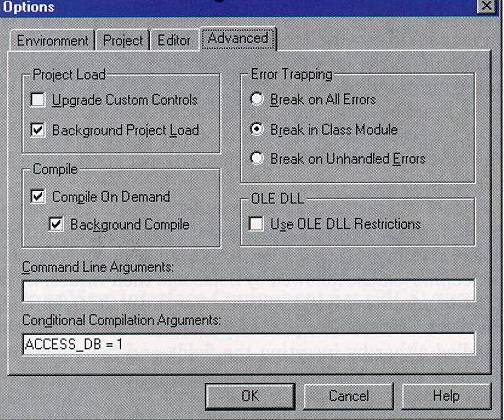
Figure
13 Conditional compilation
The virtual data object’s
last job is to cache the data that it retrieves. The
resultset is passed to the CacheData function, shown in Figure
14. CacheData calls CreateCacheTable, which is shown in Figure
15, to create the table in which the data will be stored.
Figure 14 CacheData
Private
Function CacheData(oResultset As rdoResultset) As String
'If
we were always in the same datacache we could just do a
'
select into the new table. Since we don't want that limitation
'
we will pump the data
Dim
sTableName As String
Dim
sInsertStatic As String
Dim
sInsertDynamic As String
Dim
iLoop As Integer
sTableName
= CreateCacheTable
sInsertStatic
= "Insert into " & sTableName & " ("
For
iLoop = 0 To oResultset.rdoColumns.Count - 1
sInsertStatic
= sInsertStatic & _
oResultset.rdoColumns.Item(iLoop).Name
& ","
Next
iLoop
sInsertStatic
= Left(sInsertStatic, Len(sInsertStatic) - 1) & _
")
Values ("
Do
While Not oResultset.EOF
sInsertDynamic
= ""
For
iLoop = 0 To oResultset.rdoColumns.Count - 1
Select
Case oResultset.rdoColumns.Item(iLoop).Type
Case
rdTypeCHAR, rdTypeDATE, rdTypeTIME, _
rdTypeTIMESTAMP,
rdTypeVARCHAR
If
IsNull(oResultset.rdoColumns.Item(iLoop).Value) _
Then
sInsertDynamic
= sInsertDynamic & "Null,"
Else
sInsertDynamic
= sInsertDynamic & "'" & _
oResultset.rdoColumns.Item(iLoop).Value
& "',"
End
If
Case
Else
If
IsNull(oResultset.rdoColumns.Item(iLoop).Value) _
Then
sInsertDynamic
= sInsertDynamic & "Null,"
Else
sInsertDynamic
= sInsertDynamic & _
oResultset.rdoColumns.Item(iLoop).Value
& ","
End
If
End
Select
Next
iLoop
sInsertDynamic
= Left(sInsertDynamic, Len(sInsertDynamic) - 1) _
&
")"
oConnectionCache.Execute
sInsertStatic & sInsertDynamic
oResultset.MoveNext
Loop
fsTableName
= sTableName
CacheData
= sTableName
End
Function
Figure 15 CreateCacheTable
Private
Function CreateCacheTable() As String
Dim
sTableName As String
Dim
sSQL As String
#If
ACCESS_DB Then
sTableName
= "t_" & sUniqueName
sSQL
= "CREATE TABLE " & sTableName & " ("
& _
"EmployeeID
int ," & _
"LastName
varchar (20) ," & _
"FirstName
varchar (10) ," & _
"Title
varchar (30) ," & _
"TitleOfCourtesy
varchar (25) ," & _
"BirthDate
datetime ," & _
"HireDate
datetime ," & _
"Address
varchar (60) ,"
sSQL
= sSQL & "City varchar (15) ," & _
"Region
varchar (15) ," & _
"PostalCode
varchar (10) ," & _
"Country
varchar (15) ," & _
"HomePhone
varchar (24) ," & _
"Extension
varchar (4) ," & _
"ReportsTo
int ,"
sSQL
= sSQL & "Salary money ," & _
"Bonus
money )"
#Else
sTableName
= oEnvironmentCache.UserName & ".t_" &
sUniqueName
sSQL
= "CREATE TABLE " & sTableName & " ("
& _
"EmployeeID
int NULL ," & _
"LastName
varchar (20) NULL ," & _
"FirstName
varchar (10) NULL ," & _
"Title
varchar (30) NULL ," & _
"TitleOfCourtesy
varchar (25) NULL ," & _
"BirthDate
datetime NULL ," & _
"HireDate
datetime NULL ," & _
"Address
varchar (60) NULL ,"
sSQL
= sSQL & "City varchar (15) NULL ," & _
"Region
varchar (15) NULL ," & _
"PostalCode
varchar (10) NULL ," & _
"Country
varchar (15) NULL ," & _
"HomePhone
varchar (24) NULL ," & _
"Extension
varchar (4) NULL ," & _
"ReportsTo
int NULL ,"
sSQL
= sSQL & "Salary money NULL ," & _
"Bonus
money NULL)"
#End
If
oConnectionCache.Execute
sSQL
#If
ACCESS_DB Then
#Else
sSQL
= "GRANT REFERENCES , SELECT , INSERT , DELETE , _
UPDATE
ON " & sTableName & " TO public"
oConnectionCache.Execute
sSQL
#End
If
CreateCacheTable
= sTableName
End
Function
CreateCacheTable first creates
a table name by calling the UniqueName function (see Figure
16), which brings me to that familiar problem of having
to create persistent storage for objects using a unique name,
without any help from the user. Inevitably, this leads to
producing some type of unique name generator. I can’t
use the Win32® GetTempFilename API for two reasons. First,
the API returns a file name that could be longer than 30
characters, which SQL Server 6.5 will not like for a table
name. Secondly, the file name returned has a TMP file name
extension that I would have to change to HTM, which would no
longer guarantee my having a unique file name. In Visual
Basic, I’ve found that a combination of the day, the
month number, the year, and the number of seconds since
midnight provides a lot of uniqueness protection. As an extra
measure, I’ve cast the timer function as a double, which
also gives me the decimal number of seconds since midnight.
Server time is used, so it doesn’t matter what time the
client workstations think it is.
Figure 16 UniqueName
Private
Function sUniqueName() As String
'PART
II
'There
are more precise ways to generate unique names. GUIDs could even
'be
used. This is good enough for our needs. We might add a unique
'process
ID for the Request Broker using this to make the name more
'unique.
Dim
sHold As String
Dim
iPos As Integer
sHold
= Trim(Str(Format(Date, "ddmmyyyy"))) &
Trim(Str(CDbl(Timer)))
'Replace
any . with _
iPos
= InStr(1, sHold, ".")
sUniqueName
= Left(sHold, iPos - 1) & "_" & _
Right(sHold,
Len(sHold) - iPos)
End
Function
This is more than adequate to
keep a single process from stepping on its own tables stored
temporarily (for the life of the process) in the cache. But
with a high volume of virtual data objects running, there is
a chance that a collision might occur in the shared cache.
There are a few ways to handle this.
I could handle it like
Ethernet and let the failed process try again until it
succeeds at creating a unique name. Or I could generate a
unique ID for each process itself at the Request Broker
level, or even at the virtual data object and Report Builder
levels, and append this ID to the date-and-timer string. For
a really good time, I could call UUIDGEN.EXE or GUIDGEN.EXE
from the OLE2 ToolKit to create a Universally Unique
Identifier or, as it’s known in COM parlance, a Globally
Unique Identifier (GUID). GUIDs are 128 bits, which works out
to 32 hexadecimal characters. NTFS and Microsoft Access have
no problems with this. However, SQL Server 6.5 currently has
a 30-character limit on table names, so this option would
require a little tweaking.
After getting a table name
back from the UniqueName function, CreateCacheTable proceeds
to create the table (see Figure 15).
Again, I’ve provided the code to do this for both SQL
Server 6.5 and Microsoft Access, depending on your
environment. In this relatively simple example, the basic
differences are that SQL server tables are refer-enced by
their owners—which is not required, but is good
practice—and that permissions are granted for SQL Server
tables. This would be the point to add any amount of
additional security complexity using SQL Server’s native
security.
CacheData then pumps the
resultset data into the table created in the data cache using
an Insert statement. The Insert statement is basically
structured as an "Insert into tablename" clause
followed by fields and then values, with a one-to-one ordinal
correspondence between the fields and the values. This second
part of the insert statement can be handled either by
inserting the fields and the values in complete ordinal
assembly (paralleling the way the database columns were
created) or by mapping the values to the fields, with
separate sections of the Insert statement for the fields and
the values. This second method is more flexible, particularly
since the ordinal position of the fields will remain constant
during the data pumping process.
My resulting Insert statement
looks like
Insert into tablename
(fieldname, fieldname, …) values (value, value, …)
Everything up to the actual
values remains unchanged during the insert process, so that
information is put together as a static string to which the
values are appended for each row. As the resultset is
scrolled through one row at a time during the caching
process, the values are evaluated to determine if they are
null or if they are of a datatype that must be delimited with
single quotes (such as characters, timestamps, and so on). At
present, the example code is not equipped to handle BLOBS
(binary large objects), memo fields, or datatypes of similar
nature; support could be added, if required.
Once the data is completely
inserted into the data cache, control returns to the Request
Broker and the virtual data object is set to Nothing. This
brings me back to the Case "HTML" section of the
SubmitReportRequest method of the Request Broker shown in Figure
9, barring any errors (which I’m not trapping for in
this example because everything always works like a Swiss
watch in the textbook—right?). The next step is to
create the Report Builder object and pass it the Report Done
object that contains the name of the table with the stored
results in the data cache.
By design, the only interface
point for a Report Builder is its Build method, which is
passed the Report Done object. This Build method (see Figure
17), will be the same for all Report Builders. Using a
Select statement, it extracts the data cached by the virtual
data object in the local SQL Server 6.5, creating a
resultset. It then passes this resultset to the BuildReport
method, which manipulates the resultset to produce the report
in the desired format.
Figure 17 Build
Public
Sub Build(oReportDone As ReportDone)
Dim
oResultset As rdoResultset
Dim
sSQL As String
fsTableName
= oReportDone.Report
sSQL
= "Select * from " & oReportDone.Report
Set
oResultset = oConnectionSource.OpenResultset _
(sSQL,
rdOpenKeyset, rdConcurReadOnly)
BuildReport
oResultset, oReportDone
'Not
only required because it is a good habit, but
'
when using Access as the DataCache it will lock the table
'
and not allow us to drop it because the resultset is placed
'
on the rdoResultsets collection of the rdoConnection
'
object.
oResultset.Close
End
Sub
Figure 18 BuildReport
Private
Sub BuildReport(oResultset As rdoResultset, _
oReportDone
As ReportDone)
Dim
iFileHandle As Integer
Dim
sOutput As String
Dim
iLoop As Integer
Dim
iColumns As Integer
'If
we compile locally then place the resultant HTM file locally
#If
ACCESS_DB Then
fsFileName
= "C:\HTM\" & sStripOwner(oReportDone.Report) &
".htm"
#Else
'If we are on the server put it in the shared directory
fsFileName
= "W:\" & sStripOwner(oReportDone.Report) &
".htm"
#End
If
iFileHandle
= FreeFile
'Open/Create
the output file
Open
fsFileName For Output Access Write Lock Write As iFileHandle
'Start
document and table
Print
#iFileHandle, "<HTML> <TITLE> </TITLE>
<BODY> _
<TABLE
border> <TR>"
'Set
the number of columns
Print
#iFileHandle, "<TH colspan=" & _
oResultset.rdoColumns.Count
& ">"
'Set
the report name
Print
#iFileHandle, "<H3><A
NAME=""TT"">" & _
oReportDone.ReportName
& "</a></H3> </TH> </TR>
<TR>"
iColumns
= oResultset.rdoColumns.Count - 1
'Put
the column headers in
For
iLoop = 0 To iColumns
sOutput
= sOutput & "<TH>" & _
oResultset.rdoColumns.Item(iLoop).Name
& "</TH>"
Next
iLoop
'Finish
the headers
sOutput
= sOutput & "</TR>"
Print
#iFileHandle, sOutput
'Populate
the cells
Do
While Not oResultset.EOF
'Start
Row
sOutput
= "<TR>"
'Do
the cells
For
iLoop = 0 To iColumns
sOutput
= sOutput & "<TD>" & _
oResultset.rdoColumns.Item(iLoop).Value
& "</TD>"
Next
iLoop
'Finish
Row
sOutput
= sOutput & "</TR>"
Print
#iFileHandle, sOutput
'Next
Row
oResultset.MoveNext
Loop
'Finish
the document/report
Print
#iFileHandle,
"</TABLE></BODY></HTML>"
Close
iFileHandle
'Depending
on whether we are without or with server
'
set the URL for the report
#If
ACCESS_DB Then
oReportDone.Report
= "C|/HTM/" & sStripOwner _
(oReportDone.Report)
& ".htm"
#Else
oReportDone.Report
= "http://192.168.0.1/vdo/" & _
sStripOwner(oReportDone.Report)
& ".htm"
#End
If
End
Sub
The BuildReport method for my
example (see Figure 18) converts the resultset into an
HTML table that it then inserts into a file. The first step
is to create the file, which needs to be in a directory
that’s shared on the network as HTM, where both the
Report Builder and Microsoft Internet Information Server
(IIS) can get at it since they won’t necessarily be
running on the same machine. For my example, this shared
directory is mapped to drive letter W for the Report Builder,
and it’s mapped to drive letter X for IIS. Within IIS
this directory is aliased VDO, as Figure 19
illustrates. Figure 19 also indicates a default
document named default.htm for drive letter X that will be
displayed if there’s a failure somewhere along the way
and the user-service viewer tries to get a document that IIS
can’t find. The file default.htm will simply display
"Report Not Found."

Figure
19 WWW server directories
BuildReport then constructs a
basic HTML table with a header, column headers, and the data.
Stepping through the resultset one row at a time, it
encapsulates the data as HTML and shoves it into the file.
BuildReport then closes the file and sets the Report property
of the ReportDone object to the location of the file, which
is a URL composed of the location of IIS, the directory as it
knows it (VDO, in this case), and the file name. A desktop
version that runs without IIS stores the HTML-based table in
a file on the local C drive (see Figure 18).
The Report Done object is
passed to the Request Broker, which serves it up hot to the
Reporter client, bringing me back to where ProcessResults is
called in the Reporter in Figure 8. The present
version of ProcessResults handles only HTML reports, which it
accomplishes by passing the URL to the viewer, which displays
the finished report (see Figure 20).
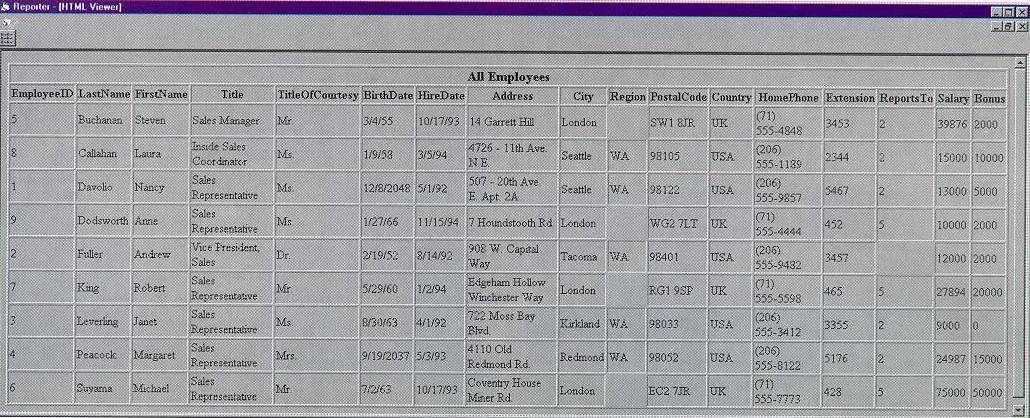
Figure
20 HTML Viewer
The HTML viewer literally
snaps together. With Internet Explorer 3.0 and the Microsoft
Internet Controls installed, a reference to the Internet
Controls is added to the Reporter project. A Web Browser
ActiveX control is then added to a child form, called
frmViewerHTML in my example, that is fed the URL on one line
of code.
Not content to have things
that easy, I added a small routine called NewShow (see Figure
21). Due to timing and the way screens are repainted, the
Web browser object doesn’t smoothly resize to fit the
screen and impress the user in the Load event, so I shoved
the code into the NewShow method, which resizes the object
within the form.
Figure 21 NewShow
Public
Sub NewShow(sURL As String)
Load
Me
CenterChild
frmReporter, Me
wbMain.Navigate
sURL
DoEvents
Me.WindowState
= 2
wbMain.Top
= 0
wbMain.Left
= 0
Resize
DoEvents
Me.Show
End
Sub
Closing
the Application
When the user is done viewing
the report and has closed the viewer window, the unload event
fires and calls the Request Broker DestroyReport method. In
the Request Broker, I dereference the Report Builder by
setting the object variable to Nothing. In the Report Builder
terminate event (see Figure 22) the report is
destroyed, the cache table is destroyed, and the Report
Builder dies. The Request Broker stays alive until the client
closes the Reporter and the application is completely shut
down.
Figure 22 Terminate
Private
Sub Class_Terminate()
DestroyReport
DestroyTable
Set
oEnvironment = Nothing
Set
oConnectionSource = Nothing
End
Sub
Private
Sub DestroyReport()
Dim
dStartTime As Double
dStartTime
= Timer
On
Error GoTo ERROR_DestroyReport
Kill
fsFileName
Exit
Sub
ERROR_DestroyReport:
'Apparently
it takes some time for IIS to release the file so we
'
keep trying until it works.
'
Otherwise let garbage collection get it.
Select
Case Timer - dStartTime
'30
Second timer
Case
Is > 30
'Midnight
exception handle
Case
Is < 0
'Try
again... maybe IIS has let it go
Case
Else
Resume
End
Select
Exit
Sub
End
Sub
Private
Sub DestroyTable()
oConnectionSource.Execute
"Drop table " & fsTableName
End
Sub
The Report Builder hangs
around this long so that in a future version of the reporting
system there’s a link to the resultset cached by the
virtual data object. This gives me room to give the user the
option of seeing the data in different layouts while
incurring the overhead of retrieving potentially massive
amounts of data from all over the network only once.
In Part I of this series, I
talked about the Report Builder depositing the finished
report into the SQL Server 6.5 cache, where it could be
retrieved by the Reporter for display in a viewer using ODBC.
While that’s not the case for the HTML example developed
in this article, the option remains open for other Report
Builders.
Security
My main application security
is enforced by ACLs. I’ll set all of the remote ActiveX
servers to the Allow Remote Creates by ACL setting in the
Remote Automation Connection Manager. The client enforces no
security. Users are either permissioned at the appropriate
level within the domain or not. The end result is that, if
someone doesn’t have clearance, he or she won’t be
able to create Request Brokers, virtual data objects, and so
on. Don Box’s article "Introducing Distributed COM
and the New OLE Features in Windows NT 4.0," (MSJ
May 1996) describes the mechanisms used to enforce this
security.
With this security model in
mind, my Visual Basic application will have to trap any
failures detected by the Automation Manager and return a
suitable error, informing the user that security clearance is
not adequate.
Further security granularity
is enforced by SQL Server logins and permissions. Data is
partitioned by login and is available to objects on a
need-to-know basis. The virtual data object uses a data cache
user ID and password that is shared with the Report Builder,
and the Request Broker has a separate ID and password that it
uses to get at its metadata in a separate database. The
advantage of this is that different groups of developers can
add virtual data objects and Report Builders to this system
without being privy to any security other than that of their
own objects.
The user must be properly
permissioned to create a virtual data object. The virtual
data object has its own user IDs and passwords for the remote
data sources, and these IDs and passwords are, by design,
limited to Select-only permissions. These objects can’t
be made to do anything other than what they already do, which
is read the information. This will help satisfy the Audit
department’s desire to remove all possibility of
unauthorized users accessing data, or authorized users
corrupting accessible data.
Letting Windows NT handle the
security at the domain level also allows me to take advantage
of options built into Windows NT domain security, including
centralized security management and the ability to implement
more stringent security requirements. For example, Winlogon
contains a DLL named GINA (graphical identification and
authentication) that can be modified to accommodate
smartcards, retinal scanners, or Borg implants at
authentication.
Execution
Strategies and Pool Management
When sketching out the
prototype architecture in the first article of this series, I
built a callback class to allow asynchronous execution of the
reporting system. But the complications involved with
queueing multiple virtual data objects and Report Builders
through the Request Broker are more than are necessary at
this point, so I’ve sidestepped the issue for the
moment. Visual Basic presently builds only single-threaded
ActiveX servers, and ActiveX serializes the requests to these
servers. Originally, the Request Broker was envisioned as a
solitary multiuse object on the remote server. With that
scenario, the Request Broker would have to deal with virtual
data objects and Report Brokers in a pool-management way. But
at this time, I’ve decided to bypass that complication
and avoid asynchronous processing, and thus pool management
as well. At a future point, both issues can be revisited.
In this article, the
application design has been simplified to be purely
synchronous, with all of the objects configured as Creatable,
Singleuse, with the public property still True. If necessary,
the users can run multiple copies of the application.
Given my application’s
design, the issue of implementing a pool manager becomes as
much a business decision as it is a technology decision. The
two primary benefits of a pool manager are improved
performance, since the users don’t have to wait for
objects to be created, and tighter security, since the pool
manager and its utilities create and own the ActiveX objects
instead of the users. When a pool manager becomes overloaded,
it must still turn away requests, or serialize them, which is
same situation that I’m in without a pool
manager—waiting until a new object is created or, if the
server’s run out of resources, waiting until an object
becomes free. You should carefully evaluate demand and
distribute users and objects to minimize overload situations.
In addition, you need to determine which virtual data objects
should be kept in the pool or pools, given the diversity of
these objects.
Optimization
In the old days of
conventional MS-DOS memory, ex-pensive RAM, and primitive
hardware, applications were optimized with multiple passes
spent squeezing every line of code. In today’s
environment of powerful operating systems, cheap RAM, fast
hardware, shorter lifecycles for application software
("disposacode"), and abstracted development tools
like MFC and DAO, optimizing is a different process.
Most of the optimization of an
enterprise application takes place at the architectural
design level. Two key parts of this process are determining
the optimal level of granularity for individual components
(where to draw the lines), and deciding where to position
these objects in order to get the best performance (run
locally, run on one remote server, or run across multiple
servers, depending on processing load and network latency).
The Application Performance Explorer
(http://www.microsoft.com/vbasic/download/vbape.htm), which
is written in Visual Basic, can be a great help in verifying
these design-and-deployment decisions that affect runtime
performance.
Once the components are
developed and the application is put together, the Visual
Basic Code Profiler (shipped with Visual Basic) does a good
job of helping you optimize the actual code by identifying
unused, dead code and resource-intensive routines that are
good targets for restructuring.
Visual Basic also provides
some time-saving shortcuts for invoking ActiveX methods or
setting and reading properties. For example, the With…End
With construct allows you to directly grab the reference to
the last component in an object.component.component.component
chain without having each intermediate component along the
chain handle the request as it goes down the hierarchy. For
example, in my project, the code in Figure 23 is used
to set a series of properties for a field object.
Figure 23 Setting
Properties
With
oMessage.Fields.Item(sCurrentFieldName)
'Cast
rdo data types
.Name
= sCurrentFieldName
.DataType
= vFixRDOData(oResultset.rdoColumns("DataType"))
.Description
= vFixRDOData (oResultset.rdoColumns _
("FieldsDescription"))
.Size
= vFixRDOData(oResultset.rdoColumns("Size"))
.Value
= vFixRDOData(oResultset.rdoColumns("Value"))
.SelectedFilter
= vFixRDOData(oResultset.rdoColumns _
("FiltersSelectedName"))
End
With
My reporting system
application, which runs synchronously on the client machine,
brings up another aspect of optimization: the subjective
perceptions of users. Since the application runs like a batch
job, it has a potentially long period of apparent inactivity
from the users’ point of view. While the SQL statement
is generated, the data is fetched from the remote servers,
and the final report is built, I run the risk of the user
thinking that the process is hung. With some applications,
this can result in unexpected problems if the user starts a
clicking fit or keyboard tantrum, trying to get some kind of
response out of the application. This won’t affect my
synchronously executing reporting system.
One good way to handle this
situation (in addition to trapping input from the user) is to
display a message that lets the user know that the job’s
still running (see Figure 24). It’s helpful to
have a clock that displays the system time or the elapsed
time, even if it’s updated only a few times a minute,
just to let the users know that everything’s fine and
that the application is still doing what they want it to do.
Since my users are running Windows NT, they can read their
email or look at comics or movie reviews on the Web while
reports are being processed, occasionally checking on the
progress of the application and getting some kind of
satisfactory feedback.
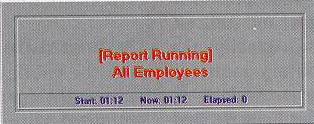
Figure
24 Report Running message
Microsoft
Access as a Sandbox
When used in passthrough query
mode, Microsoft Access provides an environment for isolated
testing of the huge-and-hairy SQL statements that are an
integral part of client/server development. This is
especially useful for components like the virtual data
objects, which need to speak in SQL to many different
datasources, such as Microsoft SQL Server, Sybase, Oracle,
and so on. Not all SQL is created equal; there are variations
in an optimized SQL statement that depend on the database
engine that will be executing it. When testing and
benchmarking SQL, it’s a lot easier if you don’t
have to deal with the rest of a developing Visual Basic
application at the same time.
Microsoft Access also provides
a separate ODBC connection string for each passthrough query
created, which lets you test the tuned SQL with the various
user IDs and passwords the virtual data objects will actually
use at runtime against the various databases they need to
hit.
I also like to use Microsoft
Access as a local backup of SQL Server development data,
which optimizes the development process by reducing the risk
of corrupting the living development data by using my own
local copy. For example, while designing the database that
supports the report build message objects, columns came and
went from the tables as I put the picture together. On SQL
Server, this means dropping and recreating the table, which
means that all of the data in the table ceases to exist.
Making up test data with referential integrity is not
something that you want to do more than once. If the tables
are imported into Microsoft Access, you can cut and paste the
data back into the SQL Server tables after they are
recreated.
While there are other methods
available to accomplish these tasks, Microsoft Access
provides all of these features in one handy package that you
probably already have on your desktop.
Internationalization
Successful applications
deployed in multinational corporations tend to get
distributed around the globe. There are several ways to
facilitate converting the application—at least the parts
of it that the user sees—into different languages. One
good method involves stripping all of the strings that are
displayed to the user out of the application code and storing
them in a single resource file. Icons and bitmaps, which
might also be swapped out for different locations, can be
stored in the resource file as well. In addition to getting
all of the changeable stuff in one basket, resource files
allow the application to selectively load bitmaps and strings
as needed on-the-fly, minimizing the performance hit on a
load event.
Microsoft Developer Studio
provides a good environment for editing resource files or
scripts. Saving the file from the Developer Studio produces a
file with an .rc extension, which includes instructions for
the resource compiler. Running the resource compiler that
ships with Microsoft Visual C++® on the .rc file produces
two more files, .res and .h. The .res file is the same for
Visual C++ or Visual Basic and is simply added to the
project. The .h file contains the constants used for locating
items in the .res file, and it needs to be converted into
something that Visual Basic can use.
I wrote a small standalone
Visual Basic project called Resource to do this conversion.
Resource runs at the command line and takes the path to the
.h file. It then creates a file called resource.bas in the
same directory as the .h file. The ConvertFile function from
the Resource project—essentially the heart of the
project—is shown in Figure 25.
Figure 25 ConvertFile
Function
Private
Function ConvertFile(sFileName As String) As Boolean
'The
work to convert the header file to a bas file takes place here
'Basically
trap any file or command line errors
On
Error GoTo ERROR_ConvertFile
'Set
successful completion to false
ConvertFile
= False
Dim
iInFile As Integer
Dim
iOutFile As Integer
Dim
sInString As String
Dim
sOutString As String
'Get
input file handle and open file
iInFile
= FreeFile
Open
sFileName For Input As iInFile
'Get
output file handle and open file
'Since
VB only allows one resource file we've chosen
'
RESOURCE.BAS as our result name
iOutFile
= FreeFile
Open
ExtractPath(sFileName) & "RESOURCE.BAS" For Output
As iOutFile
'Put
in the first line required by VB
Print
#iOutFile, "Attribute VB_Name =
""modResource"""
'Process
the whole file
Do
While Not EOF(iInFile)
'In
with a row
Input
#iInFile, sInString
'Looking
at a .h file generated by the Developer Studio Resource
'
editor shows that the first break in lines of text is where
'
we want to bail out
If
Left(sInString, 1) = "" Then
Exit
Do
'Else
we ignore comments
ElseIf
Left(sInString, 1) <> "/" Then
'If
it is not a comment then replace the #define with _
"Public
Const"
sOutString
= "Public Const" & Right(sInString, _
Len(sInString)
- Len("#define"))
'Put
an equal (=) sign between the const name and value
Dim
iLastSpace As Integer
iLastSpace
= FindLastSpace(sOutString)
sOutString
= Left(sOutString, iLastSpace) & "= " & _
Right(sOutString,
Len(sOutString) - iLastSpace)
'Print
result to file
Print
#iOutFile, sOutString
End
If
Loop
'Close
files
Close
iInFile
Close
iOutFile
'If
we made it this far we were successful
ConvertFile
= True
Exit
Function
As an example of how this
works, I stripped the strings out of the Resource project
itself. After feeding the .rc file through the resource
compiler, the resource.h file looks like Figure 26.
After running the Resource conversion program on resource.h,
the resulting resource.bas looks like Figure 27.
Figure 26 Resource.h
//{{NO_DEPENDENCIES}}
//
Microsoft Developer Studio generated include file.
//
Used by Resource.rc
//
#define
STR_HELP 1
#define
STR_FAIL_PART_1 2
#define
STR_FAIL_PART_2 3
#define
STR_SUCCESS_PART_1 4
#define
STR_SUCCESS_PART_2 5
#define
ICON_MAIN 102
//
Next default values for new objects
//
#ifdef
APSTUDIO_INVOKED
#ifndef
APSTUDIO_READONLY_SYMBOLS
#define
_APS_NEXT_RESOURCE_VALUE 103
#define
_APS_NEXT_COMMAND_VALUE 40001
#define
_APS_NEXT_CONTROL_VALUE 1000
#define
_APS_NEXT_SYMED_VALUE 101
#endif
#endif
Figure 27 Resource.bas
Attribute
VB_Name = "modResource"
Public
Const STR_HELP = 1
Public
Const STR_FAIL_PART_1 = 2
Public
Const STR_FAIL_PART_2 = 3
Public
Const STR_SUCCESS_PART_1 = 4
Public
Const STR_SUCCESS_PART_2 = 5
Public
Const ICON_MAIN = 102
The resources contained in the
.res file are actually rolled into the Visual Basic
executable at build. This means that creating
different-language versions of the application entails more
than simply swapping in different resource files at
deployment. Each language the application is released in will
require a separate pass through the resource compiler and a
separately-built executable. The drawbacks to this approach
are that it involves a fairly tedious (read "vulnerable
to error") process, and that it lacks any means of
centralized control. In addition to adding a layer of
complexity when adding enhancements or updates to the
application, this method introduces the risk of divergent
code paths.
As alternatives to standard
resource files, there are a couple of other options for
adding multilanguage support to my reporting system
application. Given that the application’s bitmaps and
icons won’t be changing, I can load all of the strings
into a central repository. Since the application is designed
to access a SQL Server 6.5 business service component at
runtime, a single string table out on the SQL Server, with a
two-field primary key composed of the string- and language
identifiers, plus a third field for the text of the string
itself, would be a good candidate for the string repository.
The strings would be loaded down from the server at startup.
As a faster option, the strings could be cached locally on
the client, in either an .mdb file or, for even better
performance, in a lightweight flatfile. Down the road, I can
consider building an ActiveX server component to dynamically
pass the strings to the application.
As another option, I can build
a mechanism to help Visual Basic have some of the flexibility
of C. C programs are able to dynamically read resource DLLs
during execution without recompiling. Changing the language
of the strings or the appearance of the bitmaps and icons
used by the application can be a simple matter of changing
the DLLs. For my 32-bit Visual Basic application I can
consider compiling the resource files, along with routines
for loading the strings and images, as in-process ActiveX
DLLs, which can be dynamically replaced. These ActiveX DLLs
would be like resource files on steroids.
Converting the strings,
bitmaps, and icons that an application uses doesn’t help
with error or status messages returned from the Visual Basic
or operating system runtime DLLs. Fortunately, there are
versions of Visual Basic and Windows NT in various languages,
so the application can be rebuilt and setup disks created in
another language environment from the ground up.
Summary
In the first part of this
series, I examined the architecture of the reporting system
application and outlined the API for all of its components.
In this article, I focused on
the implementation and locked down the Reporting System API.
On the user service front, I built a Web browser viewer that
displays report data through IIS. I rounded out the business
service Request Broker and expanded the messaging object that
carries data between all of the components. I developed a
complete, functioning virtual data object and an HTML Report
Builder. And I exploited the ease-of-use and flexibility of
the Microsoft SQL Server business service component to
support the application at just about every step, in-cluding
replacing stubbed info with real data from my friends at
Northwind. I also looked at design tradeoffs and options in
security, pool management, optimization, and
internationalization.
The Visual Basic components
that are discussed and built in this article are designed to
create an Employee Info report that’s displayed as an
HTML page. But that’s just an example; the real value of
this system is that the API will remain unchanged for any
report you wish to create by plugging in new components based
on the samples in this article. Give it a try!
In Part III, I’ll wrap up
the development phase and cover deployment issues such as QA
testing and handling maintenance issues and enhancement
requests for the application. And I’ll finally get to
talk about Visual Basic 5.0. Stay tuned.
To
obtain complete source code listings, see Editor's page.
This article is reproduced
from Microsoft Systems Journal. Copyright © 1997 by Miller
Freeman, Inc. All rights are reserved. No part of this
article may be reproduced in any fashion (except in brief
quotations used in critical articles and reviews) without the
prior consent of Miller Freeman.
To contact Miller
Freeman regarding subscription information, call (800)
666-1084 in the U.S. and Canada, or (303) 678-0439 in all
other countries. For other inquiries, call (415) 905-2200.