 To assign a user account to SQL Server or SQL Executive
To assign a user account to SQL Server or SQL ExecutiveSQL Server is installed by the setup program to run as a Windows NT service under the computer's LocalSystem account. In most situations, this is appropriate and suitable. However, LocalSystem is a special account that has no user account information associated with it and cannot be granted any privileges on another computer. In some cases, services running under the LocalSystem account will be unable to access certain network resources.
For example, Microsoft LAN Manager user-level security servers and Novell NetWare Servers will not allow a Windows NT service running under the LocalSystem account to access their file shares. Therefore, in some situations¾primarily when SQL Server will be accomplishing connectivity-related tasks¾it may be necessary to create and assign a Windows NT user account to SQL Server. This allows SQL Server to run in the security context of the user account and not in the context of the computer's LocalSystem account.
The account you create will usually be a domain account (although it could be an account on the local server). To create the user account, use the User Manager application¾provided with Windows NT¾to create a user account that belongs to the Administrators local group on the local SQL Server computer. It is also a good idea to have the Password Never Expires option selected. For information on how to do this, see your docmentation for Windows NT or the online Help for User Manager. If you do not have privileges that allow you to use User Manager for Domains, have a network administrator create the user account for you.
In most cases, as part of SQL Server installation, you will have already created an account with these characteristics and assigned it to SQL Executive. If this has been done, then you can usually assign the same account to SQL Server, and you will not need to create a new user account.
However, if during SQL Server installation you did not assign a user account to SQL Executive, then you will need to create the account. You can use the following procedure to assign a user account to both SQL Executive and SQL Server.
The SQL Server service is named MSSQLServer. The SQL Executive service is named SQLExecutive.
 To assign a user account to SQL Server or SQL Executive
To assign a user account to SQL Server or SQL ExecutiveThe Control Panel window appears.
The Services dialog box appears.
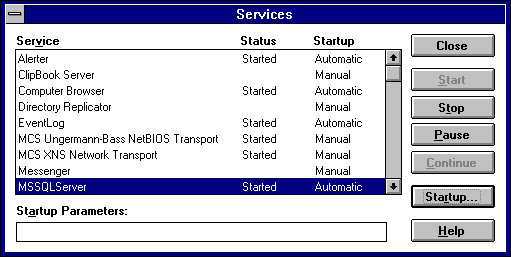
The Service startup dialog box appears.
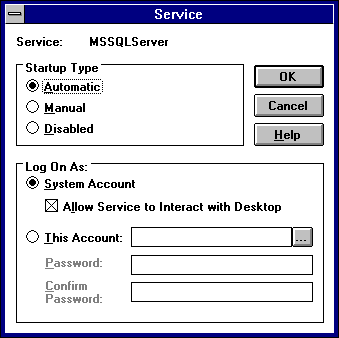
Or to select from a list of available user accounts, choose the browse (...) button and complete the Add User dialog box that appears.

Make certain you type the correct password. The service will not start if the password is incorrect.
The new account assignment takes effect the next time the service is started.
If you have difficulty starting SQL Server or SQL Executive under a particular user account, you can:
If necessary, change the account's password using User Manager, and then enter that password for the service, using the Services application in the Control Panel.
If you still have difficulty starting SQL Server or SQL Executive under a particular user account, one way to troubleshoot is to assign that account to another service¾for example, the Spooler service¾and verify that the service can be successfully started. If not, it is probable that the account is not properly configured or cannot be validated by the domain controller (for example, if no domain controller is available).
For more information about assigning a user account to SQL Executive, see Microsoft SQL Server Setup.