 To create server groups
To create server groupsWhen you register a server with SQL Enterprise Manager, you must place it in one of SQL Enterprise Manager's server groups. Server groups provide a convenient grouping of servers for administrative purposes. For example, if your duties include database backup responsibilities, you might create a server group and then to that group add all the servers you have backup responsibility for.
By default, SQL Enterprise Manager is installed with a server group named SQL 6.0, but you can create other server groups. It is a good idea to create server groups before you register servers.
 To create server groups
To create server groupsNote If this is a new installation, the first time you run SQL Enterprise Manager it automatically opens the Register Server dialog box and prompts you to register servers. If so, from that dialog box choose the Server Groups button, and skip step 2.
The Manage Server Groups dialog box appears.
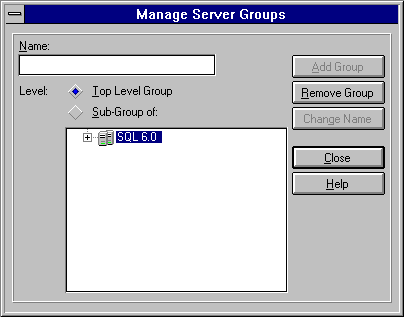
This specifies whether the group will appear at the top level of the tree in the Server Manager window, or as a sub-group of another server group. If appropriate, you can create many sub-group levels.
If you selected Top Level Group, skip this step.
For security reasons, SQL Enterprise Manager server groups are private and are created only at the local computer (the computer that is running SQL Enterprise Manager). If you have several computers that have SQL Enterprise Manager installed, and if you would like those computers to display identical server groups, then you must go to each computer that has SQL Enterprise Manager installed and create those groups by performing the preceding procedure. (Or, to duplicate a SQL Enterprise Manager server registration configuration, you could copy the \SQL60\BINN\SERVERS.BIN file from one computer to another.)
For more information about creating, managing, and using server groups, see the SQL Enterprise Manager online Help.