 To create a dump device
To create a dump deviceYou can create a dump device while managing backup and restoration, from the Database Backup/Restore dialog box of SQL Enterprise Manager. Or you can create a dump device directly from the Server Manager window.
 To create a dump device
To create a dump deviceOr from the Server Manager window, select a server, click the right mouse button on the Dump Devices folder, and from the drop-down menu that appears, choose New Dump Device.
The Create Dump Device window appears.
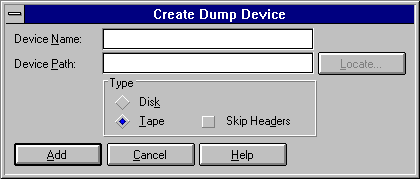
This name will be used when you back up to or restore from the dump device. The name must follow the rules for identifiers and can be up to 30 characters. If you specify a name longer than 30 characters, the name is truncated.
The physical name is an operating-system filename that includes the full path. Physical names must follow the rules for operating-system filenames or (for network disk devices only) universal naming convention names. Names containing nonalphanumeric characters must be enclosed in quotation marks.
If you do not remember the path you want to use, you can choose the Locate button and select a path from the directory tree that is displayed.
For more information about physical names, see About Dump Devices, earlier in this chapter.
This option indicates whether ANSI tape labels are read or ignored. Clearing this option tells SQL Server to recognize any existing ANSI tape labels on the tape you are writing to.
For example, if the ANSI label of a tape warns that it has not expired or that you don't have permission to write to it, selecting this option causes SQL Server to ignore the warning. Or if the tape you are writing to is new (and therefore has no ANSI label), SQL Server writes a new label on the first try. Selecting this option prevents unnecessary retries as SQL Server tries to find a label.
This allows you to choose between the security of paying attention to ANSI labels and the convenience of ignoring them. In either case, SQL Server still writes the labels.
The dump device is added. Backups to that device can now be performed.
Note From File Manager or the MS-DOS command line, a disk dump device will not appear as a file in the specified directory until a backup has been performed to that device.
Another way to add a disk or tape dump device is to use the sp_addumpdevice system procedure. In addition, you can use sp_addumpdevice to add a diskette dump device. For more information, see the Microsoft SQL Server Transact-SQL Reference.
When a dump device is added, its logical and physical names are entered in the sysdevices table in the master database.